Performing a ping, Example 1: a successful ping, Example 2: unsuccessful pings – Extron Electronics MS9500 HD FrEND Plus User Manual
Page 90
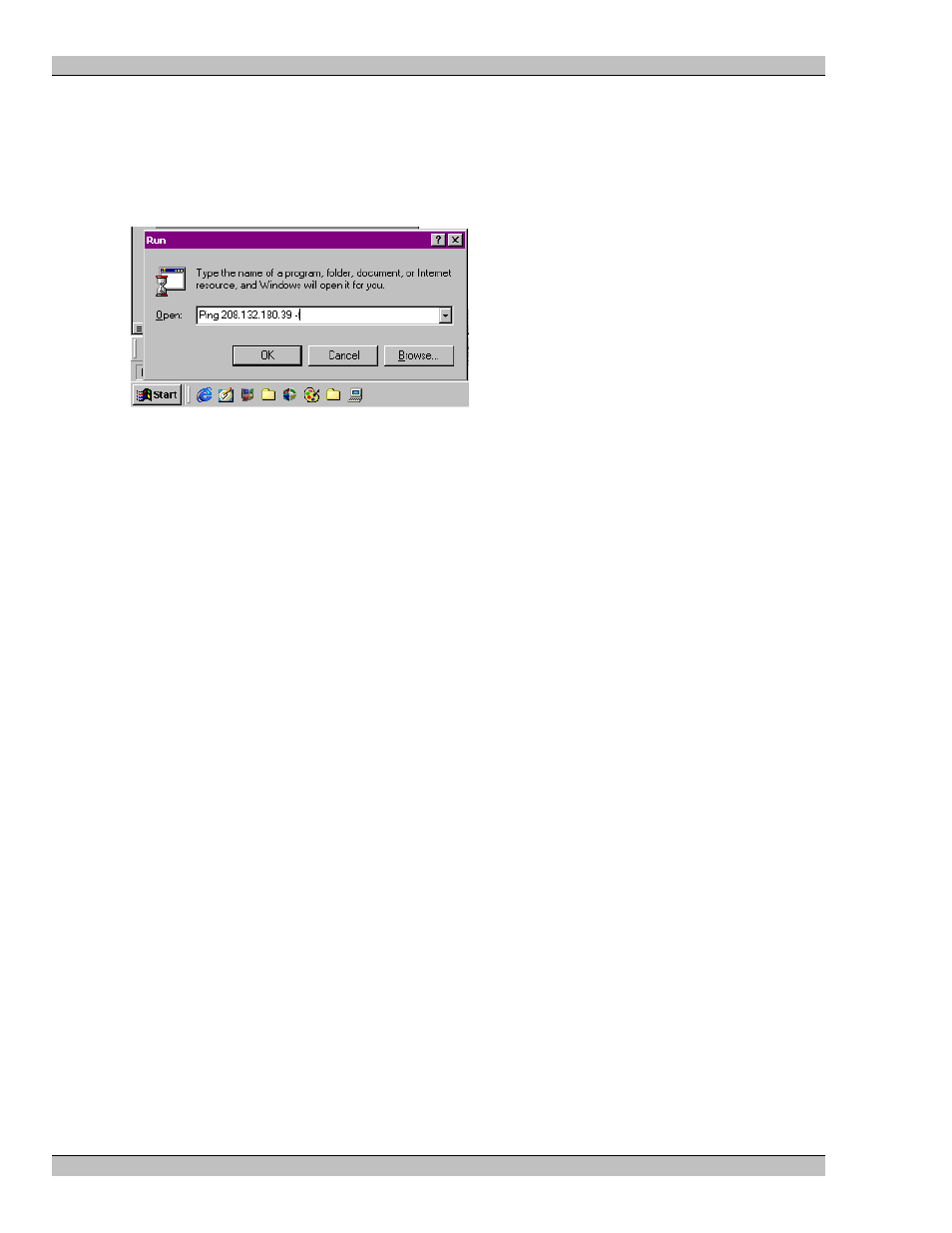
MS9500GL HD FrEND Plus
Appendix A: TCP/IP Communications
Performing a Ping
1. Click on the Windows Start button, and from the menu choose Run.
2. In the Run dialog box, type in the following:
ping xxx.xxx.xxx.xxx -t
Where 'xxx.xxx.xxx.xxx' is the IP Address of the MS9500GL that you wish to test.
3. A 'DOS Window' will then open and show a series of responses as in the examples below.
4. To stop the ping command, press Ctrl + C on the keyboard.
Example 1: A successful Ping
If you have successfully 'pinged' the address 208.132.180.39, you will get the following response:
Reply from 208.132.180.39: bytes=32 time=2ms TTL=32
This response indicates that the device at the specified address is communicating correctly.
Note: The response 'time' value may vary according to network traffic.
Example 2: Unsuccessful Pings
If you are not successful pinging the address, you will get one of two messages. The message returned will
indicate the type of problem.
A message of:
• Request timed out - indicates that there has been no response from the specified address. Either the device
is not receiving data from the computer or the device is sending data. Check the data cabling, power and
setup of the affected device.
• Reply from 208.132.180.48: Destination host unreachable- indicates that you are trying to ping an
address with a different network identifier than your computer. Check the value of the PC’s IP address
and compare it to that of the device – the network identifiers (the first three sets of numbers in the IP
addresses) are mismatched
86 Rev.
1.26
