Genlock, Bcs – brightness-contrast—saturation – Extron Electronics MS9500 HD FrEND Plus User Manual
Page 32
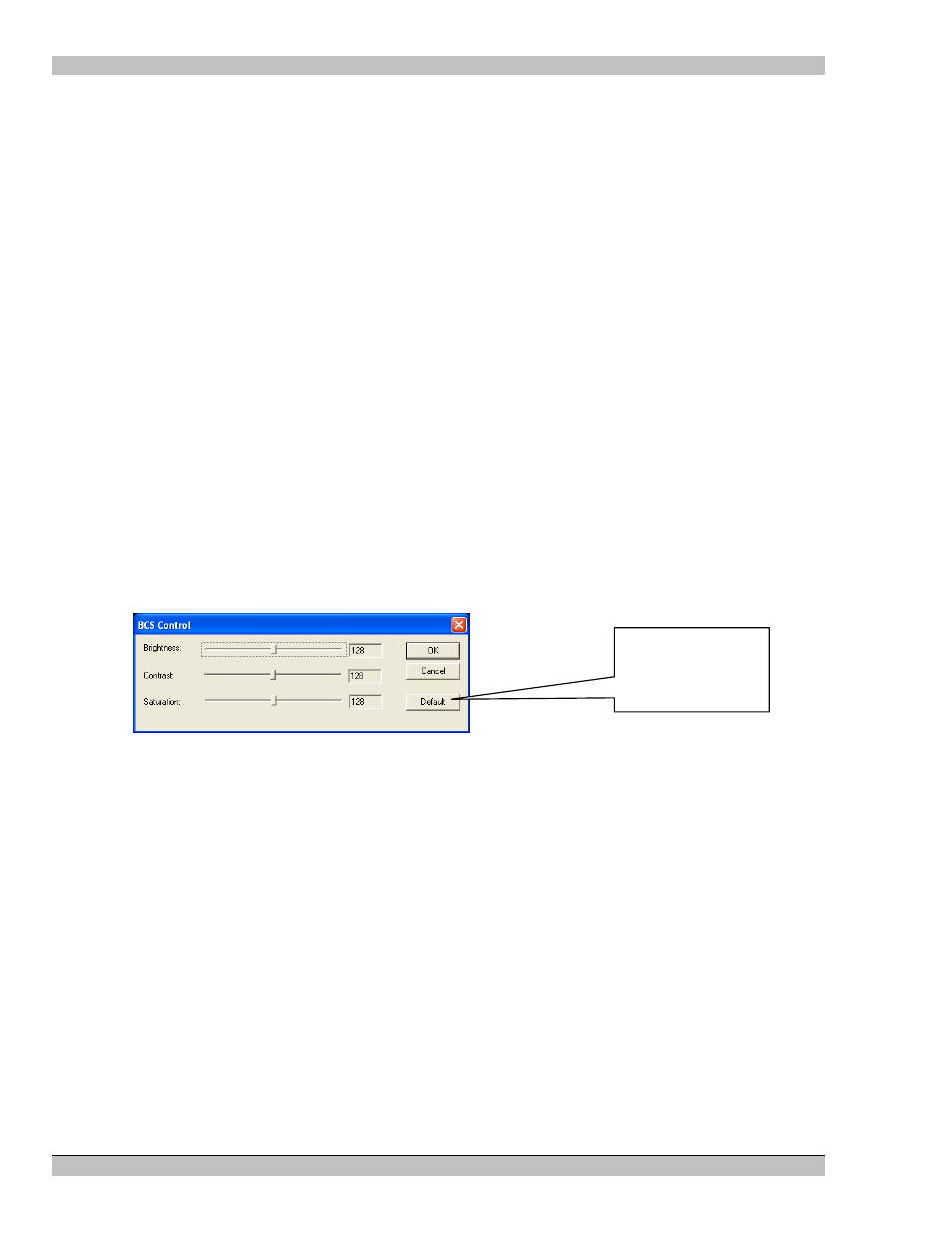
MS9500GL HD FrEND Plus
Chapter 3: Player Configuration – HD Application
This mode is similar to a Computer graphics output. This is a five wire signal, with separate lines for the Red,
Green, and Blue colors, and the horizontal and vertical syncs.
Output YPrPb
This mode is a three-wire component signal, with horizontal and vertical syncs combined on the Y channel. This
format conforms to the ATSC High Definition video specification.
Output RGBS
This mode is a four-wire component signal, with horizontal and vertical syncs combined on the S channel. This
format conforms to the ATSC High Definition video specification.
Genlock
The MS9500GL supports Composite Black Burst genlock mode.
Refer to Chapter 5 for a more detailed description of using genlock.
Genlock Composite Black Burst
Select this mode to genlock the player to a composite black and burst signal.
Ensure that the genlock signal matches the output standard selected. For example it is not possible for the
MS9500GL to genlock to a PAL (50hz) composite signal if the output mode is set for a 60Hz output mode.
BCS – Brightness-Contrast—Saturation
The Electrosonic HD Player provides some built in control over the video output. The control is global and applies
to every file and all of the different outputs (LCD: Playback/BCS).
1. Click the BCS button in the Channel Properties to open the dialog box shown here:
Click here to
Return to default
settings
2. Click over the rectangular bar for the required option and drag it to the left or right. Any changes to the
settings will take effect immediately on the video output.
The adjustments are as follows.
• Brightness - Dragging the bar to the left causes the brightness to decrease – i.e. the picture gets darker.
Dragging the bar to the right causes the brightness to increase – i.e. the picture gets lighter.
The range is 0 – 255 with 128 being the default setting.
• Contrast - Dragging the bar to the left decreases the contrast. Dragging the bar to the right increases the
contrast.
The range is 0 – 255 with 128 being the default setting.
• Saturation - Dragging the bar to the left decreases the saturation – washing the colors out. Dragging the
bar to the right increases the saturation.
The range is 0 – 255 with 128 being the default setting.
28 Rev.
1.26
