Selecting and playing a clip, To play a clip, Ir remote (hand-held) – Extron Electronics MS9500 HD FrEND Plus User Manual
Page 49: Selecting and playing a list (sequence)
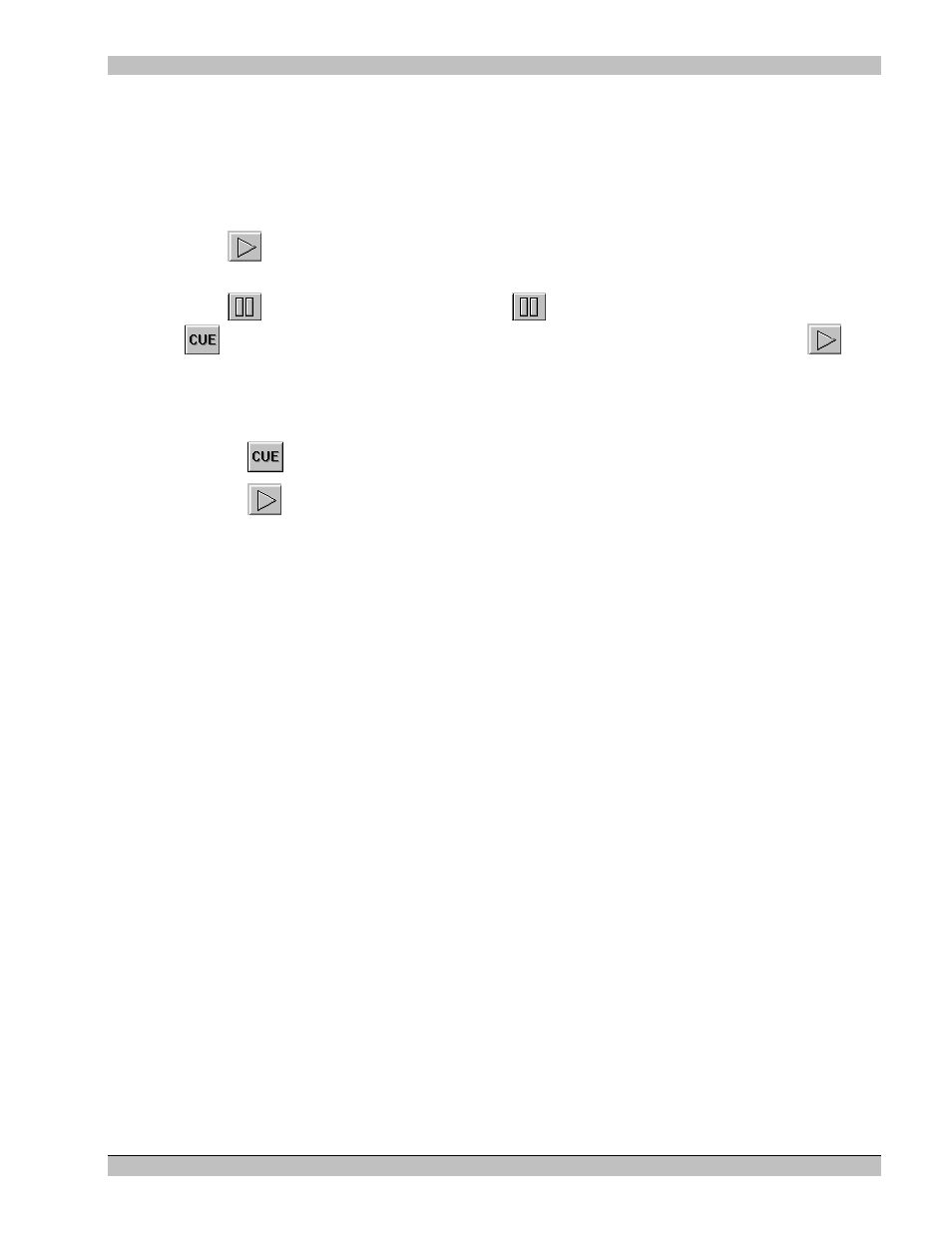
MS9500GL HD FrEND Plus
Chapter 5: Genlock
Selecting and Playing a Clip
Use the GUI to manually choose and play a clip.
To Play a Clip
1. Double click any clip in the Playlist, this will Cue the start of the clip
2. Click
(Play) button on the Transport to begin playing the clip. A video image will appear on the
display connected to the MS9500GL.
3. Click
(Pause/Stop) button to quit and click
again to play from the pause point or, click the
button and the MS9500GL will re-cue the clip (this may take a few seconds); next, click
to
play the clip from the beginning.
Alternatively you may:
1. Drag both arrows at the left of the Playlist up or down to the clip you wish to play
2. Click the
(Cue) button on the Transport
3. Click the
(Play) button on the Transport to begin
IR Remote (Hand-Held)
Use the Hand-Held IR Remote to play a clip:
• PLAY - Cues and Plays the FIRST clip in the HD Player Application Playlist
• STOP – Stops the clip and displays a blank screen.
NOTE: The IR remote will not function if no clips are present in the HD Player playlist.
Selecting and Playing a List (Sequence)
1. Drag the top pointer at the left of the Playlist to the beginning clip of the sequence
2. Drag the remaining pointer at the left of the Playlist to the end clip of the sequence
3. Place intermediate clips in any order you wish by dragging to their required position in the order. If only
two files make up the Playlist, the first file to be played will be the first file listed.
4. Click the Cue button on the Transport Control
5. Click the Play button in the Transport Control
NOTE: To ensure quality playback, all Video files within a Playlist must use the same resolution, frame rate, and
PID numbers.
45 Rev.
1.26
