Playlists, Schedules – Extron Electronics MS9500 HD FrEND Plus User Manual
Page 25
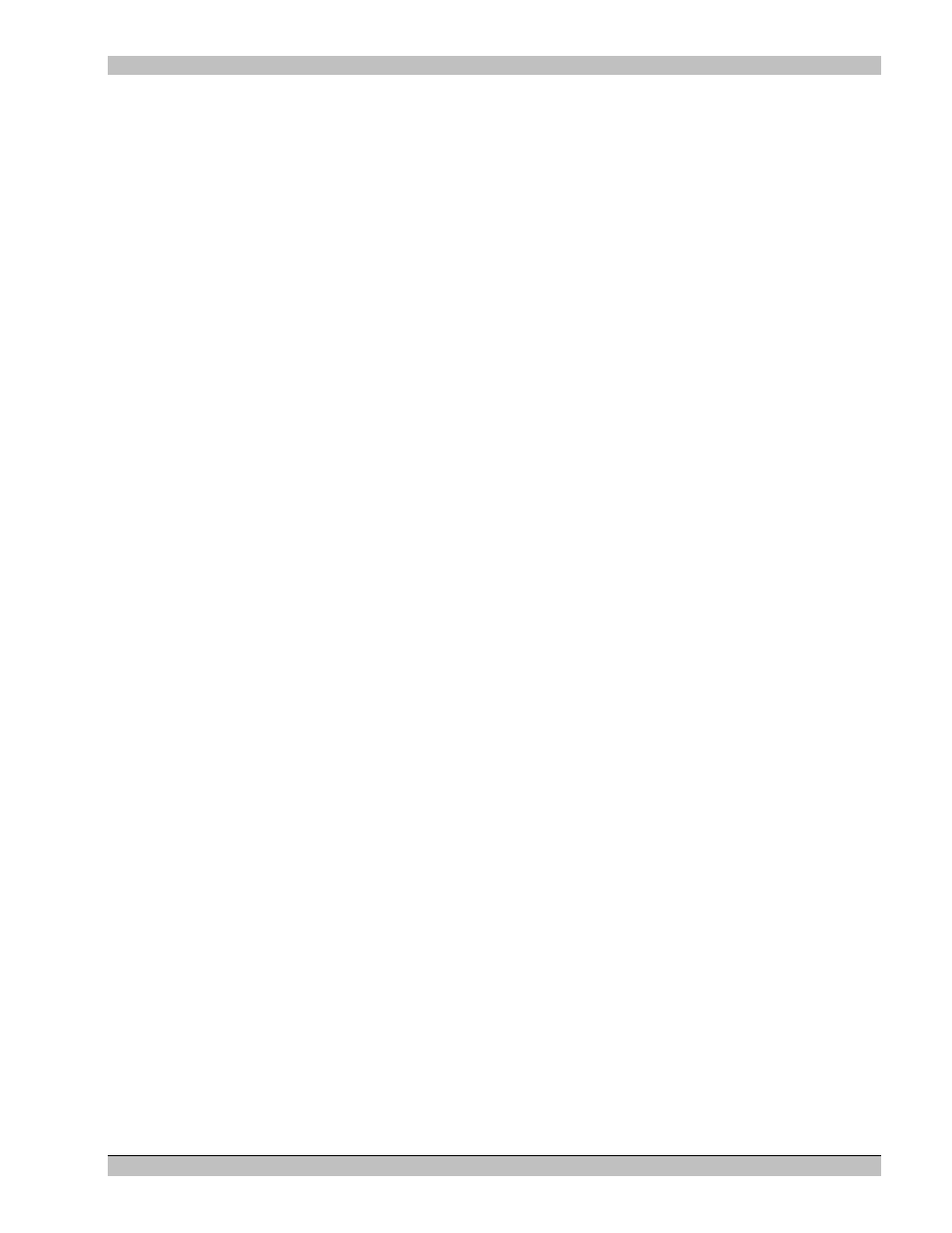
MS9500GL HD FrEND Plus
Chapter 2: Player Configuration - LCD
remove a character-press
playlist.
Note: To expedite the creation of playlist names press the
advance line by line within the ‘keyboard’ window.
• Move Item Up – Scroll to an item and press
in the list. Press
• Move item Down – Scroll to an item and press
line in the list. Press
• Remove item – Remove an item from the playlist. Caution this cannot be undone.
• Remove All – Remove all playlists. Caution this cannot be undone.
Playlists
View a list of all Playlists available on the player.
Scroll to a Playlist and press
• Play playlist – Press
• Remove Playlist – Press
• Make it current Playlist – Press
Schedules
Define a schedule for playback of playlists at specific times. The playlist will start and stop (Note: If the video
content is shorter than the scheduled time, playback will end at the last frame of the content unless the ‘loop’
feature is enabled) at the specified times; there can only be a single schedule per day:
• Daily – The schedule will be the same every day
• Days of the week Monday through Sunday – the schedule may vary from day to day. Note: ‘Days of the
week’ schedules override ‘Daily’ schedules. For example: Any file scheduled to play on Tuesdays will
play at its prescribed time even if a different file is scheduled to play ‘Daily’.
• Special Days – Set a playlist to be run at a specific time on a particular date.
Under each Schedule you may:
• Add Playlist- Add a playlist to a schedule
• Remove Playlist- Remove a playlist from a schedule
• Remove All playlists – Delete all playlists from a schedule
To add a Schedule:
1. Scroll to Schedules, press
2. Scroll to Daily, Day of Week or Special Days and press
3. If the display states ‘Empty’ press
4. Select Add playlist and press
5. Choose a Playlist from the options offered and press
asked to enter the date then select OK and press
6. Use the encoder to set the Start Time then select OK and press
21 Rev.
1.26
