Chapter 6, The playlist display, The playlist – Extron Electronics MS9500 HD FrEND Plus User Manual
Page 47: Adding a clip to the playlist, Chapter 6: the playlist display
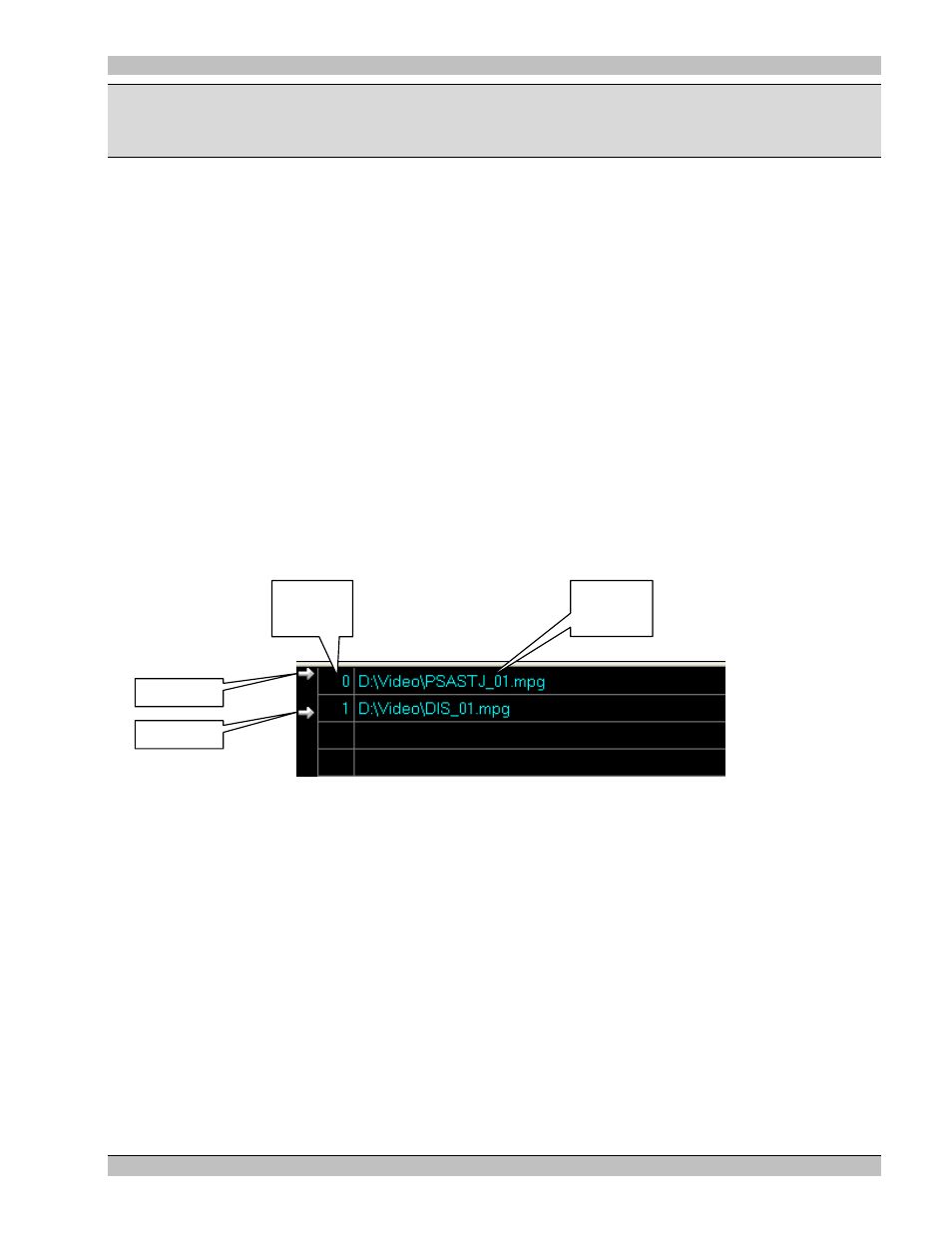
MS9500GL HD FrEND Plus
Chapter 5: Genlock
Chapter 6: The Playlist Display
The Playlist
Use the Playlist area of the HD Player GUI to perform video clip management functions:
• Display and select clips which have been previously loaded on the MS9500GL’s disk drive
• Add new clips
• Set up clip sequences to run in a particular order. The order may be changed by simply dragging the clip
to a new position within the sequence
The Playlist also allows access to many of the powerful features and settings of the HD Player, namely:
• The Clip Properties Dialog – This dialog controls Clip specific configurations
• The Channel Properties Dialog – This dialog controls system configurations. Refer to Chapter 3: Player
Configuration - HD application
Note: After Editing the Playlist or any of the Dialogs mentioned above, you must save the configuration to ensure
the Playlist is available when the HD Player is next restarted. See the ‘Saving the current configuration’ section
in Chapter 3 for more details.
The following figure defines the data that appears in the Playlist:
Clip
Name.
Pointer 1
Pointer 2
Chapter
Number
• Clip Name
• Chapter Number: Defines the Clip position in the list
• Pointers 1 and 2: Define the start and end clips in a playlist.
Adding a clip to the Playlist
There are three methods that can be used to add clips to the Playlist.
• Double Click a blank entry in the Playlist. This will display the Clip Properties dialog box, from which
an MPG file can be selected. See ‘The Clip Properties Dialog’ section following.
• Right Click an existing entry in the Playlist and click Clip Properties from the list. The Clip Properties
dialog appears. See ‘The Clip Properties Dialog’ section following.
• Drag and Drop: Open an explorer window, select one or more files and drag them onto the Playlist. As
the mouse is moved over the Playlist area, a highlight bar will appear indicating where the files will be
placed. See ‘The Clip Properties Dialog’ section following.
43 Rev.
1.26
