How to make a clip, How to modify a clip – EVS XEDIO CleanEdit Version 3.1 - January 2011 User Manual User Manual
Page 74
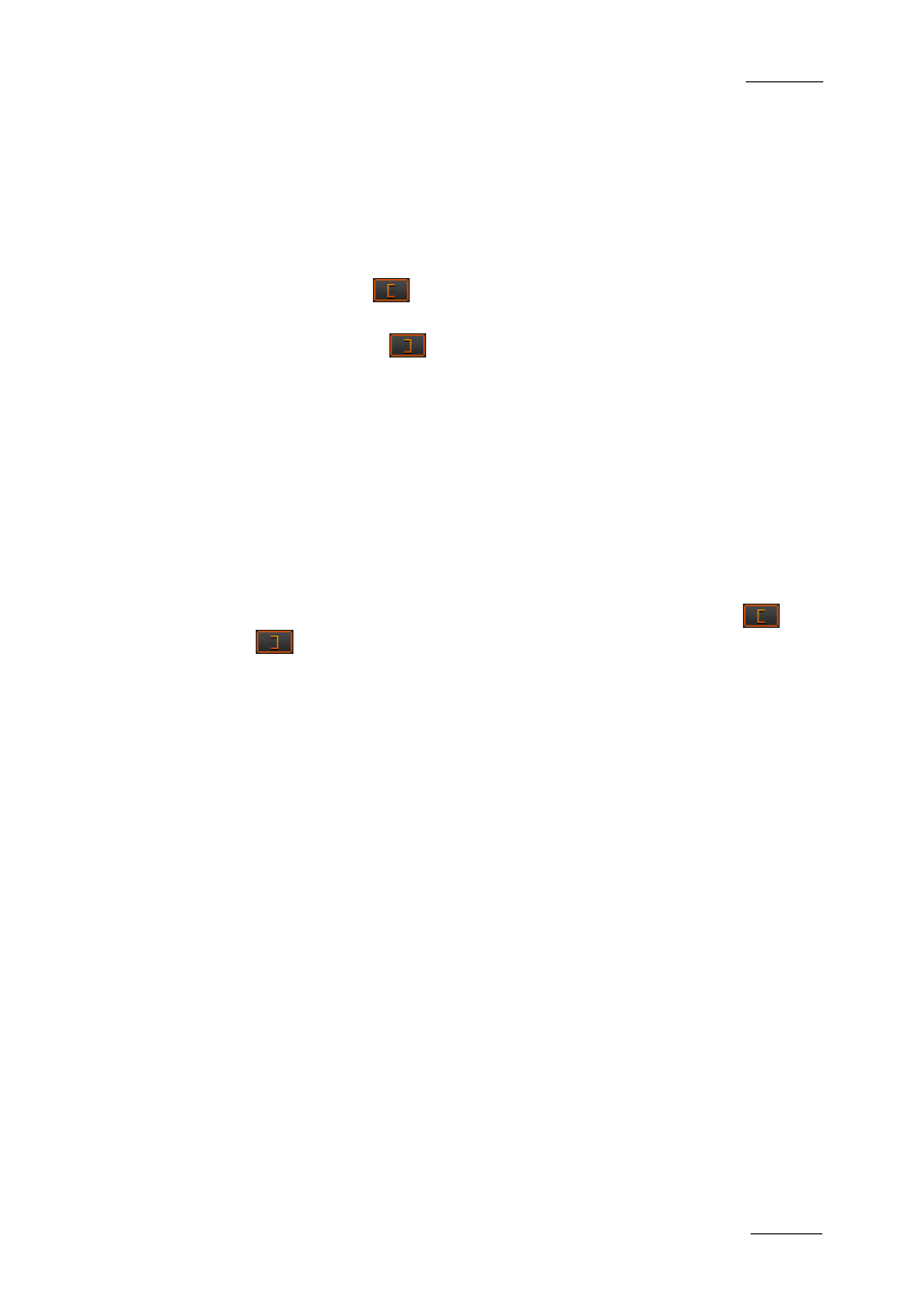
Xedio Suite Version 3.1 – User’s Manual – CleanEdit
EVS Broadcast Equipment – January 2011
Issue 3.1.B
63
H
OW TO
M
AKE A
C
LIP
Using the transport controls listed above, you can create a clip as follows:
1. Select the requested media from the Media zone and double-click on it or drag
it to the Player area. It will open in the Player.
2. Play the media using the transport control commands described on page 57.
3. Position the nowline at the requested position for the Mark IN point and click
the Mark IN button
.
4. Position the nowline at the requested position for the Mark OUT point and click
the Mark OUT button
.
5. Enter a name in the Clip Name field.
6. To save the clip, drag it to Clip zone.
It can then be placed later on in the timeline.
H
OW TO
M
ODIFY A
C
LIP
To modify a clip, proceed as follows:
1. Select a clip in the Clip zone and drag it to the Player area.
2. Redefine the mark IN and mark OUT in one of the following ways:
a. Set a new mark IN and/or mark OUT using the nowline and the
and
buttons. The old mark IN/OUT will be removed.
b. Drag the mark IN and/or mark OUT to the new position in the Media bar.
3. Do one of the following,
a. To save the clip as a new clip in the Clip zone, drag the picture from the
Player area to the Clip zone of the Project area.
b. To save the clip and replace the modified one, press CTRL while dragging
the picture from the Player area to the Clip zone, onto the clip to be
replaced.
