2 audio transition effects, 1 ways to add audio transition effects, Audio transition effects – EVS XEDIO CleanEdit Version 3.1 - January 2011 User Manual User Manual
Page 167: Ways to add audio transition effects, Modifying the automatic default transition effect
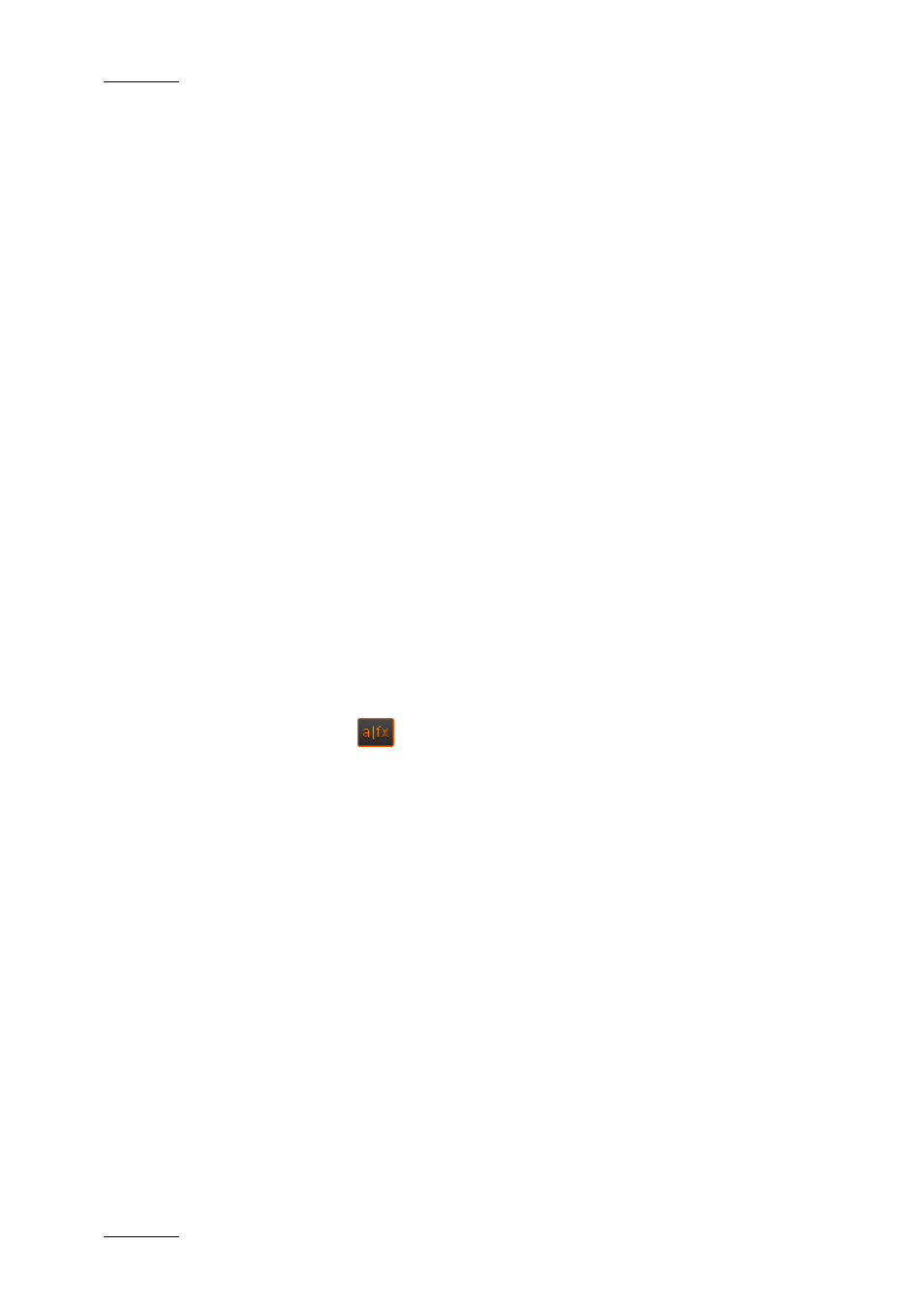
Issue 3.1.B
Xedio Suite Version 3.1 – User’s Manual – CleanEdit
EVS Broadcast Equipment – January 2011
156
9.2 AUDIO TRANSITION EFFECTS
9.2.1 W
AYS TO
A
DD
A
UDIO
T
RANSITION
E
FFECTS
You can add audio transition effects using different methods:
•
Adding the default audio transition effect to all new audio clips placed into the
timeline.
See the section 9.2.2 ‘Adding Automatically Default Audio Transition Effects’,
on page 156.
•
Adding a transition effect on one or more contiguous audio elements of a
track.
See the section 9.2.5 ‘Adding Audio Transition Effects on Elements of the
Same Track’, on page 158.
•
Adding a transition effect on one or more audio elements of the same clip.
See the section 9.2.6 ‘Adding Audio Transition Effects on Elements of the
Same Clip’, on page 160.
If you add an effect on a transition where an audio transition effect has already
been defined, the initial effect will be replaced by the new one.
9.2.2 A
DDING
A
UTOMATICALLY
D
EFAULT
A
UDIO
T
RANSITION
E
FFECTS
Once you click the
button to activate the AFX function, a default audio
transition is added to each new clip placed into the edit. The cross fade is the
default audio transition initially defined in Xedio.
9.2.3 M
ODIFYING THE
A
UTOMATIC
D
EFAULT
T
RANSITION
E
FFECT
The default transition effect is defined in Xedio Manager: Software > Parameter
Profiles > (Xedio)CleanEdit > Timeline tab: DefaultAudioTransFx.
However, you can modify the default audio transition effect as follows:
1. Right-click the button and select Properties.
The Audio Transition Effect window is displayed.
2. Specify the requested default transition effect
3. Click OK.
The new transition effect is now the default transition associated with your user
profile.
