Placing a clip anywhere in the timeline – EVS XEDIO CleanEdit Version 3.1 - January 2011 User Manual User Manual
Page 118
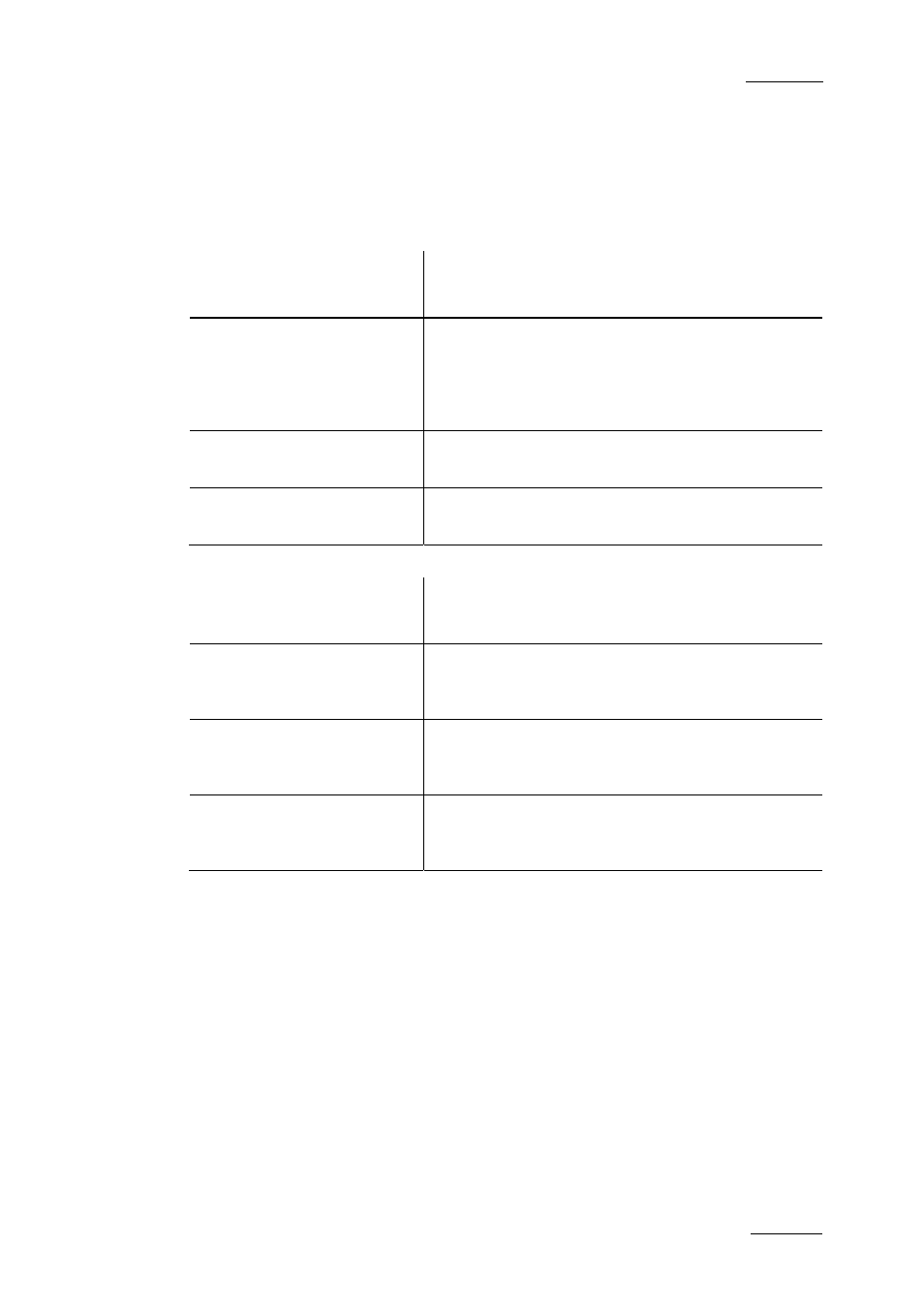
Xedio Suite Version 3.1 – User’s Manual – CleanEdit
EVS Broadcast Equipment – January 2011
Issue 3.1.B
107
P
LACING A
C
LIP
U
SING THE
N
OWLINE
,
M
ARK
IN
OR
M
ARK
OUT
The following table presents the main options to define the position of a clip when
it is added to the timeline using the nowline, the mark IN or the mark OUT
position. These actions can only be performed in the Overwrite mode.
To position the IN point
of the clip …
Do the following:
•
on the IN point of a clip in
the edit
OR
•
on the nowline in the edit
Drag and drop the clip straight onto the transition,
or the nowline, and release the mouse button.
•
on the mark IN in the edit
Drag and drop the clip on the left of the mark IN,
and release the mouse button.
•
on the mark OUT in the
edit
Drag and drop the clip on the right of the mark
OUT and release the mouse button.
To position the OUT point
of the clip …
Do the following:
•
on the nowline in the edit
Drag and drop the clip straight onto the nowline
pressing the CTRL key. Then release the mouse
button.
•
on the mark IN in the edit
While you press the CTRL key, drag and drop the
clip on the left of the mark IN, and release the
mouse button.
•
on the mark OUT in the
edit
While you press the CTRL key, drag and drop the
clip on the right of the mark OUT and release the
mouse button.
P
LACING A
C
LIP
A
NYWHERE IN THE
T
IMELINE
To place the clip anywhere in the timeline, drag the clip to the requested position
in the timeline, and release the mouse button.
During the drag action, a shadow corresponding to the clip is displayed to indicate
the clip position in the timeline. Moreover, the timecode field on the upper left of
the timeline displays the mouse cursor.
