4 fields in the tag manager window, Fields in the tag manager window, 4 ‘fields in the tag manager window – EVS XEDIO CleanEdit Version 3.1 - January 2011 User Manual User Manual
Page 187: Ields in the, Anager, Indow
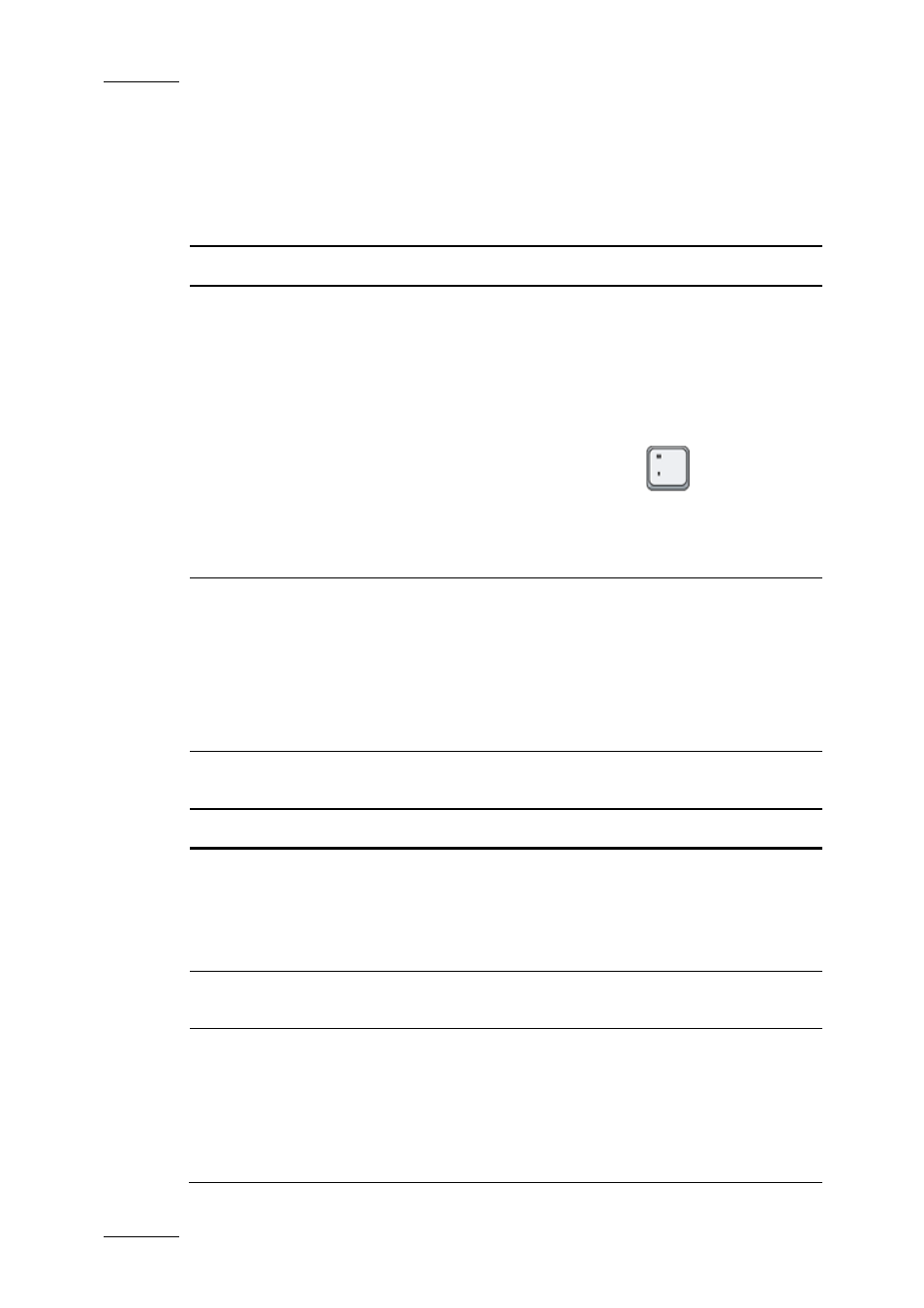
Issue 3.1.B
Xedio Suite Version 3.1 – User’s Manual – CleanEdit
EVS Broadcast Equipment – January 2011
176
10.2.4 F
IELDS IN THE
T
AG
M
ANAGER
W
INDOW
The following table describes in details the various fields in the Tag Manager
window:
Field/Button Description
Properties group box
TC In
Spin box to type the tag IN point, in other words the timecode
from when the graphic will be displayed (on the top of the
video).
When you use the contextual menu to call the Tag Manager
window, the value for the tag IN point corresponds to the
position of the mouse on the Timecode bar when you right-
click on the mouse.
When you use the keyboard shortcut
to call the Tag
Manager window, the tag IN point and duration values will be
retrieved from the timeline Mark IN and Mark OUT points if
they are defined. Otherwise, the nowline position will be used
as the tag IN point with the default duration of 4 seconds.
TC Dur check box Check box to specify whether you want to define how long the
graphic should be displayed:
•
If it is not ticked, the graphic will be displayed until the end
of the edit.
•
If it is ticked, you can specify how long the graphic should
be displayed in the TC Dur field. By default, the duration is
4 seconds.
TC Dur (field)
Spin box to type how long the graphic will be displayed from
the tag IN point.
Logo Insertion Tab
Label
Drop-down box to select the file containing the graphic or logo
to be inserted. The TIFF or TAG files already included in the
project will be displayed in drop-down list.
If the requested file is not available in the drop-down list, you
first need to import it, using the Import button.
Import
Button that opens the KM Importer dialog box, from where you
can browse to and import the requested graphic file.
Fades
Check box to specify whether you want the graphic to appear
and disappear using a fade effect:
•
If it is not ticked, the graphic will be fully displayed and will
disappear in cut mode.
•
If it is ticked, you can specify below the duration of the
fade in and fade out for the graphic display.
