2 marking position on the timeline, 3 mode to place the clip onto the timeline, Marking position on the timeline – EVS XEDIO CleanEdit Version 3.1 - January 2011 User Manual User Manual
Page 25: Mode to place the clip onto the timeline, Arking, Osition on the, Imeline, Ode to, Lace the, Lip onto the
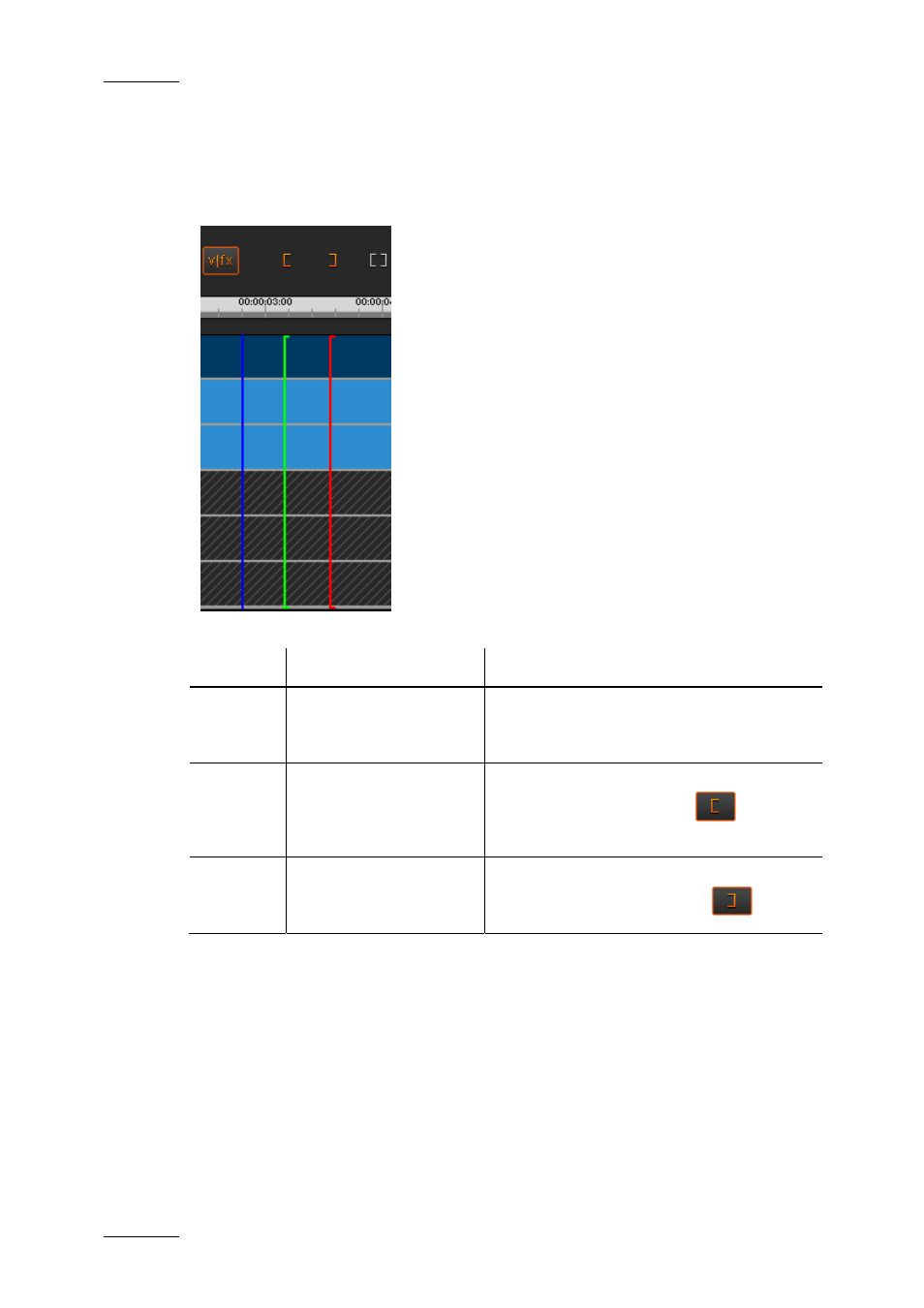
Issue 3.1.B
Xedio Suite Version 3.1 – User’s Manual – CleanEdit
EVS Broadcast Equipment – January 2011
14
2.8.2 M
ARKING
P
OSITION ON THE
T
IMELINE
Using the icons displayed on the screenshot below, you can mark points to edit
accurately on the timeline. You can use these marks to place your clips into the
timeline.
The following marks can be defined in the timeline:
Name
Description
To define the mark, …
Nowline
blue vertical line, which
displays the current
position on the timeline
click on the timeline ruler where you want
to place the nowline.
Mark IN
green vertical line,
which displays the
position of a mark IN
point
place the nowline at the requested position
and click the Mark IN icon
.
Mark OUT
red vertical line, which
displays the position of
a mark OUT point
place the nowline at the requested position
and click the Mark OUT icon
2.8.3 M
ODE TO
P
LACE THE
C
LIP ONTO THE
T
IMELINE
Before you drag a clip onto the timeline, you need to define the way you want to
insert it. Two modes are available: Overwrite or Insert.
You select the mode by clicking the Overwrite/Insert Mode icon (left icon above
the timeline display), which allows the user to toggle the mode.
