Replacing clips by linked clips, 1 introduction, 2 how to replace a clip by a linked clip – EVS XEDIO CleanEdit Version 3.1 - January 2011 User Manual User Manual
Page 124: Introduction, How to replace a clip by a linked clip, 5 ‘replacing clips, By linked clips’ on pa, 113 fo, 5 replacing clips by linked clips
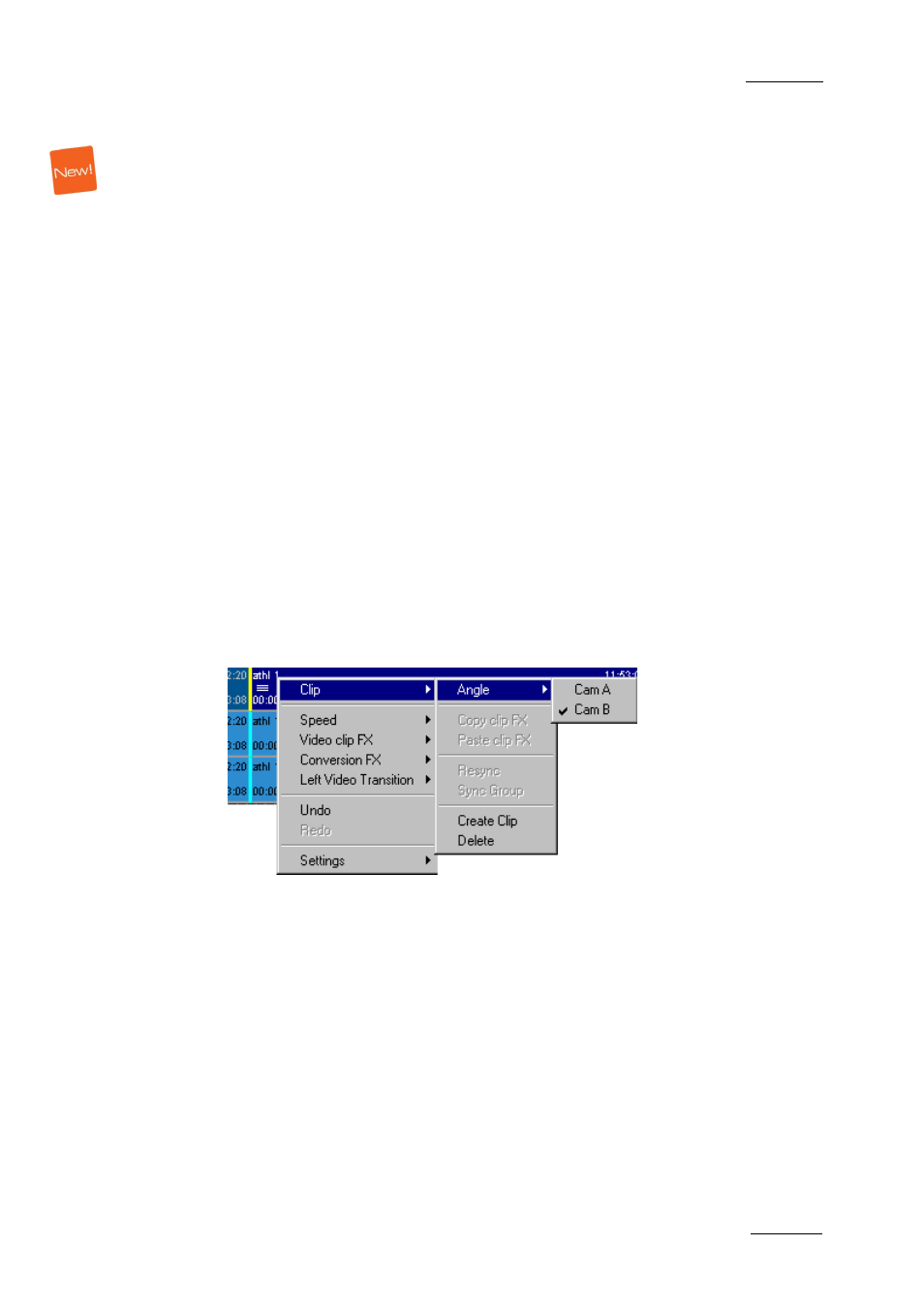
Xedio Suite Version 3.1 – User’s Manual – CleanEdit
EVS Broadcast Equipment – January 2011
Issue 3.1.B
113
7.5 REPLACING CLIPS BY LINKED CLIPS
7.5.1 I
NTRODUCTION
Linked clips can have been created in several ways, such as:
•
clips have been created from ganged recorder channels in IPDirector and then
sent to Xedio Suite,
•
clips have been created on several recorder channels on an EVS video server
and then imported from the EVS server tab of Xedio Importer or Media
Importer,
•
server recorder channels have been ganged from Xedio Manager (LinX > EVS
Video Server), then a train is dragged from the EVS Server sub-tab of Media
Importer to the Media zone of the Project area. Creating a clip from this train
will create a linked clip on the ganged recorder channel.
When such a clip is used in an edit, it can easily be replaced by one of its
linked clips. You can therefore use a sequence recorded through a different
camera angle.
7.5.2 H
OW TO
R
EPLACE A
C
LIP BY A
L
INKED
C
LIP
1. Select the clip you want to replace.
2. Right-click on it to access the contextual menu:
3. Select Clip > Angle and then one of the ganged cameras.
The clip is replaced by its linked clip.
