3 adding clips, 4 clip contextual menu, Adding clips – EVS XEDIO CleanEdit Version 3.1 - January 2011 User Manual User Manual
Page 61: Clip contextual menu, Dding clips, Ontextual menu
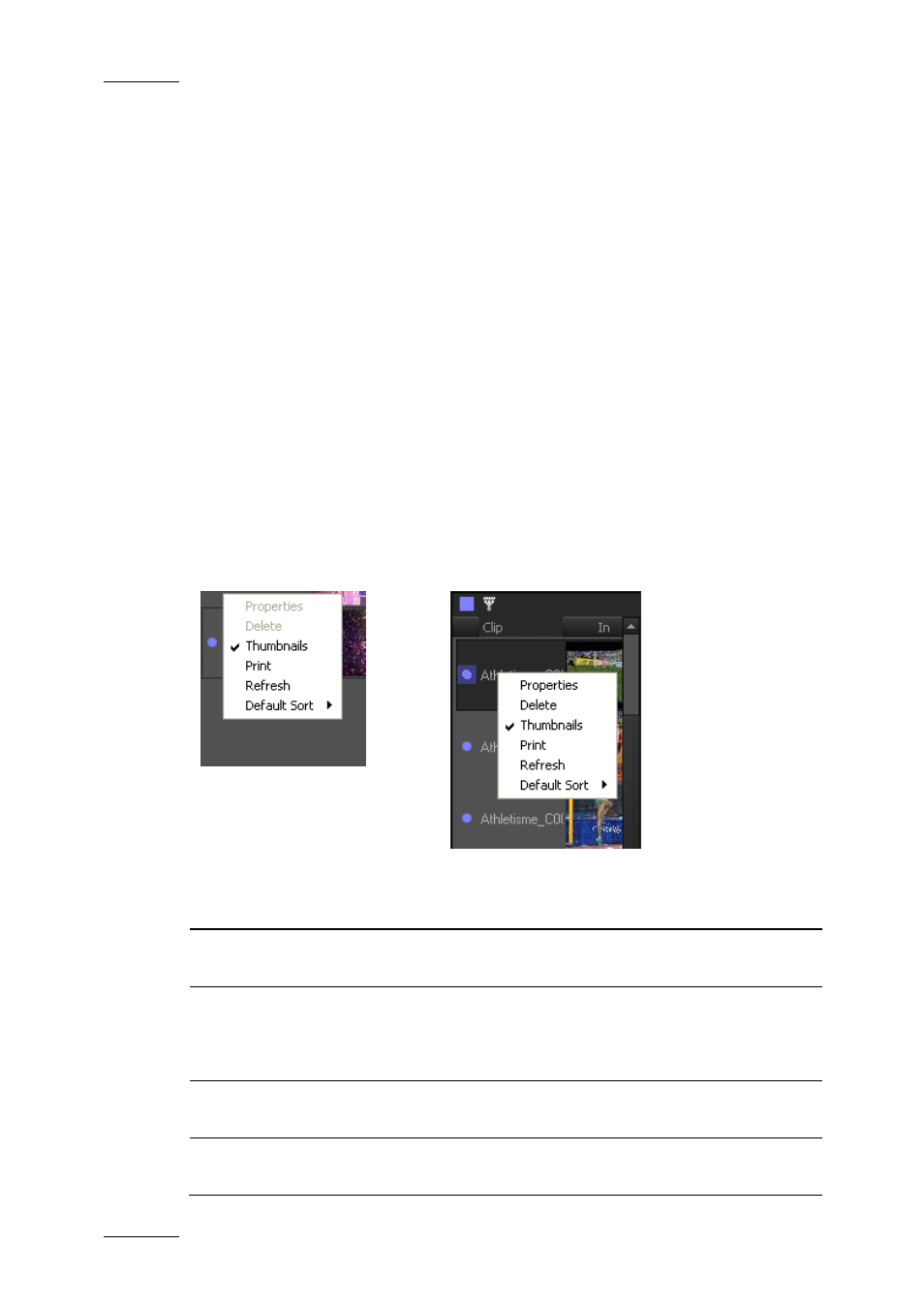
Issue 3.1.B
Xedio Suite Version 3.1 – User’s Manual – CleanEdit
EVS Broadcast Equipment – January 2011
50
5.5.3 A
DDING CLIPS
You can add clips to the clip zone in several ways:
•
Drag the media from the Player to the Clip zone. The material defined between
the IN and OUT points, or mark IN and mark OUT points when defined, will be
added to the Clip zone.
•
Drag a media from the Media Mgr or XT Clips into the Clip zone.
•
Select several clips in the edit from different timeline tracks and drop them in
the clip bin: this will create only one clip.
This action is possible only if the selected video and audio edit clips access
the same media with the same timecodes.
5.5.4 C
LIP
C
ONTEXTUAL MENU
You can manage your clips via the Clips contextual menu.
If you right click on the Clips zone, the contextual menu shows the commands
applicable to all clips.
If you right click on a specific clip in the Clips zone, the contextual menu will also
enable the commands applicable to the clip.
Command Description
Properties
Opens the Clips Properties window, from where you can modify
the clip label and description.
Delete
Deletes the clip from the Clip zone. A dialog box will ask for
confirmation. The original media is not deleted from the
database. Once deleted, a clip cannot be recovered as the
edits can be.
Thumbnails
Allows the user to display or hide the clip thumbnails showing
the IN and OUT frames in the Clip zone.
Opens a dialog to print the clip details. If the workstation has
been set up and connected to a printer, a list can be printed.
