3 simple video clip effects, Grey, horizontal mirror and film effect, Simple video clip effects – EVS XEDIO CleanEdit Version 3.1 - January 2011 User Manual User Manual
Page 156: Imple, Ideo, Ffects
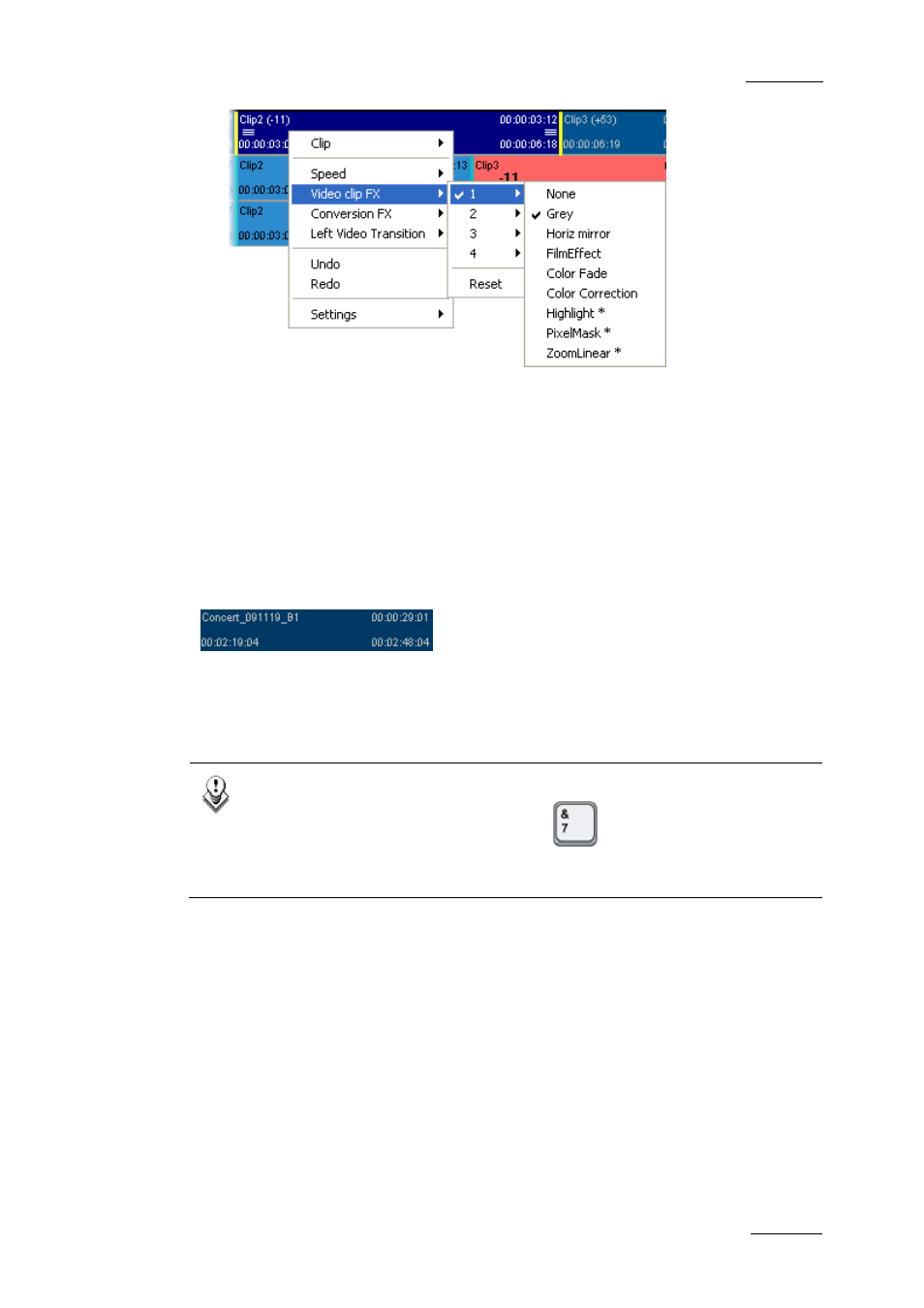
Xedio Suite Version 3.1 – User’s Manual – CleanEdit
EVS Broadcast Equipment – January 2011
Issue 3.1.B
145
3. In the contextual menu, select the Video Clip FX command, then the number
on which you want to define the effect, and finally the effect type you want to
define.
If specific parameters have to be defined for the effect, the dialog box related
to the selected video clip effect is displayed. Otherwise, the effect is directly
applied to the clip.
4. Fill in the requested parameters for the video clip effect.
5. Click OK.
The effect is applied to the video clip element, which turns to a darker blue color
in the timeline display:
One or more clip effects can be copied from a clip to another one as explained in
the section 8.3.6 ‘Copying and Pasting Video Clip Effects’, on page 151.
Note
You can use the keyboard shortcut
to directly access the Clip
Effect window. By default, the Video Effect window of the last created
effect opens.
8.3.3 S
IMPLE
V
IDEO
C
LIP
E
FFECTS
G
REY
,
H
ORIZONTAL
M
IRROR AND
F
ILM
E
FFECT
The following video clip effects are applied directly to the selected clips or to the
clips between mark IN and mark OUT points as no additional settings need to be
defined.
If you have defined marks, a dialog box will be displayed to allow you to change
the clips on which the effect should be applied:
