3 opening a player to view media, Opening a player to view media, Pening a – EVS XEDIO CleanEdit Version 3.1 - January 2011 User Manual User Manual
Page 35: Layer to, Edia
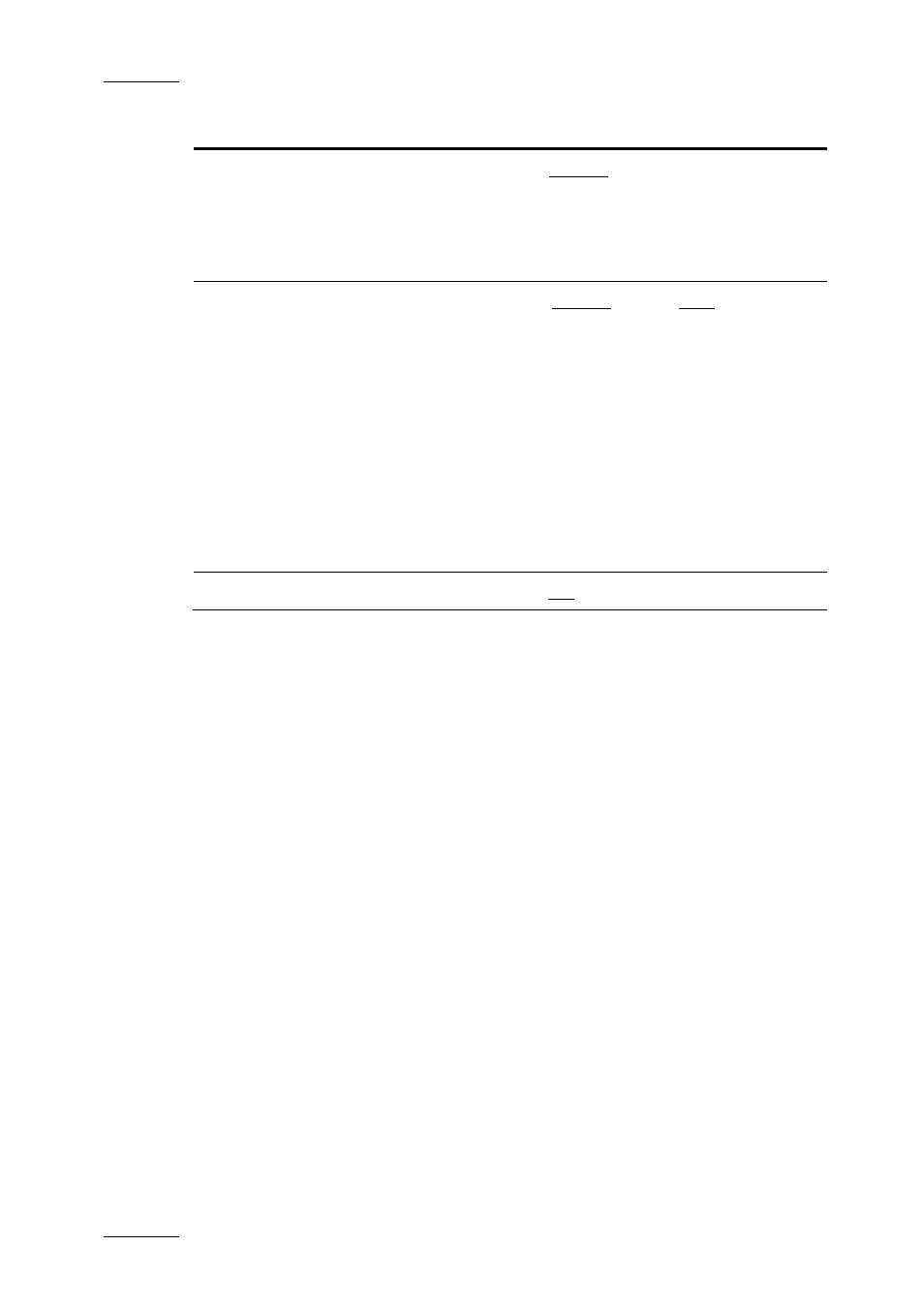
Issue 3.1.B
Xedio Suite Version 3.1 – User’s Manual – CleanEdit
EVS Broadcast Equipment – January 2011
24
Menu Item
Description
Hidden State
Available only for the projects which belong to the user.
Hidden hides the project from the Projects area. The
project will still appear in the projects list for the user but
will show an ‘H’ in the hidden column.
Not hidden unmarks the selected project as hidden.
Deleted State
Available only for the projects and the edits which belong
to the user.
From Project Mgr: Deleted deletes the project and all its
contents from the Projects area, but not from the
database. The project will still appear in the projects list
for the user but will show a “D” in the deleted column to
indicate it has been flagged as ‘to be deleted’.
From Edit Mgr: Deleted deletes the edit from the Edit
area, but not from the database. The edit will still appear
in the Edits list but will show a “D” in the deleted column
to indicate it has been flagged as ‘to be deleted’.
Not Deleted unmarks the selected project or edit as
deleted.
Edit Description
Allows editing the XT clip description.
4.2.3 O
PENING A
P
LAYER TO
V
IEW
M
EDIA
From the XT Clips Mgr, Media Mgr, Edit Mgr and CuePoint Mgr tabs, you can open
any item on the element list by double-clicking it or right-clicking the mouse and
select Play (or Run Player).
The element opens in a Player window, which is same as the Player area in the
Edit tab. For a detailed explanation, refer to the section 6.2 ‘Player Area’, on page
54:
•
A jog and media bar and a set of transport controls allow the manipulation of
the element in the window.
•
Using the mouse, you can click wherever you want inside media bar, and drag
the mouse to browse through the element.
•
Drag and drop operations of clips and media are possible from this Player to
the Clip area or Media area of the project.
