Media bar, Jog’, ‘media bar’ an – EVS XEDIO CleanEdit Version 3.1 - January 2011 User Manual User Manual
Page 71
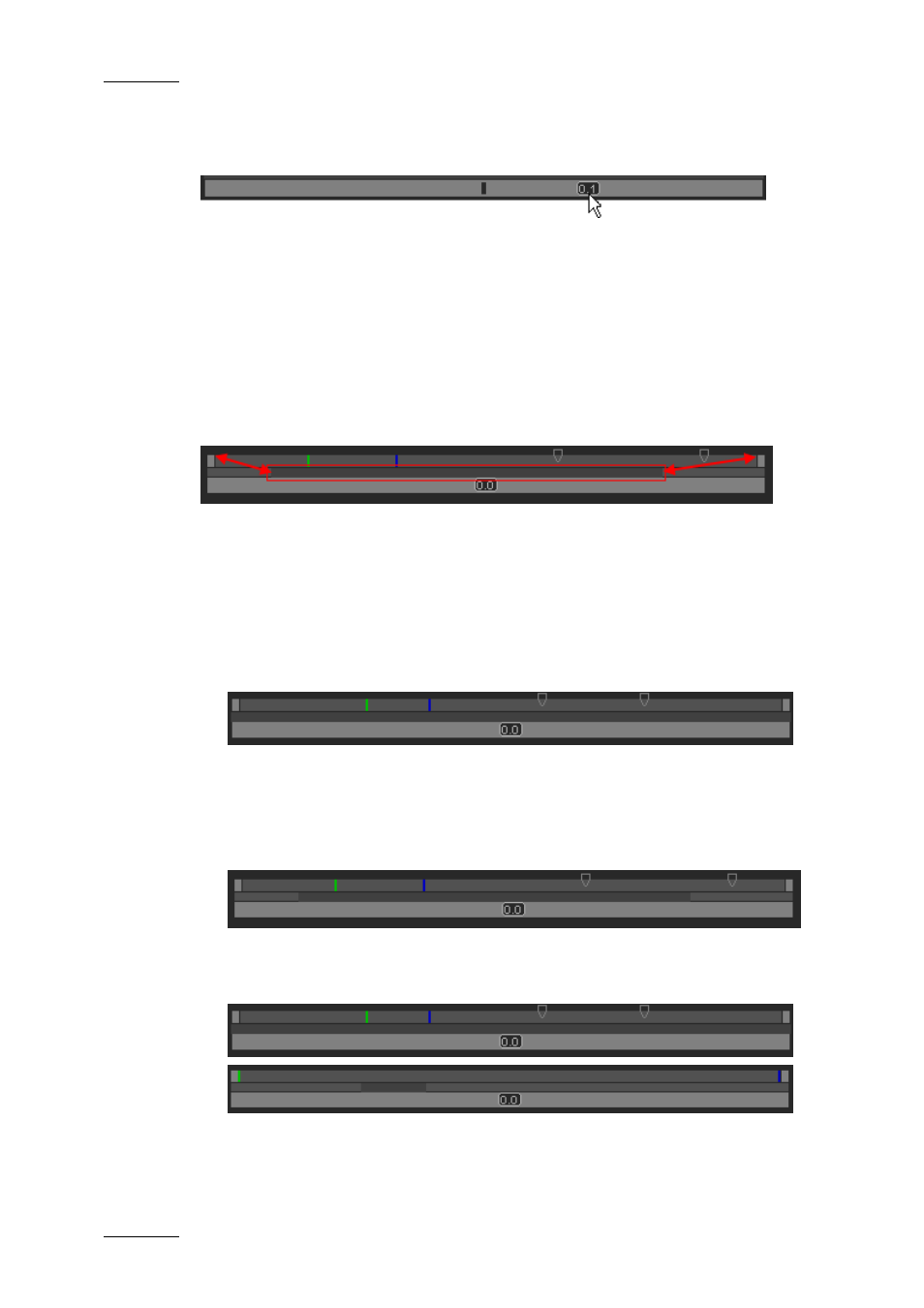
Issue 3.1.B
Xedio Suite Version 3.1 – User’s Manual – CleanEdit
EVS Broadcast Equipment – January 2011
60
J
OG
Dragging the jog bar allows you to move within the media at a variable speed
depending on:
•
the position of the speed indicator
•
the speed range covered by the jog area. The default range is set from -200%
to +200%. This is set in Xedio Manager.
Audio can be heard when using the jog.
M
EDIA
B
AR
The top area on the bar represents the media, or a portion of it, currently loaded
on the Player. The mark IN, mark OUT and nowline are displayed on this top area
(See the section ‘Nowline, Mark IN and Mark OUT’ on page 61).
The middle area includes a dark grey zone. This zone shows the portion of the
media out of the whole media included in the top area and the position in the
whole media:
•
When a media has just been loaded, the top area represents the whole media:
The dark grey area covers the whole space in the middle area.
•
If you position the mouse on the middle area and rotate the mouse wheel up or
down, you respectively enlarge or reduce the dark grey area, hence increasing
or reducing the portion of the media included in the top area.
•
If you click on the dark grey area and drag it, you shift the portion of media
included in the top area.
•
When a mark IN and mark OUT are defined, double-clicking on the dark grey
area will toggle the portion covered by the top area from the entire media
length to the clip length (portion between mark IN and mark OUT).
