5 how to insert a logo or graphic using tags, How to insert a logo or graphic using tags, 5 ’how to insert a logo or graphic using – EVS XEDIO CleanEdit Version 3.1 - January 2011 User Manual User Manual
Page 188: Tags, Ow to, Nsert a, Ogo or, Raphic using
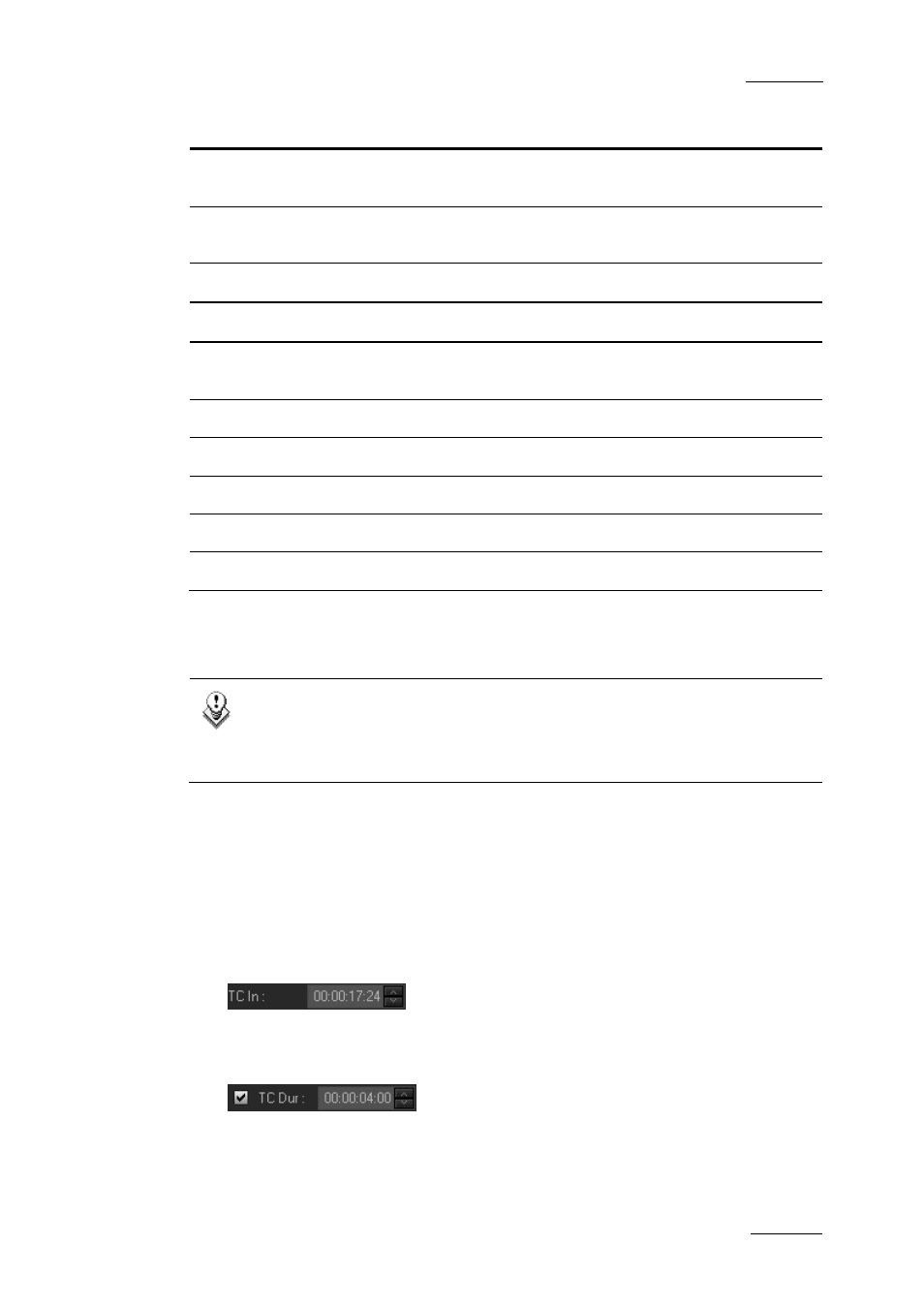
Xedio Suite Version 3.1 – User’s Manual – CleanEdit
EVS Broadcast Equipment – January 2011
Issue 3.1.B
177
Field/Button Description
In: X frames
Field to specify the duration, in frames, of the fade in effect
when the graphic will appear on the clip.
Out: X frames
Field to specify the duration, in frames, of the fade out effect
when the graphic will disappear.
Link
Check box to synchronize the fade in and fade out durations.
Tag Order group box
Tag List (00, 01,
02, …)
List of the tags defined in the timeline. You can select one or
more tags at a time.
Up
Button to move the selected tag higher in the tag list.
Down
Button to move the selected tag lower in the tag list.
Prev
Button to select the previous tag in the tag list.
Next
Button to select the next tag in the tag list.
Delete
Button to delete the selected tag(s).
10.2.5 H
OW TO
I
NSERT A
L
OGO OR
G
RAPHIC USING
T
AGS
Note
The logo or graphic to be inserted are usually TIFF or TGA file with a key
layer. The file is either already present in the current project or can be
imported as you define the tag for the graphic insertion.
For additional information on the various fields referred to in the procedure, see
the section 10.2.4 ‘Fields in the Tag Manager Window’, on page 176.
To insert a graphic or logo by defining a tag, proceed as follows:
1. Right-click on the Timecode bar at the position where you want the graphic to
be inserted, and select Add tag to open the Tag Manager window.
2. If necessary, modify the timecode where the graphic should be inserted by
typing the requested timecode in the TC In field.
3. If you want to specify how long the graphic should be displayed, tick the check
box in front of the TC Dur field and specify the duration for the graphic display
in the TC Dur field.
Otherwise, the graphic will be displayed until the end of the edit.
4. If the graphic is already present in the project, select the file directly from the
Label drop-down field.
