2 hiding and displaying the project area, 3 selecting items in the zones of the project area, Hiding and displaying the project area – EVS XEDIO CleanEdit Version 3.1 - January 2011 User Manual User Manual
Page 47: Selecting items in the zones of the project area
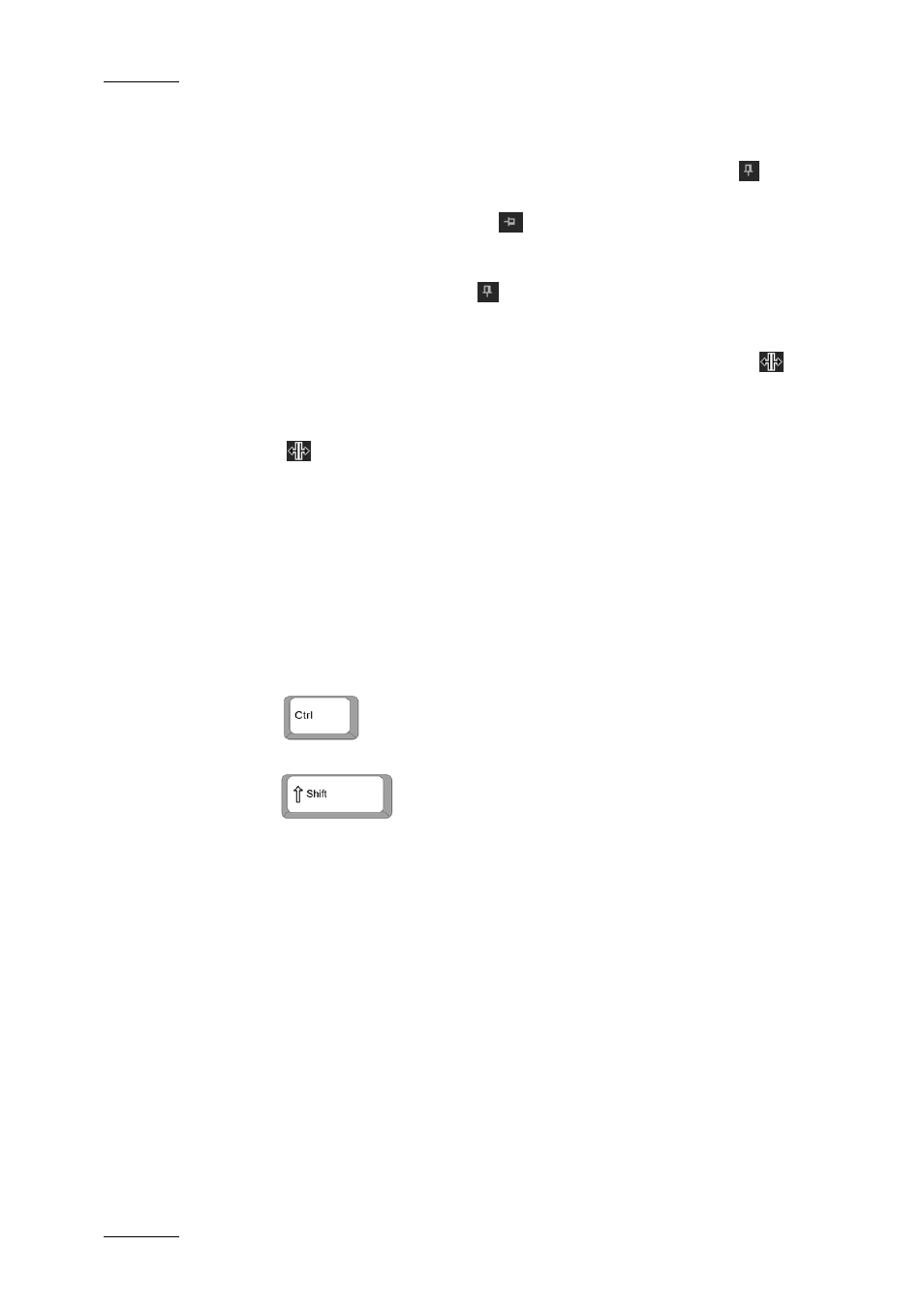
Issue 3.1.B
Xedio Suite Version 3.1 – User’s Manual – CleanEdit
EVS Broadcast Equipment – January 2011
36
5.1.2 H
IDING AND
D
ISPLAYING THE
P
ROJECT
A
REA
The project area can be hidden or displayed using the Auto Hide icon
on the
top right corner of the Project area.
When the Auto Hide icon is horizontal
, the Auto Hide is on: the Project area
is collapsed to a thin vertical bar and only opens when the mouse is placed onto
the bar.
When the Auto Hide icon is vertical
, the Auto Hide is off: The Project area is
open in its minimum width.
If you want to extend it, move the mouse to the border between the Project area
and Work area and left-click the mouse when the mouse cursor changes to
.
If you want to extend it to the whole window, so that you can see information on
the projects, media, edits and clips, move the mouse to the border between the
Project area and Work area and right-click the mouse when the mouse cursor
changes to
.
To return to the normal display, place the mouse over the right hand edge of the
window to see the mouse pointer change and drag the frame to the desired size or
click with the right mouse button on it.
5.1.3 S
ELECTING
I
TEMS IN THE
Z
ONES OF THE
P
ROJECT
A
REA
The selection of items in the various zones of the Project area is done in the same
way as in Windows® Explorer:
•
Click on an item for a single selection
•
Press
+ click on the items for a selection of multiple non-
contiguous items.
•
Press
+ click on the first and last item for a selection of
multiple contiguous items.
