10 editing buttons in the timeline area, Editing buttons in the timeline area, 10 ‘editing buttons in the timeline – EVS XEDIO CleanEdit Version 3.1 - January 2011 User Manual User Manual
Page 107: Area, 10 e, Diting, Uttons in the, Imeline
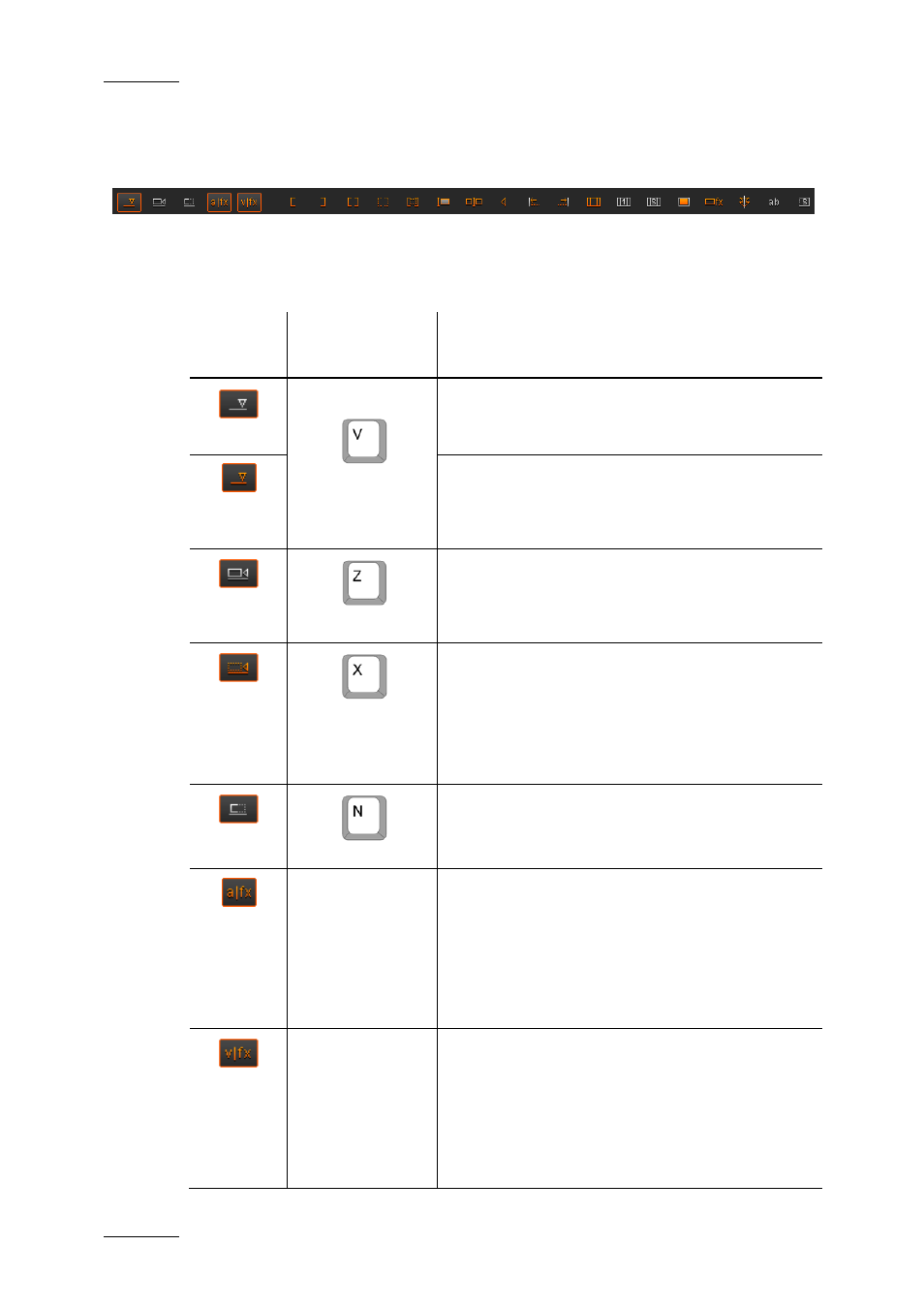
Issue 3.1.B
Xedio Suite Version 3.1 – User’s Manual – CleanEdit
EVS Broadcast Equipment – January 2011
96
6.5.10 E
DITING
B
UTTONS IN THE
T
IMELINE
A
REA
The timeline buttons allow the users to place and manipulate clips on the timeline.
In the table below you will find a brief description of these buttons but their
operation will be detailed, wherever necessary, in the following sections.
Button Keyboard
Shortcut
Description
(toggle between
modes)
Performing edit actions in Insert mode (white
button) will shift the existing elements in the edit
before the selected clip is placed into the edit.
Performing edit actions in Overwrite mode
(orange button) means that the result of the
editing action will replace the content of an
existing edit.
When you delete a portion of the timeline with
the Delete & Clear option active (white button),
the area from which the element is deleted will
remain empty after the deletion.
When you delete a portion of the timeline with
the Delete & Shift option active (orange button),
any element located on the right of the deleted
portion will be shifted to the left, so as to replace
the deleted elements.
Only the clips on selected tracks will be shifted.
(toggle ON/OFF)
When the Blank Fill button is active in Overwrite
mode, the media placed into the timeline will fill
in empty areas of the timeline.
- When
the
AFX button is active, the default audio
transition is automatically added on each new
clip placed into the timeline.
The default audio transition effect is defined in
Xedio Manager: Software > Parameter Profiles >
(Xedio)CleanEdit > Timeline tab:
DefaultAudioTransFx
- When
the
VFX button is active, the default video
transition is automatically added on each new
clip placed into the timeline.
The default audio transition effect is defined in
Xedio Manager: Software > Parameter Profiles >
(Xedio)CleanEdit > Timeline tab:
DefaultVideoTransFx
