5 ‘extending or shortening a clip by, Modifying its speed’, o, Xtending or – EVS XEDIO CleanEdit Version 3.1 - January 2011 User Manual User Manual
Page 138: Hortening a, Lip by, Odifying its, Peed
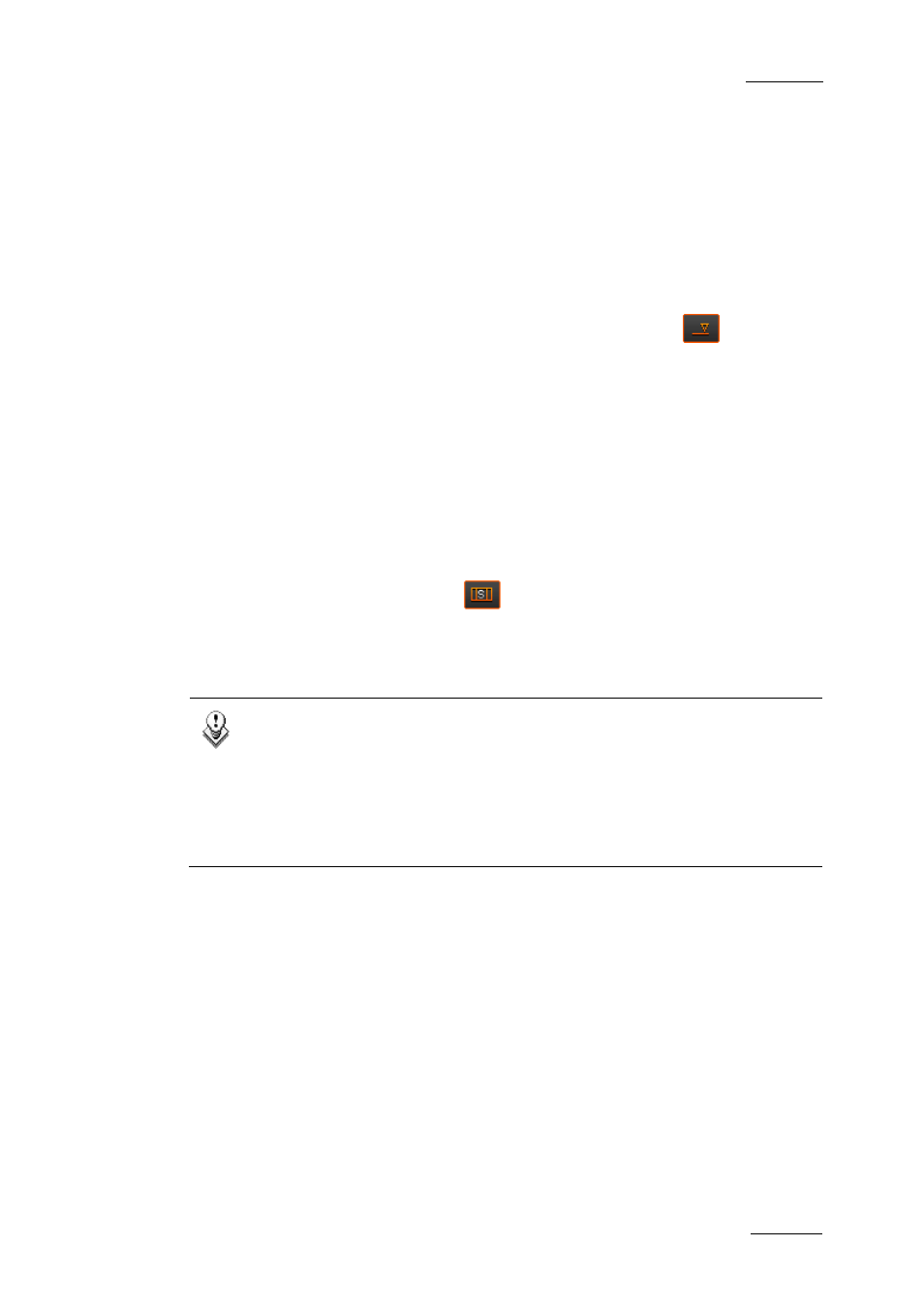
Xedio Suite Version 3.1 – User’s Manual – CleanEdit
EVS Broadcast Equipment – January 2011
Issue 3.1.B
127
7.9.5 E
XTENDING OR
S
HORTENING A
C
LIP BY
M
ODIFYING ITS
S
PEED
The Extend Speed function keeps the original length of the clip but modifies the
play speed to fit in the modified IN or OUT point. In this case a rendering is
needed.
To extend or shorten a clip by modifying its speed, proceed as follows:
1. If required, change the Overwrite or Insert mode clicking the
button.
2. Select the video element to be extended or shortened by modifying the play
speed.
3. Do one of the following:
a. To extend the IN point, place a mark IN before the IN point to be extended.
b. To extend the OUT point, place a mark OUT after the OUT point to be
extended.
c. To shorten the IN point, place a mark IN after the IN point to be shortened.
d. To shorten the OUT point, place a mark OUT before the OUT point to be
shortened
4. Click the Extend Speed button
.
The clip is extended or shortened without adding or removing video material but
its play speed is adapted to fit between the modified IN or OUT point.
Note
Increasing or reducing the length of a video element by dragging the
element edge and pressing ALT simultaneously will create a fast or slow
motion clip.
This is done in the same way as the normal Extend operation explained
in ‘How to Extend or Shorten a Clip Using a Drag Operation’, on page
125.
