5 removing transition effects, 6 inserting blocks of color frames, Removing transition effects – EVS XEDIO CleanEdit Version 3.1 - January 2011 User Manual User Manual
Page 153: Inserting blocks of color frames, Emoving, Ransition, Ffects, Nserting, Locks of, Olor
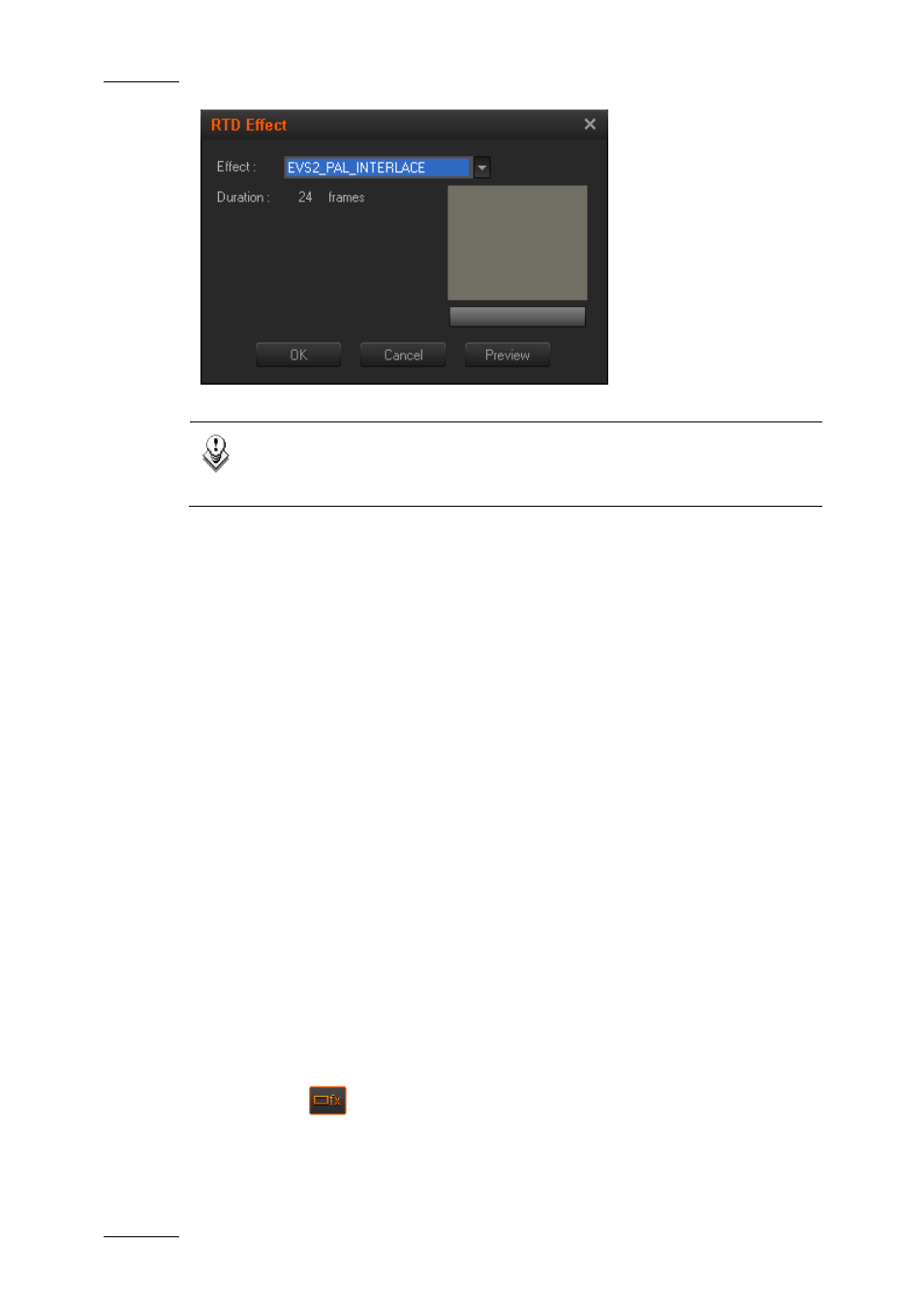
Issue 3.1.B
Xedio Suite Version 3.1 – User’s Manual – CleanEdit
EVS Broadcast Equipment – January 2011
142
Note
The files for the custom wipes must have already been imported into the
database. Please see the RTD section of Media Importer tab to do this.
8.2.5 R
EMOVING
T
RANSITION
E
FFECTS
You can remove the transition effects that have been defined in the same way as
you have defined them, that is to say:
1. Select the transitions on which to remove the effects in one of the following
ways:
o
To remove an effect on a single transition, position the mouse cursor next
to the video transition on which you want to clear the effect.
o
To remove the effects on several transitions, add a mark IN and mark OUT
beyond the relevant transitions.
2. Right-click and select (Left / Right) Video Transition > Clear All from the
contextual menu.
8.2.6 I
NSERTING
B
LOCKS OF
C
OLOR
F
RAMES
You can insert one or more frames of a selected color between two clips.
To do this, proceed as follows:
1. Select the transitions on which to insert colored frames:
o
To select a single transition, position the mouse cursor next to the relevant
video transition.
o
To select several transitions, add a mark IN and mark OUT beyond the
relevant transitions.
2. Select the
button.
This opens the Audio/Video Fx window.
3. In the Audio/Video Fx window, select the Color Insertion tab.
