Introduction, Methods, Add a clip to fill in a blank area in the timeline – EVS XEDIO CleanEdit Version 3.1 - January 2011 User Manual User Manual
Page 119
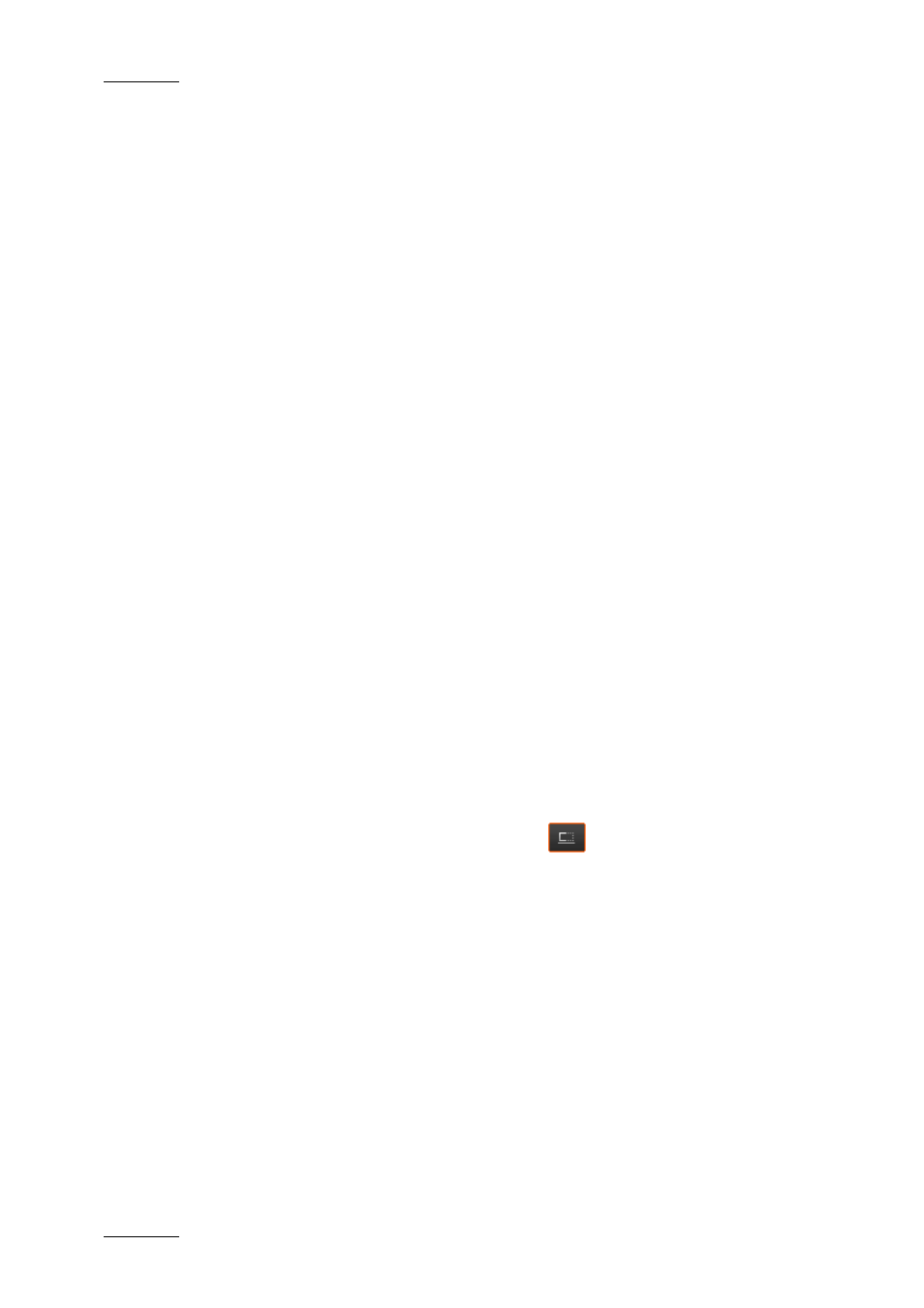
Issue 3.1.B
Xedio Suite Version 3.1 – User’s Manual – CleanEdit
EVS Broadcast Equipment – January 2011
108
P
LACING A
C
LIP
B
ETWEEN
M
ARK
IN
AND
M
ARK
OUT
(F
IT TO
F
ILL
)
A clip (or a portion of a clip between a mark IN and park OUT defined in the
player) can be dragged to the timeline between a defined mark IN and mark OUT
points. This feature is also called Fit to Fill or four-point edit.
In case the length of the clip differs from the length between the mark IN and mark
OUT points on the timeline, the clip can be inserted in several ways:
•
Drag and drop the clip between the mark IN and mark OUT points on the
timeline:
The IN point of the clip matches the mark IN on the timeline and the clip length
is modified.
•
Drag and drop the clip between the mark IN and mark OUT points on the
timeline with the CTRL key pressed:
The OUT point of the clip matches the mark OUT on the timeline and the clip
length is modified (from its IN point).
•
Drag and drop the clip between the mark IN and mark OUT points on the
timeline with the ALT key pressed:
The clip is placed between the marks on the timeline. The clip length equals
the length set in the player but the speed is calculated automatically and
depends on the duration between the timeline marks.
7.3.5 A
DD A
C
LIP
T
O
F
ILL IN A
B
LANK
A
REA IN THE
T
IMELINE
I
NTRODUCTION
The Blank Fill mode is used to place clips on the timeline to fill in areas of the
timeline where there is no media present. Even when the clip is longer than the
blank to be filled, this mode ensures the next clip is not overwritten. This mode
will only work in combination with the Overwrite mode.
To activate the Blank Fill mode, click the
button. The button will turn
orange.
M
ETHODS
Depending on the expected result, you can proceed in three different ways:
•
Drag the clip to be added to the beginning of the blank area:
The IN point of the clip is matched to the beginning of the blank area.
•
Drag the clip anywhere in the blank area
The IN point of the clip to be added will be dropped where you have released
the mouse.
•
Drag the clip in the blank area, while pressing the CTRL key:
The OUT point of the clip to be added will be matched to the end of the blank
area
