F0:playlist, 4 the clip information area, The clip information area – EVS MulticamLSM Version 10.04 - January 2011 Operating Manual User Manual
Page 67: Nformation
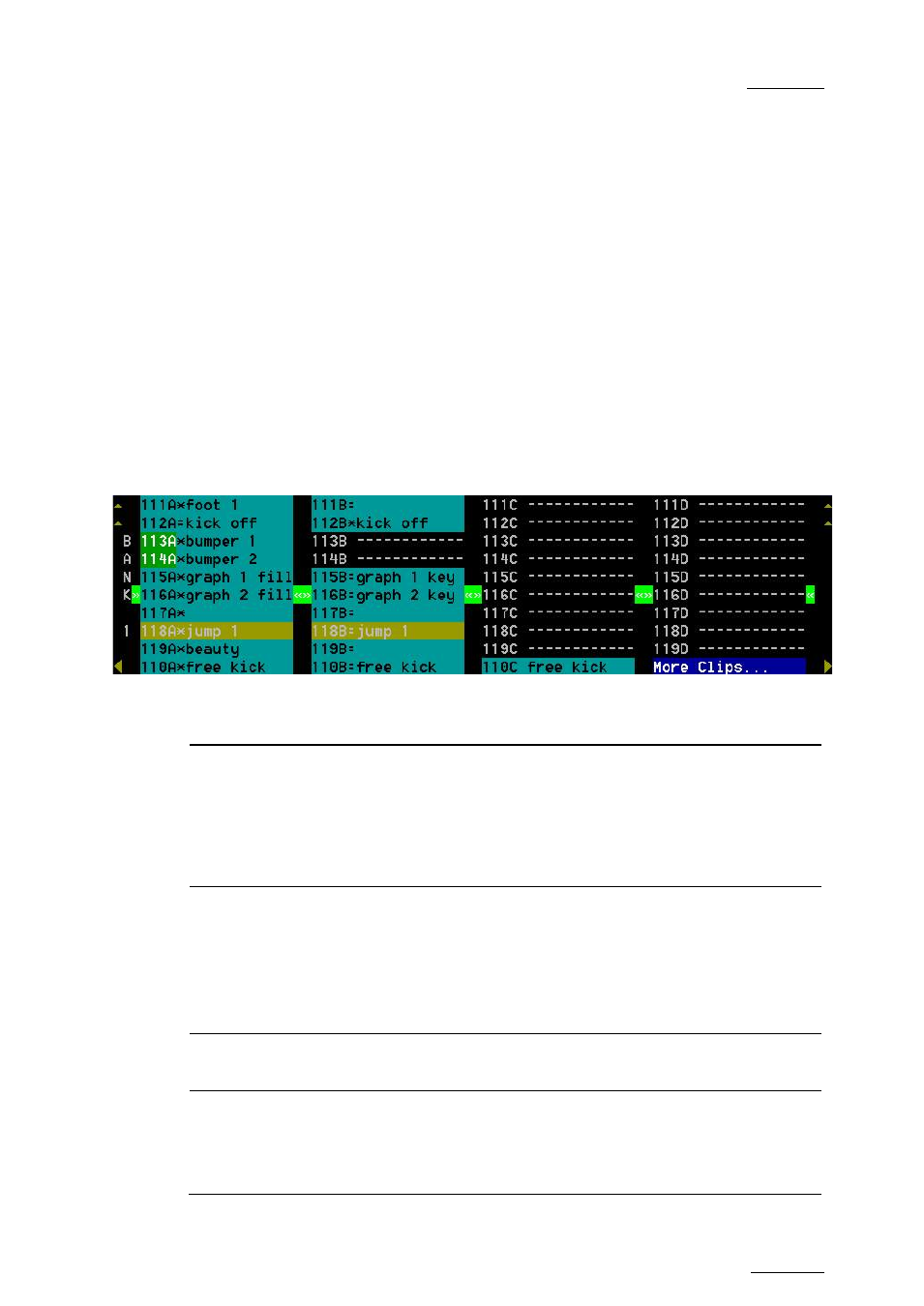
EVS Multicam Version 10.04 – Operating Manual
EVS Broadcast Equipment SA – January 2011
Issue
10.04.A
57
Pressing ALT+L or clicking with the stylus on “LOCAL” will c lose the CONNECT
window and return to local clips and record trains.
To close the CONNECT window without changing the connection mode or remote
machine, press ESC.
The “*” next to one of the machine in the list indicates which machine is the
active network server. Refer to the Chapter 13 ‘Operating on XNet Network’, on
page 150 for details.
F0:Playlist
The Playlist screen can be accessed by selecting F10 on the keyboard.
9.3.4 T
HE
C
LIP
I
NFORMATION
A
REA
The next area is the Clip Information Area which displays the clips of the selected
page and bank(s). Two clips’ banks are displayed at a time.
For each clip and camera angle, the following information is available:
Field
Description
Clip ID
Unique identifier of the clip on the server. Ex: 111A
The clip ID is followed by the “Creating” message when the clip is
in the process of being created, copied or moved to this location.
For more information on growing clips, refer to the section 9.2.5
‘Recall and Playback of Growing Clips’, on page 42.
Clip “rank ”
Clip rank depending on the channel on which it has been created :
•
Primary (“*” next to the clip ID)
•
Secondary (“=” next to the clip ID)
The clip rank information is highlighted in blue if the clip is
protected.
Clip name
Name of the clip, either automatically assigned or defined by the
user.
Archive
Status
•
if the clip ID is blinking green, the clip is flagged for archiving,
but not yet archived
•
if the clip ID is permanently highlighted in green, the archiving
of the clip has been completed.
