14 how to save all clips/playlists, 3 using the clip screen, 1 clip screen – standard view – EVS MulticamLSM Version 10.04 - January 2011 Operating Manual User Manual
Page 63: How to save all clips/playlists, Using the clip screen, Clip screen – standard view, 14 h
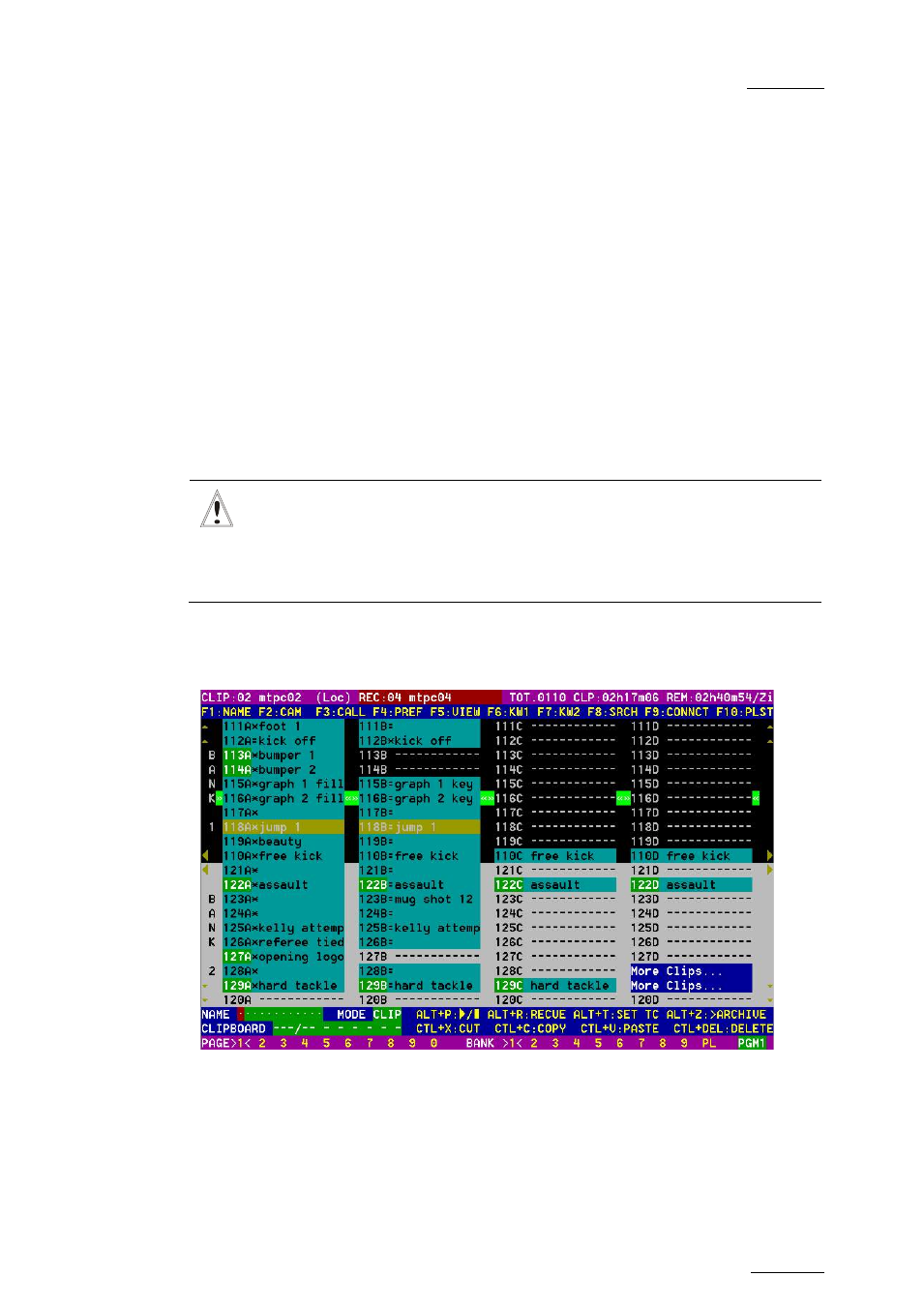
EVS Multicam Version 10.04 – Operating Manual
EVS Broadcast Equipment SA – January 2011
Issue
10.04.A
53
value so that the timecode remains continuous inside the whole clip. The next time
this function is called the value previous ly used will be set as default.
9.2.14 H
OW TO
S
AVE ALL
C
LIPS
/P
LAYLISTS
1.
Go to the Main menu (SHIFT + MENU)
2.
Press the function key F0 on the remote to save clips and playlists.
9.3 USING THE CLIP SCREEN
The VGA Clip screen is accessed by selecting the F9 key on the keyboard. With
this screen, clips can be recalled using the pen and tablet or directly from the
keyboard.
Important
The action performed on a channel from the Clip screen is concurrent to
any other controller that might be assigned to that channel: EVS Remote
Panel or external protocol. A command sent from the Clip screen to a
channel will overwrite whatever the channel was doing at that time.
9.3.1 C
LIP SCREEN
–
S
TANDARD
V
IEW
The navigation through the Clip screen, and the various functions available on this
screen, can be performed using the tablet and stylus, or the keyboard shortcuts.
