Clear, 1 defining the number of memory blocks, Introduction – EVS MulticamLSM Version 10.04 - January 2011 Operating Manual User Manual
Page 191: How to define the number of memory blocks, Controlling the hypermotion camera from the remote, Defining the number of memory blocks, Efining the, Umber of, Emory, Locks
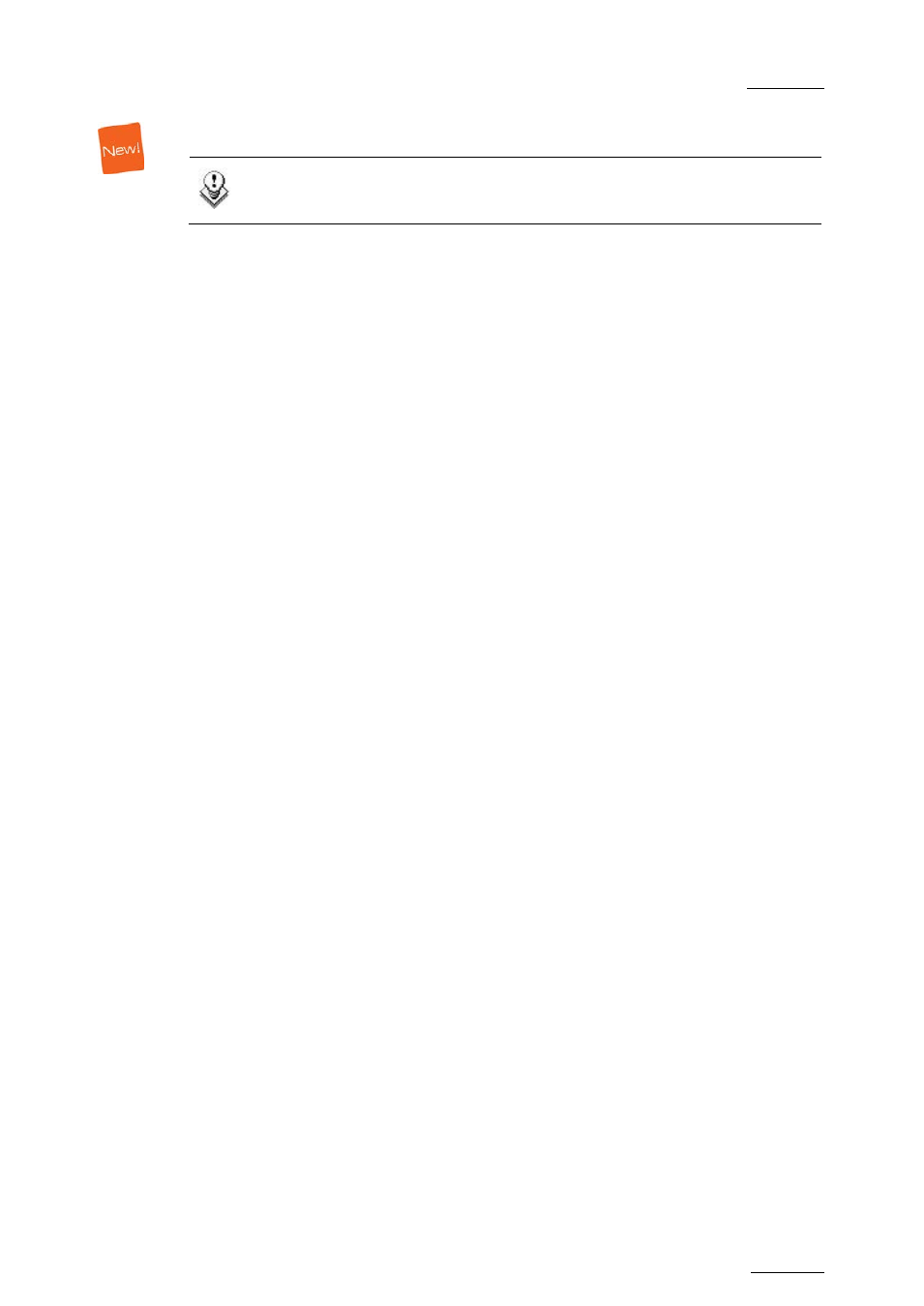
EVS Multicam Version 10.04 – Operating Manual
EVS Broadcast Equipment SA – January 2011
Issue
10.04.A
181
CLEAR
Note
The CLEAR button is only active with Vision Research cameras.
The CLEAR command is used to clear the recorded material on a block. It can be
used in the following ways:
•
To clear the record on a given block that is not in PLAY mode, press CLEAR
and the CAM key that corresponds to the requested block.
•
To clear the record on a block as the block is in PLAY mode, press CLEAR:
Consequently, the PLAY is stopped, the recorded material is fully deleted on
the block, and the camera automatically starts recording on this block if it is
not recording on any other block.
18.3 CONTROLLING THE HYPERMOTION
CAMERA FROM THE REMOTE
18.3.1 D
EFINING THE
N
UMBER OF
M
EMORY
B
LOCKS
I
NTRODUCTION
Some cameras allow the users to split the memory into several blocks. Before
recording material on the hypermotion camera, you need to specify how many
memory blocks you want to use (1, 2, 3 or 4 blocks). By default, only one memory
block is defined.
When using more than one memory block, the blocks are considered as individual
units. In other words you have to manually shift from one block to the other to
continue recording on the next block. Cue points are pre-rolls can only be used on
a single-block memory.
H
OW TO
D
EFINE THE
N
UMBER OF
M
EMORY
B
LOCKS
To define more than one memory blocks on the hypermotion camera, proceed as
follows:
1.
In the Hypermotion menu, press MENU to open the secondary menu.
2.
Press A to activate the # Blocks field, which allows you to specify in how
many memory blocks you want to split the camera memory.
3.
Jog to select the requested number of blocks.
4.
Press MENU again to validate your choice and come back to the
Hypermotion main menu.
