2 storing a clip, How to store a clip, Example – EVS MulticamLSM Version 10.04 - January 2011 Operating Manual User Manual
Page 50: Storing a clip, Toring a
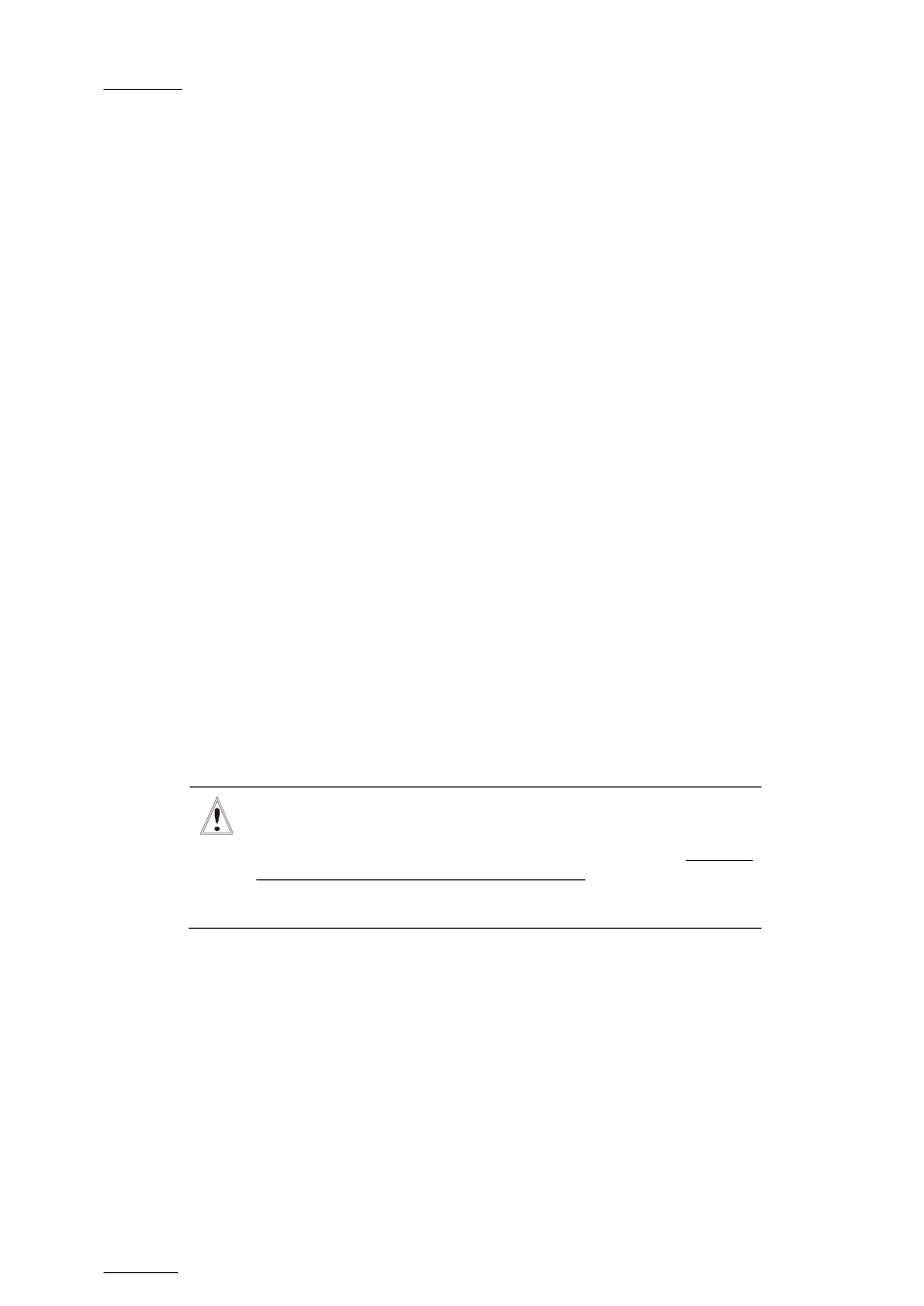
Issue
10.04.A
EVS Multicam Version 10.04 – Operating Manual
EVS Broadcast Equipment SA – January 2011
40
9.2.2 S
TORING A
C
LIP
H
OW TO
S
TORE A
C
LIP
To store a clip on a given location, proceed as follows:
1.
Define a clip by marking the IN and/or OUT points
2.
Select the page where the clip will be stored by pressing SHIFT + PAGE +
F_ key corresponding to the page.
Page 1 contains clips 110 to 199. Page 2 contains clip 210 to 299, and so
on.
3.
Select the bank where the clip will be stored by pressing SHIFT + F_ key
corresponding to the bank.
4.
Select the location of the clip to store by pressing the corresponding F_ key.
The clip is created on the specified location. The primary timecode of the clip is
the primary timecode defined on the train where and when the clip has been
created.
E
XAMPLE
To create the clip on the position n°212 (page 2, bank 1, clip location 2):
1.
Press SHIFT+PAGE+F2 to select page 2.
2.
Press SHIFT+F1 to select bank n°1.
3.
Press F2 to select location n°2 on the selected page and bank.
Important
The AUTO-SAVE process automatically saves c lips and playlists
at least ever y minute. With Multicam 5.03.25 or higher, playlists
are included in the AUTO-SAVE process. Exiting the software
(ALT+Q) or doing “Save Clips+Plst” from the main menu will also
save the clips and playlists.
