16 swap audio tracks, 1 introduction, 2 how to enable the audio swap mode – EVS MulticamLSM Version 10.04 - January 2011 Operating Manual User Manual
Page 142: 3 how to perform a swap audio track in auto mode, Swap audio tracks, Introduction, How to enable the audio swap mode, How to perform a swap audio track in auto mode, Ntroduction, Ow to
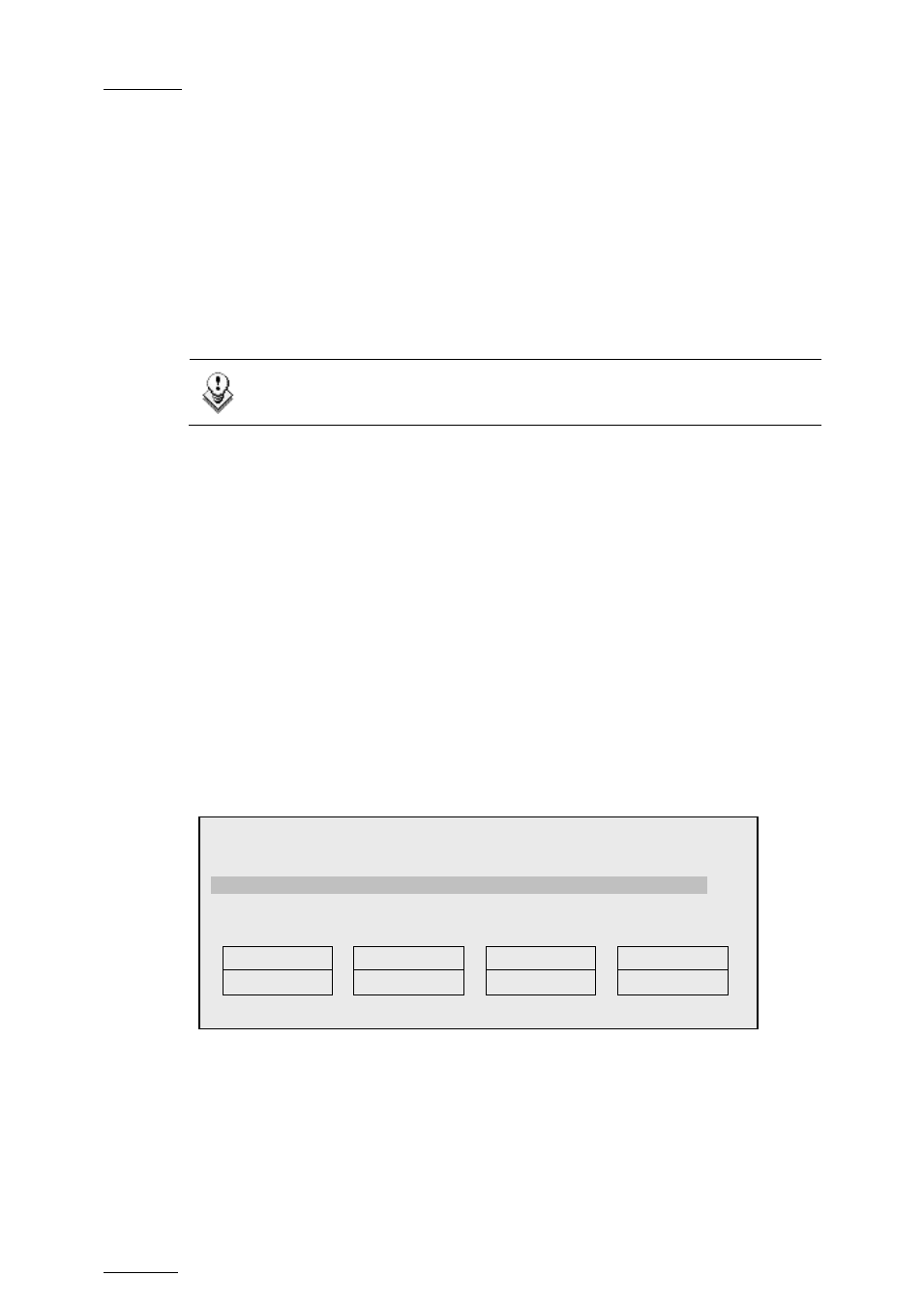
Issue
10.04.A
EVS Multicam Version 10.04 – Operating Manual
EVS Broadcast Equipment SA – January 2011
132
11.16 SWAP AUDIO TRACKS
11.16.1 I
NTRODUCTION
The swap audio tracks mode allows swapping audio tracks between two points in a
playlist.
In four tracks mode, the “auto” mode replaces audio tracks 1&2 by audio tracks
3&4 in four audio mode. It replaces audio track 1 by audio track 2 in stereo mode.
The manual mode lets you choose which tracks to replace.
Note
In 8 and 16 tracks mode, you only have access to the manual mode.
11.16.2 H
OW TO
E
NABLE THE
A
UDIO
S
WAP
M
ODE
To enable the Audio Swap mode, proceed as follows:
1. Enter the Setup menu.
2. Select the Swap Audio Tracks mode on page 4.2, F3.
3. Choose a value between “Auto” and “Manual”.
Please note that the Split Audio Editing has to be enabled in the Setup menu
on Page 4.2, F1. This option requires a specific license code. If that code is
not installed on the server, this option cannot be turned on.
11.16.3 H
OW TO
P
ERFORM A
S
WAP
A
UDIO
T
RACK IN
A
UTO
M
ODE
1. In Playlist Edit mode, select the Video Base mode (V Base). The LCD screen
will now display additional function:
2. Press the Swap button.
3. Jog your playlist until you reach the point where you want to change the audio
tracks. Mark an IN point.
The OSD screen indicates the following information:
In dual stereo mode
PL11 LSM01 Paola
LOC TDUR=00:00:02:22
111A/04
Clipname0123
00:00:29
Unk
W00:10
112B Clipname4567
00:53:29
Unk
W00:10
112B/02
Clipname8910
00:53:29
Unk
W00:10
V Base
A Base
Swap
A Advanc
A Delay
A FX DUR
A Split
