5 generating a continuous timecode in a playlist, Overview, Process – EVS MulticamLSM Version 10.04 - January 2011 Operating Manual User Manual
Page 124: Activating the continuous timecode regeneration, Generating a continuous timecode in a playlist, Enerating a, Ontinuous, Imecode in a, Laylist
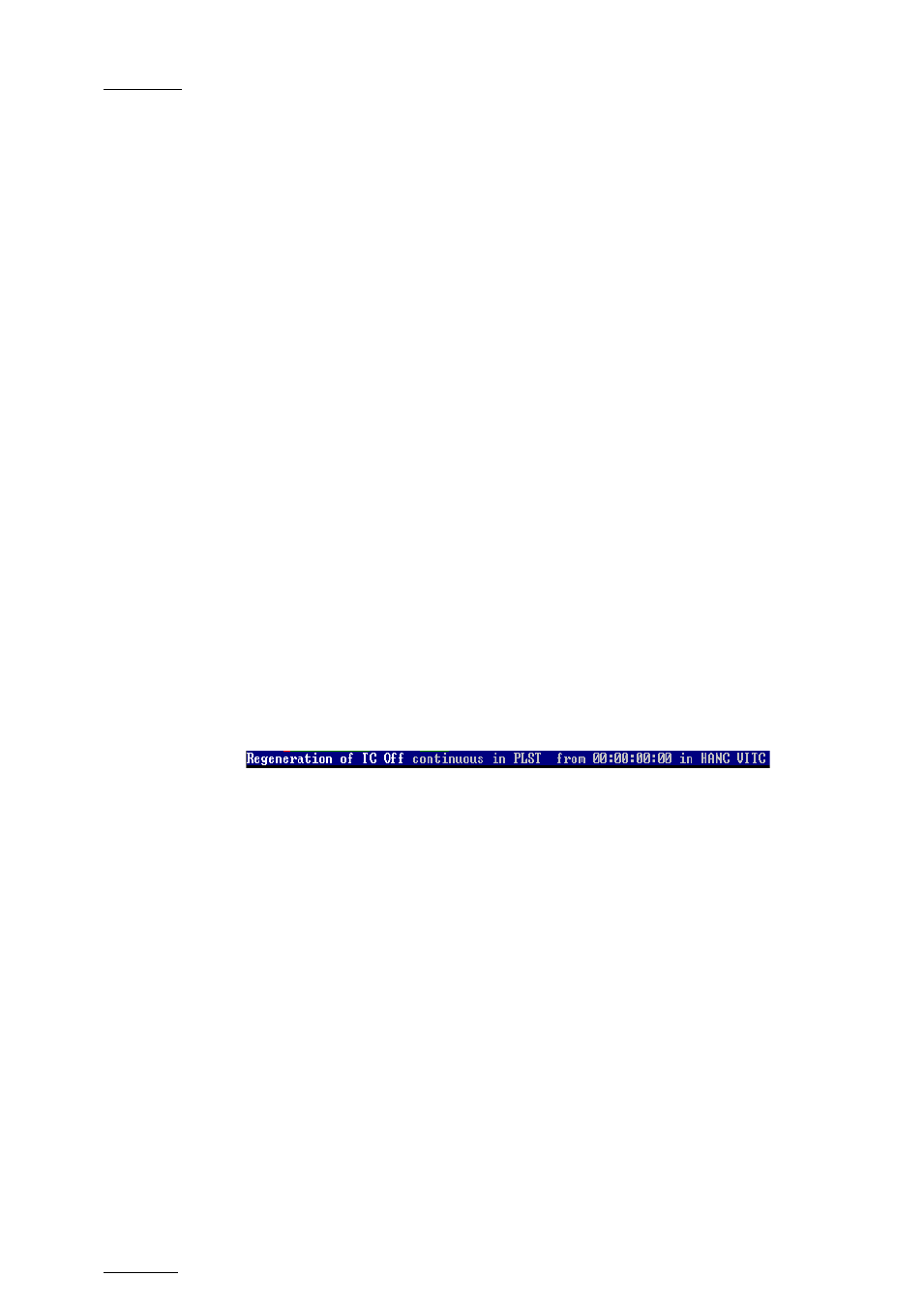
Issue
10.04.A
EVS Multicam Version 10.04 – Operating Manual
EVS Broadcast Equipment SA – January 2011
114
3.
Activate the LOOP mode via the SHIFT+LOOP key.
4.
Roll the playlist.
The playlist will be recorded onto the disks (Channel 1 – CAM A) as a continuous
video/audio stream.
When you exit the playlist mode, go back to LIVE record and simply jog back, you
will see the playlist recorded with all its transitions and at the speed they wer e
played.
11.12.5 G
ENERATING A
C
ONTINUOUS
T
IMECODE IN A
P
LAYLIST
O
VERVIEW
You can regenerate a continuous timecode for the whole playlist or for each clip of
a playlist. This can be useful when:
•
you do not want to have a playlist with disrupted timecodes from the various
playlist elements
•
you want to change the timecode type in the VITC or LTC timecode
P
ROCESS
To regenerate the timecode in a given playlist, you will perform the following
actions:
1.
Activate the TC Regeneration and define the related settings on the Playlist
page (F10), in the blue-highlighted area at the bottom of the page. This
feature is defined for each playlist individually:
2.
Activate the internal loop using the SHIFT+LOOP keys
3.
Roll the playlist.
This will record the playlist back into the recorder channel 1 (CAM A) with
the regenerated timecode.
A
CTIVATING THE
C
ONTINUOUS
T
IMECODE
R
EGENERATION
To activate the continuous timecode regeneration, proceed as follows:
1.
In the Playlist page (F10), press
after ‘Regeneration of TC’ is green highlighted.
2.
Press the right arrow key to toggle the function to ‘ON’.
The continuous timecode regeneration function is now active. However, the
timecode will effectively be regenerated when you replay the playlist after
activating a loop. To deactivate the function, press the left arrow on the field to
toggle the function to ‘OFF’.
