18 goto in / goto out, 19 loop, 20 return – EVS MulticamLSM Version 10.04 - January 2011 Operating Manual User Manual
Page 29: Goto in / goto out, Loop, Return, 18 goto, Goto, 21 page
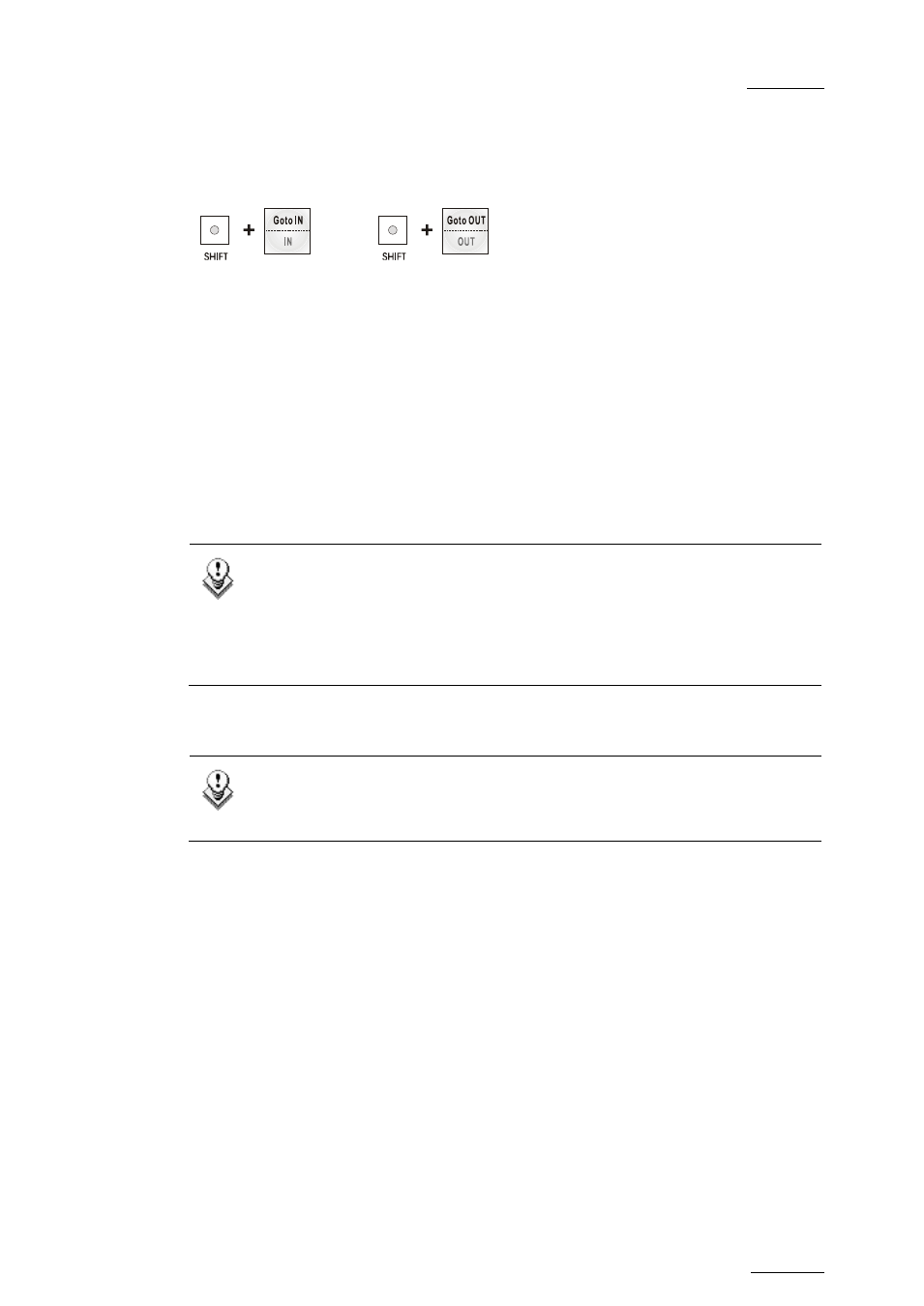
EVS Multicam Version 10.04 – Operating Manual
EVS Broadcast Equipment SA – January 2011
Issue
10.04.A
19
4.1.18 GOTO
IN
/
GOTO
OUT
When you are in CLIP mode, this key combination enables the operator to go to IN
/ OUT points of CLIPS, instantly.
4.1.19 LOOP
It enables the internal loop mode. The button will flash red in this mode and
“LOOP” will appear on the OSD of the output monitors. When the user selects the
Loop mode, the loop has to be cabled from the HD/SD “clean” output of PGM1 to
the Loop In connector.
The loop is performed on the audio and video components of the PGM1 output, or
on the video only, depending on the Internal Loop Mode parameter of the Setup
menu, p. 2.3, F1. In audio embedded, the audio is also looped, whatever the value
defined for the Internal Loop Mode parameter.
To leave the loop mode, you need to press SHIFT+LOOP again.
Note
By default, users have to connect the clean SDI output to the Loop In
connector given that the OSD of the output monitors are not disabled. If
users want to use the output monitor with characters out, they have to
start the Multicam application with the following parameter :
/LOOP_SDI_MON.
This is very useful to “consolidate” effects and edits, or adding live sound or
music or voice to previous ly recorded material when only the video is looped back
into the server.
Note
When playing back at 200% in loop mode, then replaying the looped
sequence at 50%, you can obtain a “film effect”.
4.1.20 RETURN
Inside a clip, press the RETURN key to remain on the same picture, but inside the
record train instead of the clip (if that picture still exists in the record train). This
is useful when a c lip is too tight and you want to use material beyond the current
IN or OUT point.
4.1.21 PAGE
Use this key to select a new c lips page. After pressing the SHIFT + PAGE key,
you must press a F_ key to select the corresponding page (1 to 10).
