General use, Use with split audio, 5 associations of audio and video transition types – EVS MulticamLSM Version 10.04 - January 2011 Operating Manual User Manual
Page 132: Associations of audio and video transition types, Efault, Uration for the, Udio and, Ideo, Ransitions, Ssociations of
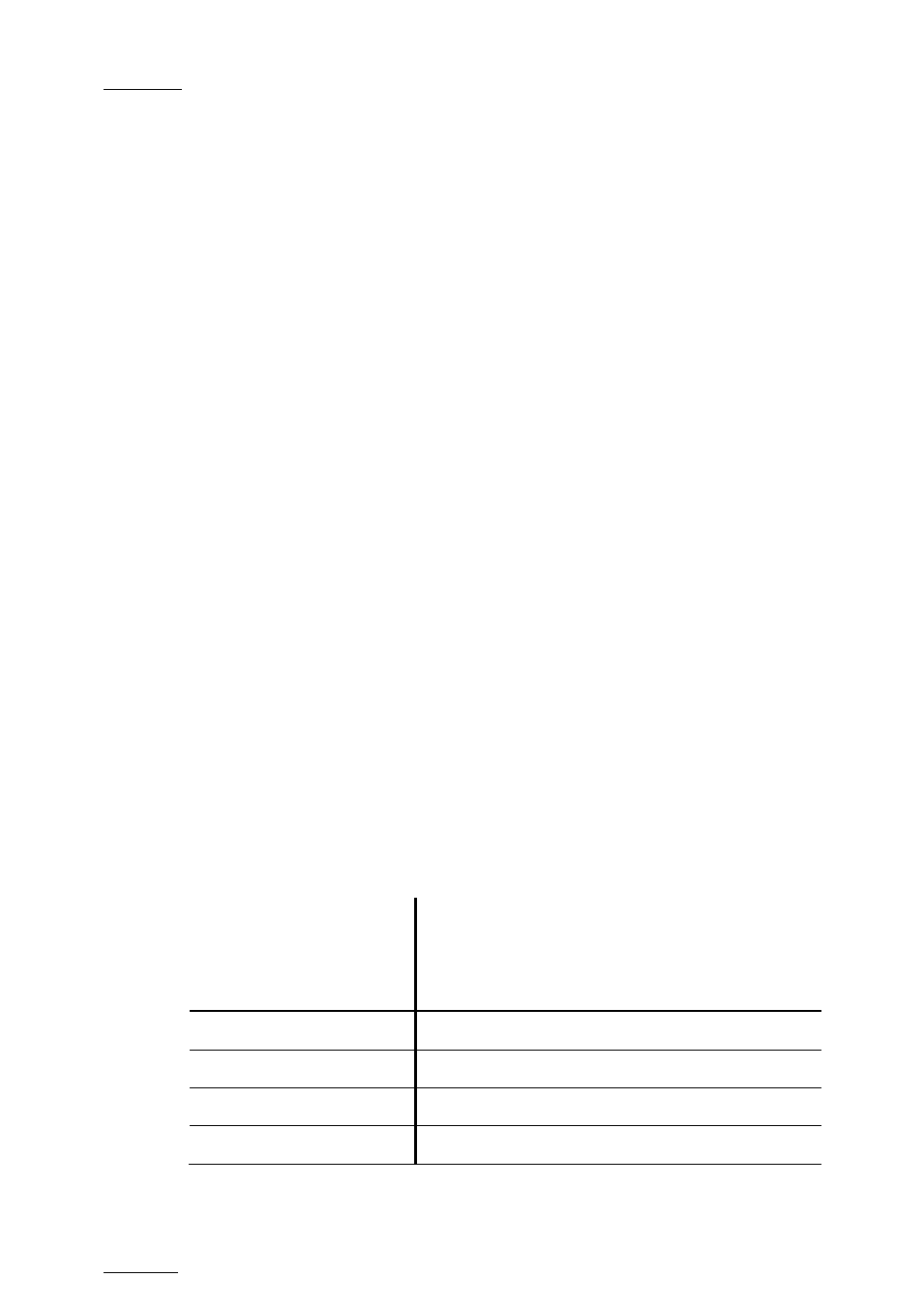
Issue
10.04.A
EVS Multicam Version 10.04 – Operating Manual
EVS Broadcast Equipment SA – January 2011
122
11.15.4 D
EFAULT
D
URATION FOR THE
A
UDIO AND
V
IDEO
T
RANSITIONS
G
ENERAL
U
SE
This is possible to set a default value for the duration of the video and audio
transitions in the Setup Menu. Once this is defined, each time a clip is entered or
inserted into a playlist, transitions are applied with the default values.
The Vid. Effect duration setting is on page 4.1, function key F1 (range up to
20:00 secs).
The Aud. Effect duration setting is on page 4.1, function key F2 (range “Lock to
video”, then up to 20:00secs).
U
SE WITH
S
PLIT
A
UDIO
The simplest type of Split Audio edit that can be performed on an LSM is to make
the video and audio transitions at the beginning of the clip have different
durations, such as a 12 Frame Video Mix with a 2 sec Audio cross fade.
The value of the Audio Effect Duration parameter of the Setup menu (p. 4.1, F2
key) is only taken into account when the Split Audio mode is enabled. Otherwise,
the audio effect duration is always locked to the video effect duration, whatever
the value of these parameters.
If the Audio Effect Duration parameter in the setup is set to ‘Lock to video’, it
will never be possible to adjust independently the duration of the audio and video
transitions. If you want to adjust one of these transitions and the other one
follows, please check the Audio Effect Duration in the setup, and make sure it is
NOT set to “Lock to Video”.
11.15.5 A
SSOCIATIONS OF
A
UDIO AND
V
IDEO
T
RANSITION
T
YPES
The following table shows the possible associations of audio and video transition
effects when the Audio Effect Duration parameter is not lock to the video (setup
menu, page 4.1):
Audio Effect
Cut
Mix
Fade
from
Mute
Fade to
Mute
V Fade
to/from
Mute
Video Effect
Cut
√
√
Mix
√
Wipe Left -> Right
√
Wipe Right -> Left
√
