7 accessing g1000 functionality, Menus, Data entry – Garmin G1000 Quest Kodiak User Manual
Page 28: 7 accessing g1000 functionality -18
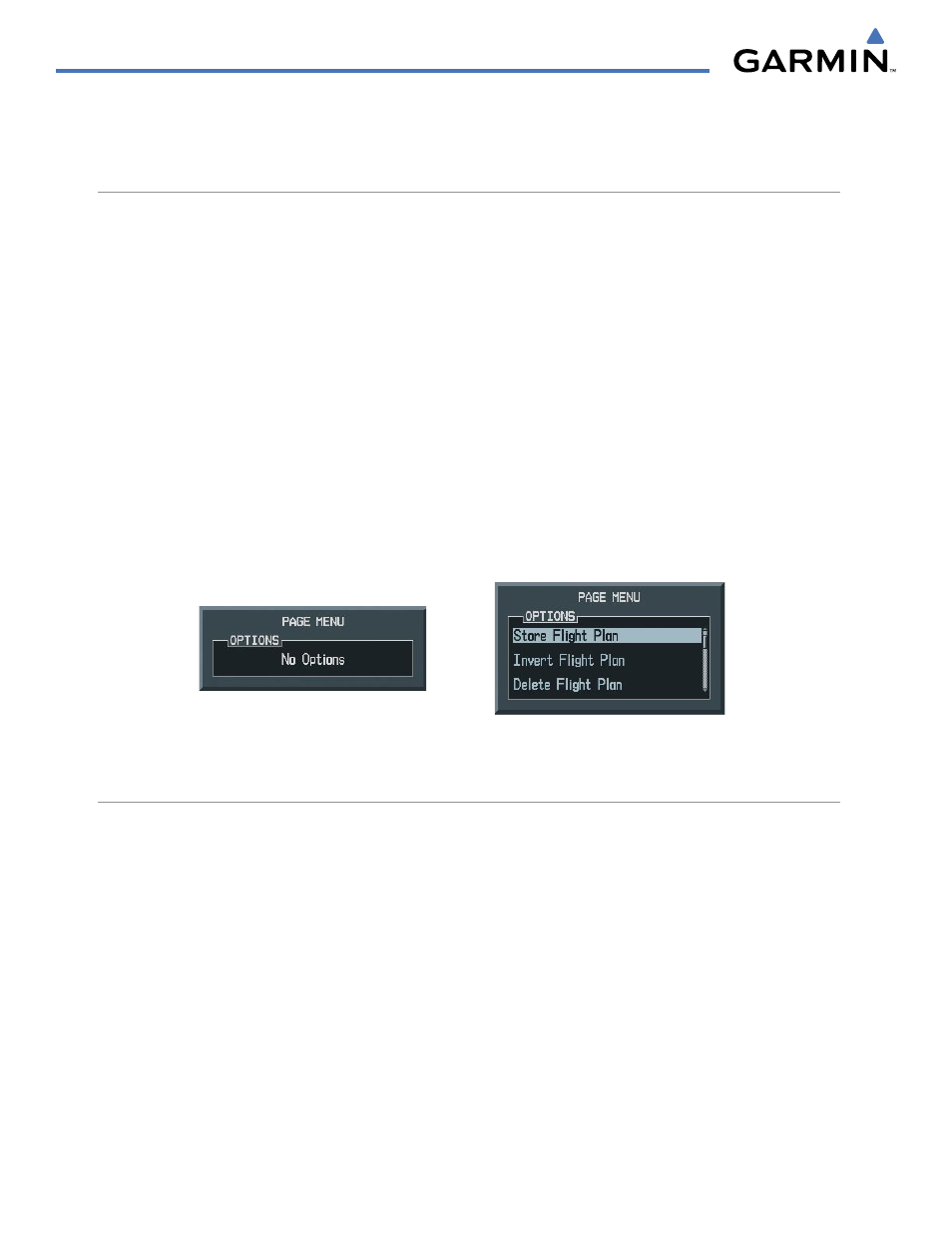
SYSTEM OVERVIEW
1-18
190-00590-00 Rev. C
Garmin G1000 Pilot’s Guide for the Quest Kodiak 100
1.7 ACCESSING G1000 FUNCTIONALITY
MENUS
The G1000 has a dedicated MENU Key that when pressed displays a context-sensitive list of options. This
options list allows the user to access additional features or make settings changes which specifically relate to
the currently displayed window/page. There is no all-encompassing menu. Some menus provide access to
additional submenus that are used to view, edit, select, and review options. Menus display ‘NO OPTIONS’
when there are no options for the window/page selected. The main controls used in association with all
window/page group operations are described in Section 1.6, G1000 Controls. Softkey presses do not display
menus or submenus.
Navigating a menu:
1)
Press the MENU Key to display the menu.
2)
Turn the FMS Knob to scroll through a list of available options (a scroll bar always appears to the right of the
window/box when the option list is longer than the window/box).
3)
Press the ENT Key to select the desired option.
4)
Press the CLR Key or FMS Knob to remove the menu and cancel the operation.
Figure 1-16 Page Menu Examples
No Options for
NRST Window
Options for FPL Window
DATA ENTRY
Using the FMS Knob to enter data:
1)
If needed, press the FMS Knob to activate the cursor.
2)
Use the large FMS Knob to highlight the desired field.
3)
Begin entering data by turning the small FMS Knob to select a character for the first placeholder.
Turning the knob to the right scrolls through the alphabet (where appropriate) toward the letter Z, starting in
the middle at K, and the digits zero through nine. Turning the knob to the left scrolls in the opposite direction.
4)
Use the large FMS Knob to move the cursor to the next placeholder in the field.
5)
Repeat, using the small FMS Knob to select a character and the large FMS Knob to move the cursor, until the
field is complete. Press the ENT Key to confirm entry.
6)
Press the FMS Knob or CLR Key to cancel data entry (the field reverts back to its previous information).
