Traffic map page, Hazard avoidance – Garmin G1000 Quest Kodiak User Manual
Page 275
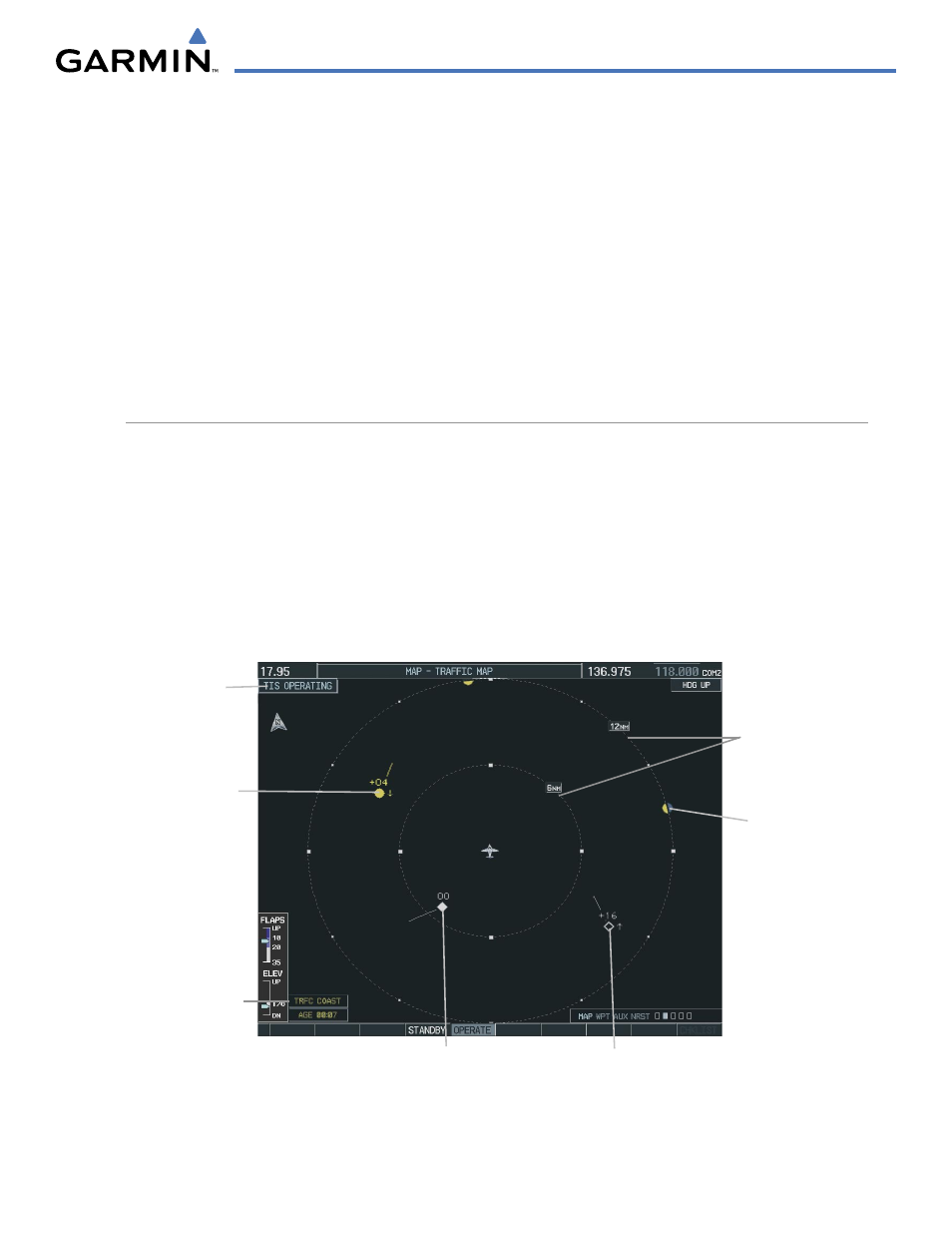
190-00590-00 Rev. C
Garmin G1000 Pilot’s Guide for the Quest Kodiak 100
6-43
HAZARD AVOIDANCE
To display traffic on any page other than the Traffic Map Page, press the MAP Softkey, followed by the TRAFFIC
Softkey.
Displaying traffic on the Traffic Map Page:
1)
Select the Map Page Group.
2)
Select the Traffic Map Page.
3)
Press the
OPERATE
Softkey to begin displaying traffic. ‘TIS OPERATING’ is displayed in the upper left corner of
the page. Alternatively, press the
STANDBY
Softkey to place the system in the Standby mode. ‘TIS STANDBY’
displays in the upper left corner of the page.
4)
Turn the
Joystick
clockwise to display a larger area or counter-clockwise to display a smaller area. Map ranges
are 2 nm, 6 nm, and 12 nm.
TRAFFIC MAP PAGE
The Traffic Map Page is in the Map Group and displays the following information:
• Current aircraft location
• Surrounding TIS traffic
• Range marking rings - The range at which traffic is being displayed on the Traffic Map Page
• Current traffic mode - Indicates if TIS is in Standby or Operate mode
• Traffic alert message - Displays in yellow in the center of the Traffic Map Page
• Traffic status banner - Displays in the lower left corner of the Traffic Map Page.
Figure 6-48 Traffic Map Page
Range
Marking
Rings
Surrounding
Traffic
Surrounding Traffic
Traffic Status Banner
Current Traffic
Mode
Surrounding Traffic
Surrounding Traffic
