Garmin G1000 Quest Kodiak User Manual
Page 190
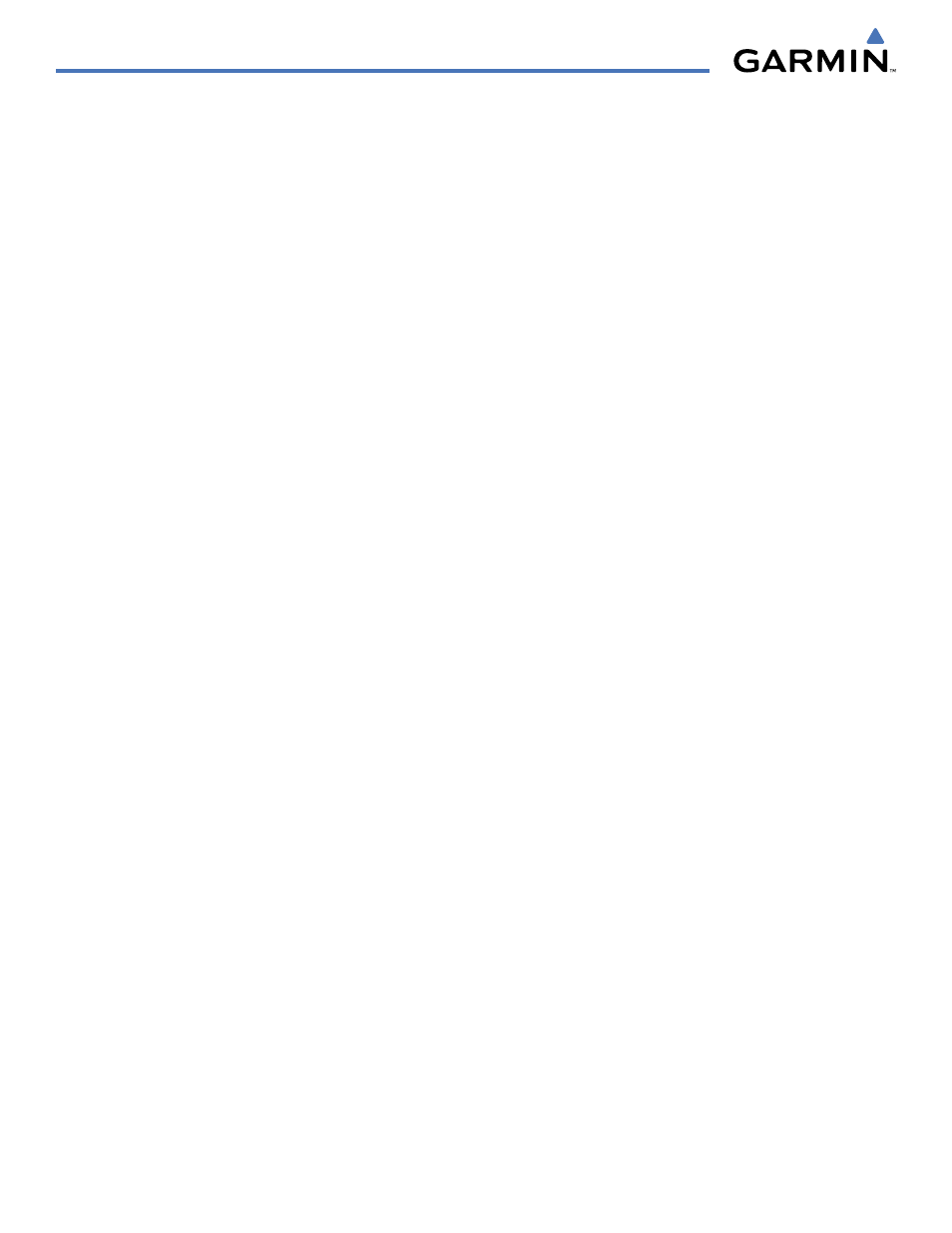
Garmin G1000 Pilot’s Guide for the Quest Kodiak 100
190-00590-00 Rev. C
GPS NAVIGATION
5-74
OR:
1)
Press the
FPL
Key.
2)
Turn the small
FMS
Knob to display the Flight Plan Catalog Page.
3)
Press the
FMS Knob
to activate the cursor.
4)
Highlight the desired flight plan.
5)
Press the
MENU
Key.
6)
Highlight ‘Invert & Activate FPL’.
7)
Press the
ENT
Key. The ‘Invert and activate stored flight plan?’ window is displayed.
8)
With ‘OK’ highlighted, press the
ENT
Key. To cancel the operation, highlight ‘CANCEL’ and press the
ENT
Key.
Editing a flight plan:
1)
From the Flight Plan Catalog Page, press the FMS Knob to activate the cursor.
2)
Highlight the desired flight plan.
3)
Select the EDIT Softkey.
4)
To add a waypoint to the flight plan, select the point in the plan where the new waypoint is to be added. If an
existing waypoint is highlighted, the new waypoint is placed directly in front of this waypoint.
5)
Enter the identifier, facility, or city of the new waypoint.
6)
Press the ENT Key. The new waypoint now exists in the flight plan.
OR:
1)
From the Flight Plan Catalog Page, press the
FMS
Knob to activate the cursor.
2)
Highlight the desired flight plan.
3)
Press the
ENT
Key.
4)
To add a waypoint to the flight plan, select the point in the plan where the new waypoint is to be added. If an
existing waypoint is highlighted, the new waypoint is placed directly in front of this waypoint.
5)
Enter the identifier, facility, or city of the new waypoint.
6)
Press the
ENT
Key. The new waypoint now exists in the flight plan.
Copying a flight plan to another flight plan catalog location:
1)
From the Flight Plan Catalog Page, press the FMS Knob to activate the cursor.
2)
Highlight the desired flight plan.
3)
Select the
COPY
Softkey. A ‘Copy to flight plan?’ confirmation window is displayed.
4)
With ‘OK’ highlighted, press the
ENT
Key to copy the flight plan. To cancel, highlight ‘CANCEL’ and press the
ENT
Key.
