3 direct-to-navigation (mfd), 3 direct-to-navigation (mfd) -27, Gps navigation – Garmin G1000 Quest Kodiak User Manual
Page 143
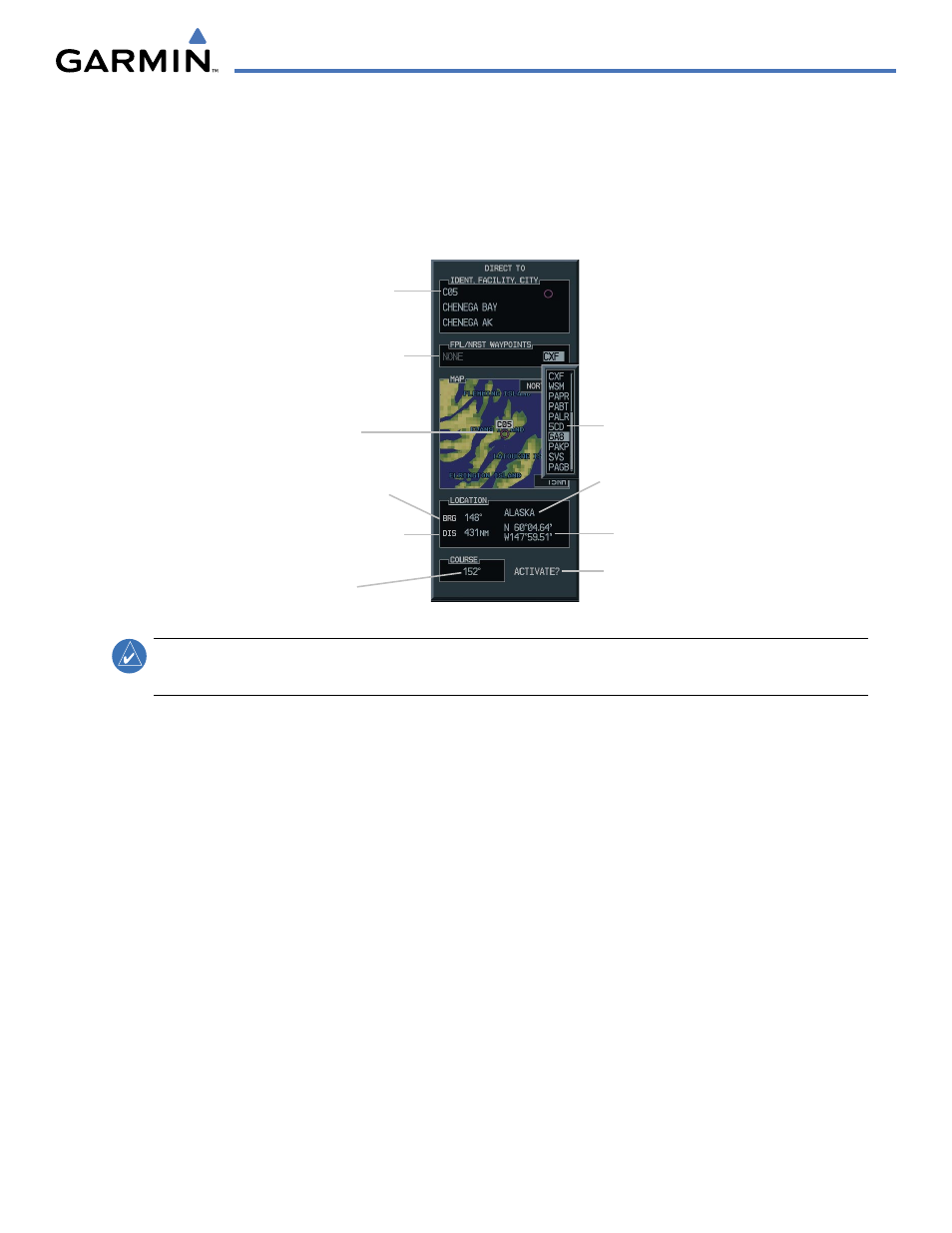
190-00590-00 Rev. C
Garmin G1000 Pilot’s Guide for the Quest Kodiak 100
GPS NAVIGATION
5-27
5.3 DIRECT-TO-NAVIGATION (MFD)
The “direct-to” navigation feature provides a quick method of setting a GPS course to a destination waypoint.
Once a direct-to is activated, the G1000 establishes a point-to-point course line from the present position to
the selected direct-to destination. Course guidance is provided until the direct-to is cancelled or replaced by a
new destination.
Figure 5-22 MFD Direct to Window
Direct-To Waypoint
Identifier, Facility,
Symbol, City
Activate Annunciation
Inset Map Showing
Direct-To Waypoint
Location
Bearing to Waypoint
from Present Position
Flight Plan
Waypoints
Nearest Waypoints
Direct to Waypoint
Location
Course to Waypoint
from Present Position
Direct to Waypoint
Location
Bearing to Waypoint
from Present Position
NOTE:
The Direct-to Window Inset Map (Figure 5-22) range is adjustable. To change the map range, turn the
joystick to the left to select a lower range, turn it to the right to select a higher range.
Entering a Direct-to destination:
1)
Press the
Direct-to
Key.
2)
Enter the destination waypoint (identifier, facility, or city).
3)
Press the
ENT
Key to confirm the entry. The ‘Activate?’ field is highlighted.
4)
Press the
ENT
Key to highlight ‘Activate?’ or turn the large
FMS
Knob to highlight the ‘COURSE’ field.
5)
Enter the desired course to the waypoint.
6)
Press the
ENT
Key to highlight ‘ACTIVATE?’.
7)
Press the
ENT
Key again to activate the Direct-to.
