Garmin G1000 Quest Kodiak User Manual
Page 225
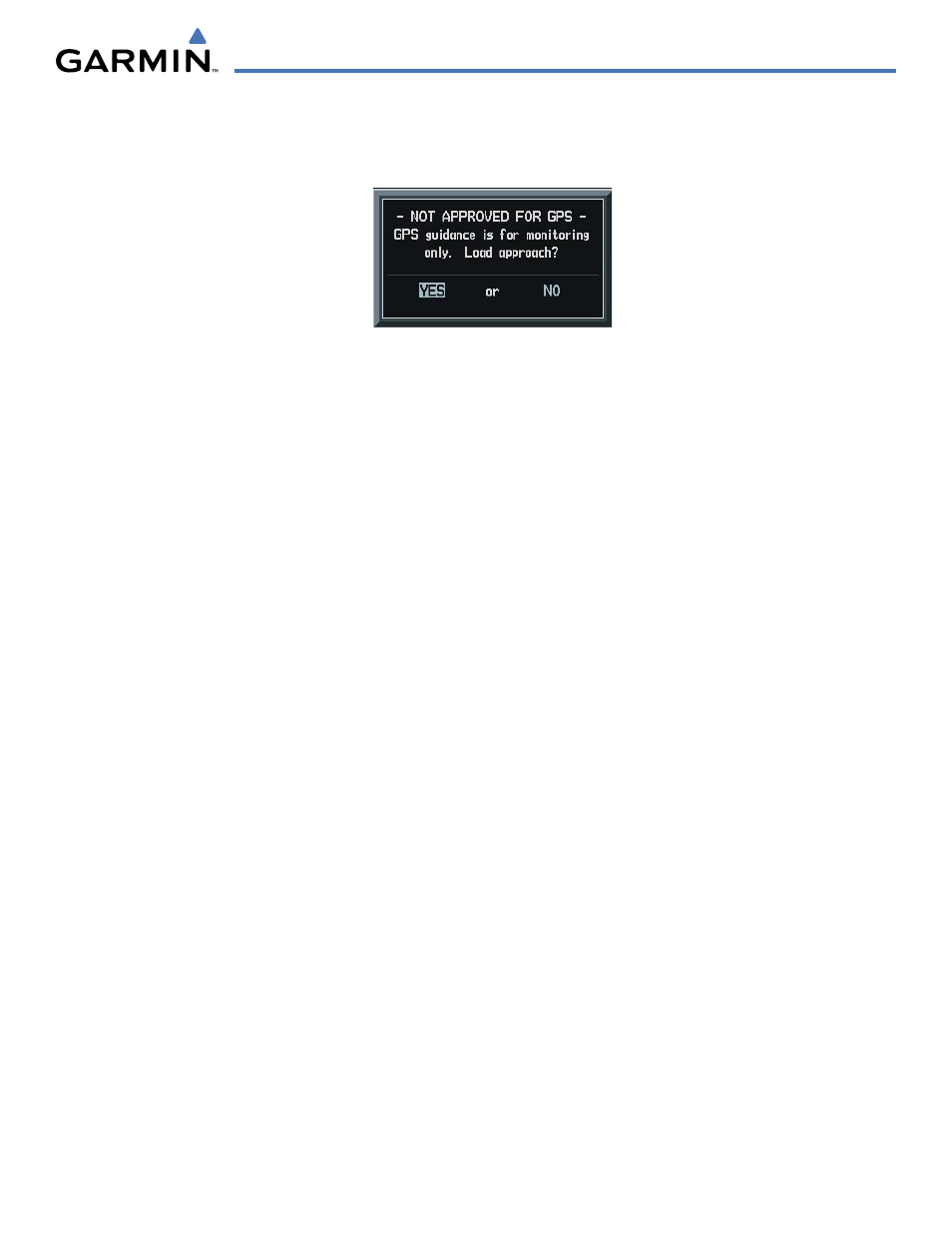
190-00590-00 Rev. C
Garmin G1000 Pilot’s Guide for the Quest Kodiak 100
GPS NAVIGATION
5-109
6)
If the approach is not approved for GPS, a ‘NOT APPROVED FOR GPS’ message is displayed with ‘YES’
highlighted. Press the ENT Key to acknowledge the message. To cancel the approach, select ‘NO’ and press
the ENT Key.
Figure 5-92 Not Approved for GPS Message
OR:
1)
Select the Nearest Airports Page.
2)
Select the desired nearest airport.
3)
Press the
APR
Softkey located at the bottom of the display. The ‘LD APR’ (load approach) Softkey becomes
available.
4)
Select the desired approach.
5)
Press the
LD APR
Softkey. The Approach Loading Page is displayed with the transitions field highlighted.
6)
Select the desired transition.
7)
Press the ENT Key. The ‘LOAD?’ field is highlighted.
8)
Press the ENT Key to load the approach. If navigating a flight plan previous to loading this approach, the
G1000 will continue navigating the flight plan until the approach is activated.
9)
Highlight the ‘ACTIVATE’ field.
10)
Press the ENT Key to activate the approach and begin navigating to the IAP.
11)
If the approach is not approved for GPS, a ‘NOT APPROVED FOR GPS’ messages is displayed with ‘YES’
highlighted. Press the ENT Key to acknowledge the message (or select ‘NO’).
12)
Press the ENT Key to return to the Approach Loading Page.
OR:
1)
From any page, press the PROC Key. The Procedures Options MENU is displayed.
2)
Highlight ‘SELECT APPROACH’.
3)
Press the ENT Key. The APPROACH window is displayed on the ‘PROC – APPROACH LOADING’ Page.
4)
Select an approach.
5)
Press the ENT Key. The TRANSITION window is displayed.
6)
Select a transition (the ‘VECTORS’ option assumes vectors will be received to the final course segment of the
approach and will provide navigation guidance relative to the final approach course.)
7)
Press the ENT Key.
