Configuring pre-search transforms, Searches and transforms – TANDBERG D14049.04 User Manual
Page 107
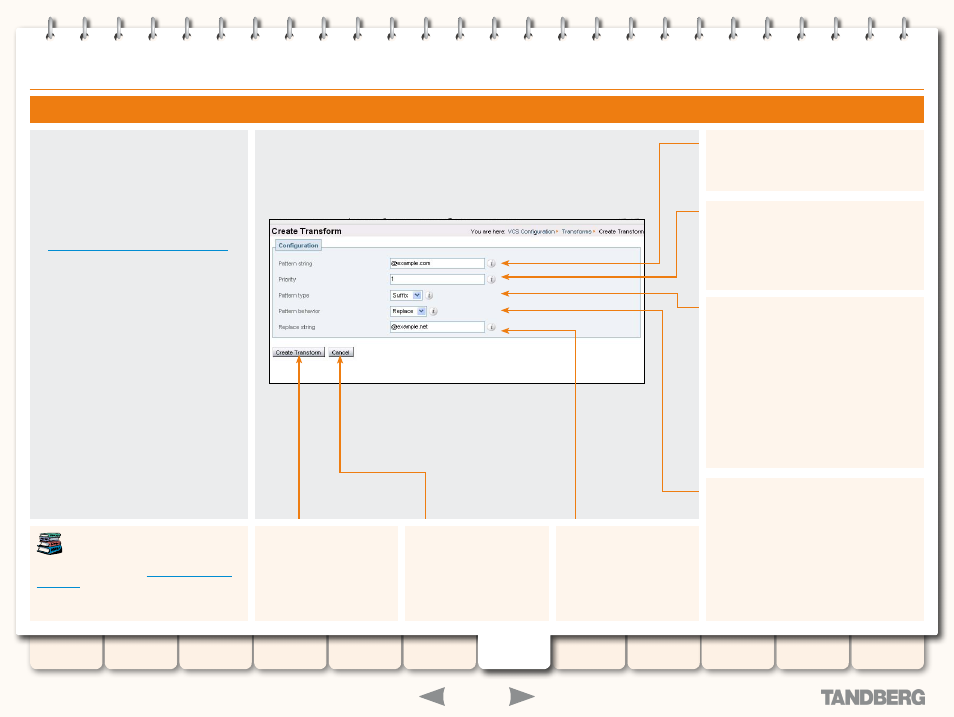
107
D14049.04
JULY 2008
Grey Headline (continued)
TANDBERG
VIDEO COMMUNICATIONS SERVER
ADMINISTRATOR GUIDE
Searches and Transforms
Replace string
(applies only if
Pattern
Behavior
is set to
Replace
)
Specifies the string to be
used as a substitution for the
part of the alias that matched
the pattern.
Pattern type
Determines the way in which the string must
match the alias. Options are:
Exact
: the string must match the alias
character for character.
Prefix
: the string must appear at the beginning
of the alias.
Suffix
: the string must appear at the end of the
alias.
Regex
: the string will be treated as a regular
expression.
Pattern string
Specifies the pattern against which the alias is
compared.
Priority
Assigns a priority to this transform. Priority
can be from
1
to
65534
, with 1 being the
highest priority. Transforms are applied in
order of priority, and the priority must be
unique for each transform.
Pattern behavior
Determines how the matched part of the alias
will be modified. Options are:
Strip
: the matching prefix or suffix will be
removed from the alias.
Replace
: the matching part of the alias will be
substituted with the text in the
Replace String
.
Pre-search transforms support the use
of Regular Expressions in both the
Pattern String
and
Replace String
fields. See the Appendix
for more information.
Configuring Pre-Search Transforms
To configure the way in which aliases are
transformed before being searched for:
VCS Configuration > Transforms
•
.
You will be taken to the
Transforms
page.
Click
New
.
You will be taken to the
Create Transform
page.
xConfiguration Transform [1..100
.
Pre-Search Transforms
Create Transform
Click here to save the
transform and return to the
Transforms
page.
Cancel
Click here to return to the
Transforms
page without
adding the new transform.
