Calibrating the screen, Using the display, Calibrating the screen -18 – Motorola VC5090 User Manual
Page 90: Using the display -18
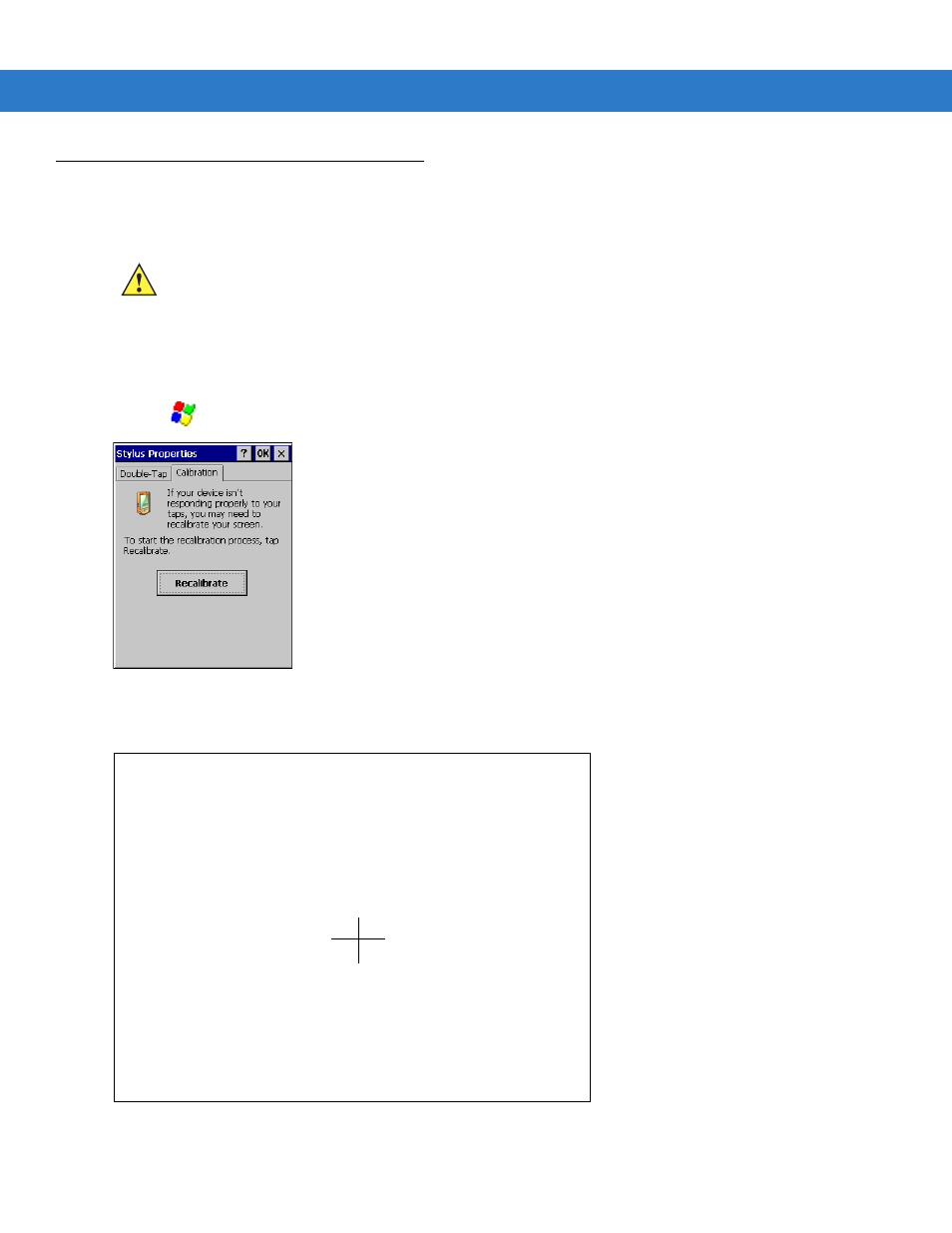
3 - 18 VC5090 Vehicle Computer Product Reference Guide
Calibrating the Screen
Using the Display
This section describes how to calibrate the VC5090 touch screen. If the current calibration does not allow for easy
touch screen input or you want to recalibrate the screen at any time, refer to
Using the Keyboard on page 3-19
.
To calibrate your VC5090:
1.
Tap
>
Settings
>
Control Panel
>
Stylus
icon >
Calibration
tab.
Figure 3-29
Stylus Properties - Calibration Tab Window
2.
Tap the
Recalibrate
button. The calibration screen displays.
Figure 3-30
Calibration Screen
CAUTION
Do not use sharp objects when touching the screen. Use your finger tip or a stylus when touching the
screen.
Carefully press and briefly hold stylus
on the center of the target.
Repeat as the target moves around
the screen.
Press the Esc key to cancel.
