Controlling keyboard backlight, Adjusting the volume, Taskbar – Motorola VC5090 User Manual
Page 82: Controlling keyboard backlight -10, Adjusting the volume -10 taskbar -10
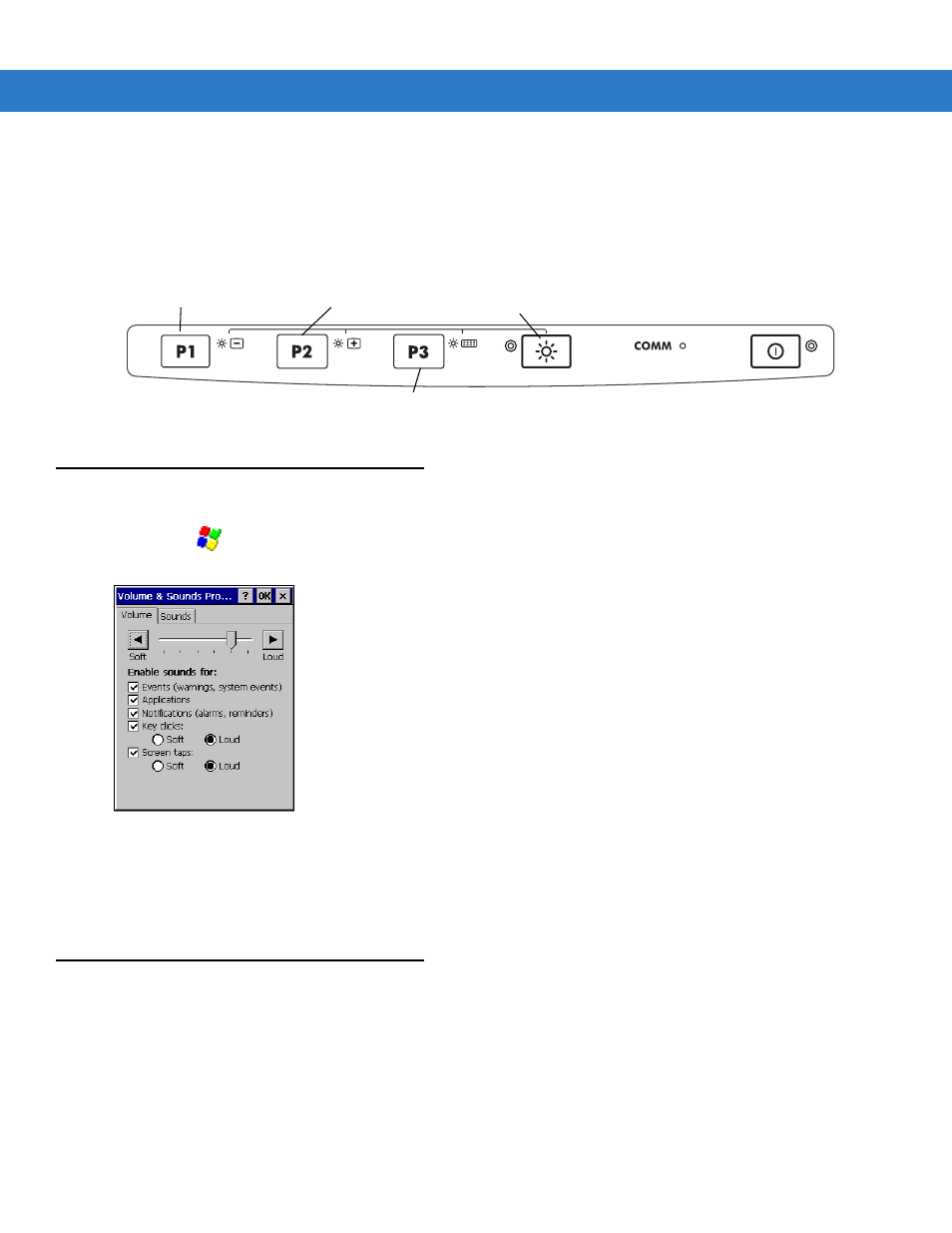
3 - 10 VC5090 Vehicle Computer Product Reference Guide
Controlling Keyboard Backlight
To toggle the keyboard backlight, press the
Backlight Control
button on the Quick Access Panel. The amber
Backlight Control LED
lights indicating that the VC5090 is in the brightness control mode. Press the
P3
button to
toggle the keyboard backlight. Press the
Backlight Control
button to exit this mode (or after five seconds of
inactivity the VC5090 automatically returns to normal operation).
Figure 3-19
Brightness Control
Adjusting the Volume
1.
Tap the
>
Settings
>
Control Panel
>
Volume & Sounds
icon. The
Volume & Sounds Properties
window
appears.
Figure 3-20
Volume and Sounds Properties Window
2.
Adjust the volume slider as necessary using the pointer or the up and down arrow keys. Check the
Enable
sounds for
check boxes as desired.
3.
Tap
OK
to save the setting or tap
X
to exit without saving.
Taskbar
The Taskbar at the bottom of the window displays the active programs, current time, battery status and
communication status.
Backlight Control Button
Decrease Brightness
Increase Brightness
Keyboard Backlight
