Enable/disable the scanner, Enable/disable the scanner -30 – Motorola VC5090 User Manual
Page 58
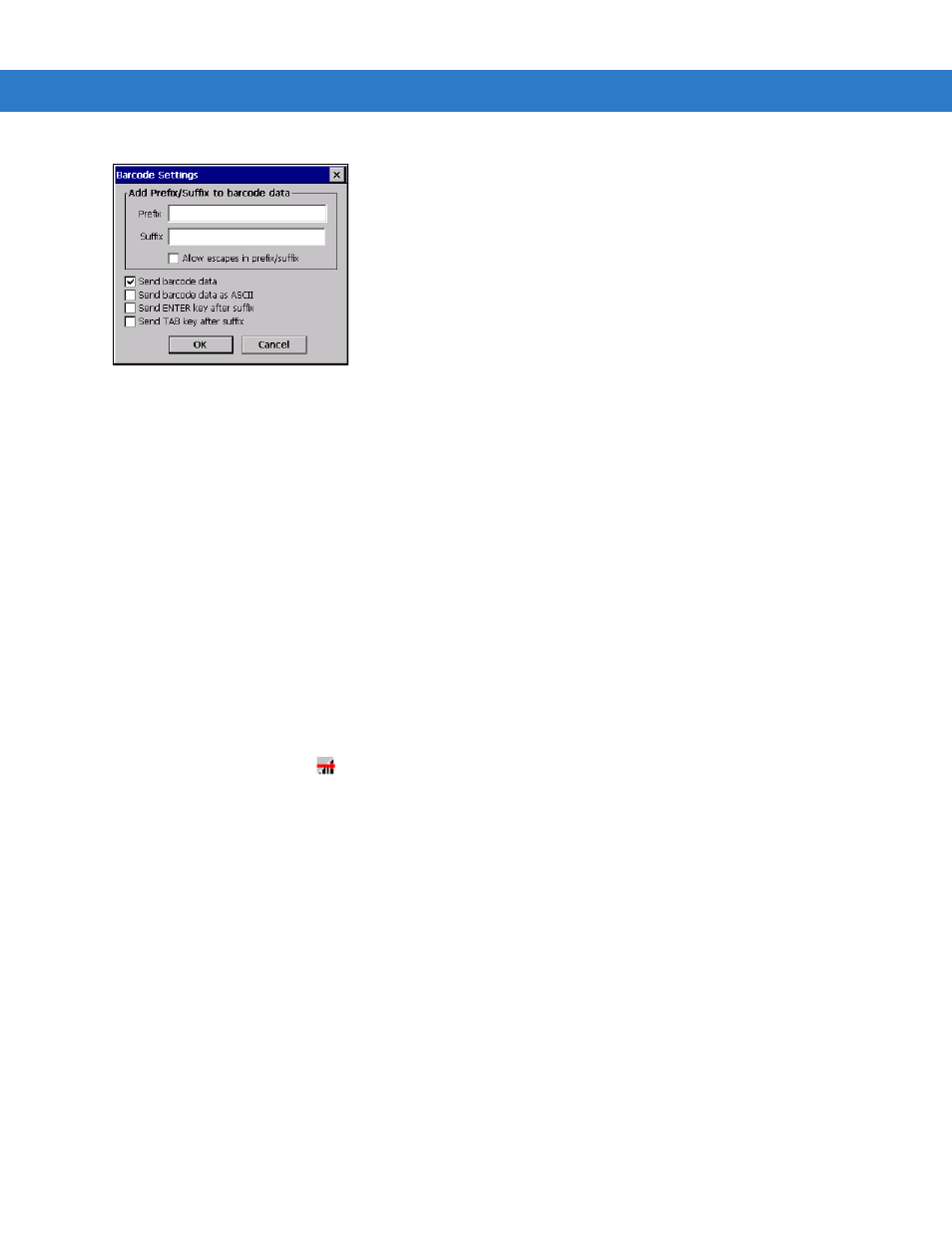
2 - 30 VC5090 Vehicle Computer Product Reference Guide
Figure 2-45
Barcode Settings Window
12.
Enter or select configuration parameters as required:
•
Prefix - Appends the data entered in this field to the beginning of the bar code data.
•
Suffix - Appends the data entered in this field to the end of the bar code data.
•
Allow Escapes in prefix/suffix - Allows the prefix and suffix data to contain escape keys.
•
Send barcode data - when enabled, the barcodes data is sent to the vehicle computer.
•
Send barcode data as ASCII - when enabled, the barcodes data is sent in the ASCII format.
•
Send Enter key after suffix - when enabled, an Enter character is appended to the end of the bar code data.
•
Send TAB key after suffix - when enabled, an Tab character is appended to the end of the bar code data.
13.
Tap
OK
.
Enable/Disable the Scanner
To enable or disable the scanner:
1.
Tap the
SerialWedge
icon
in the task tray.
Select
Scan
>
Enable
from the pop-up menu to enable the scanner if it had previously been disabled. The
scanner beeps to indicate that it is receiving power.
or
Select
Scan
>
Disable
from the pop-up menu to disable the scanner if it had previously been enabled.
