Installing activesync, Mobile computer setup, Installing activesync -2 mobile computer setup -2 – Motorola VC5090 User Manual
Page 162
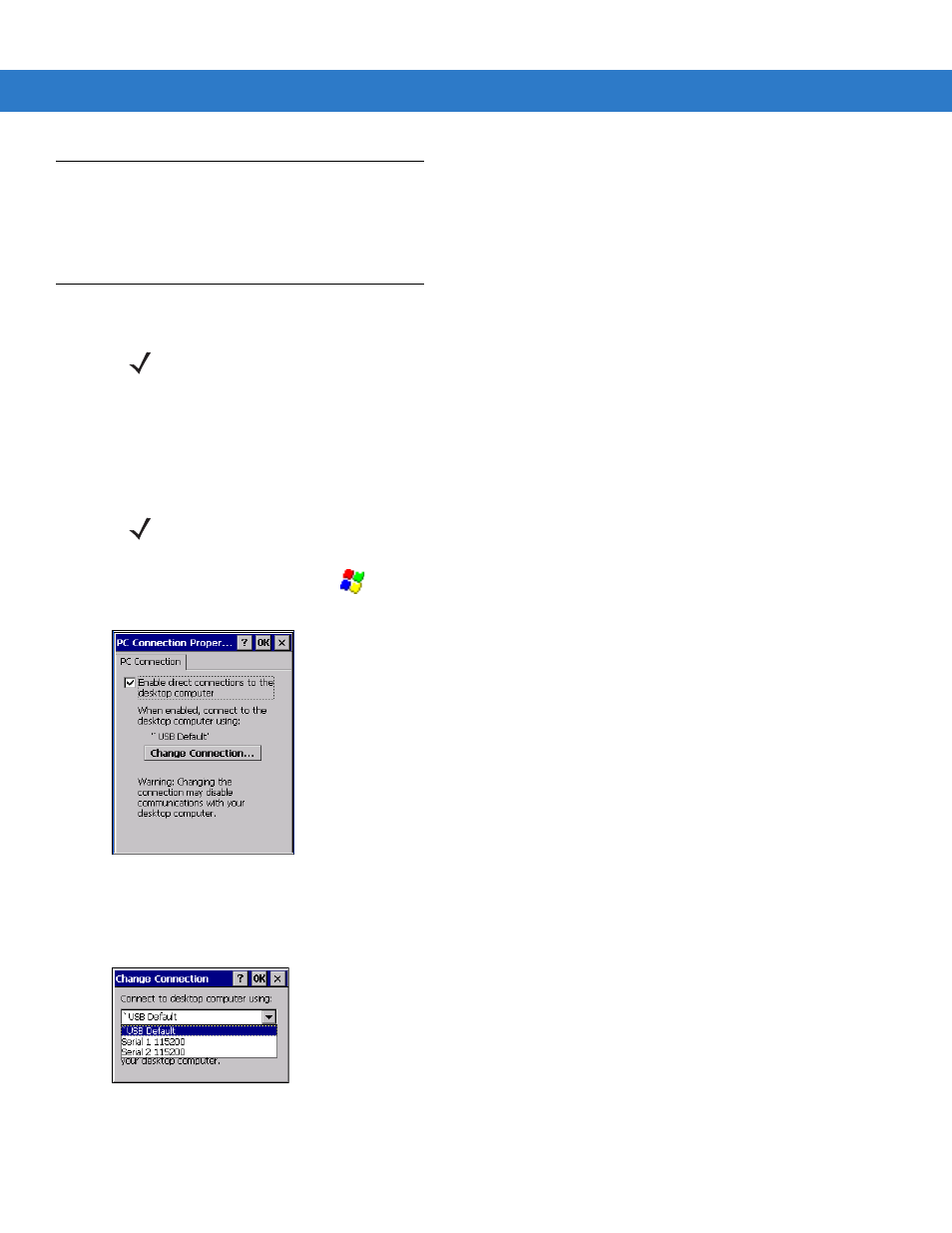
6 - 2
VC5090 Vehicle Computer Product Reference Guide
Installing ActiveSync
To install ActiveSync on the host computer, download version 4.1 or higher from the Microsoft web site at
. Refer to the installation included with the ActiveSync software.
Mobile Computer Setup
The vehicle computer can be set up to communicate either with a serial connection or a USB connection. Serial
connection can be to the vehicle computer COM1 or COM2 port. USB connection can be made to the vehicle
computer USB B Client port.
provides the accessory setup and cable connection information
for use with the vehicle computer. The vehicle computer communication settings must be set to match the
communication settings used with ActiveSync.
1.
On the vehicle computer tap
>
Settings
>
Control Panel
>
PC Connection
icon. The
PC Connection
Properties
window appears.
Figure 6-1 PC Connection Properties Window
2.
Tap the
Change Connection
button.
3.
Select the connection type from the drop-down list.
Figure 6-2 Change Connection Window
4.
Tap
OK
to exit the
Change Connection
window and tap
OK
to exit the
PC Connection Properties
window.
NOTE
Microsoft recommends installing ActiveSync on the host computer before connecting the vehicle computer.
NOTE
You cannot use a USB scanner plugged into the rugged USB port when you ActiveSync to a host computer
using the USB B Client port.
