Connecting an ls3578 bluetooth scanner, Connecting an ls3578 bluetooth scanner -26 – Motorola VC5090 User Manual
Page 54
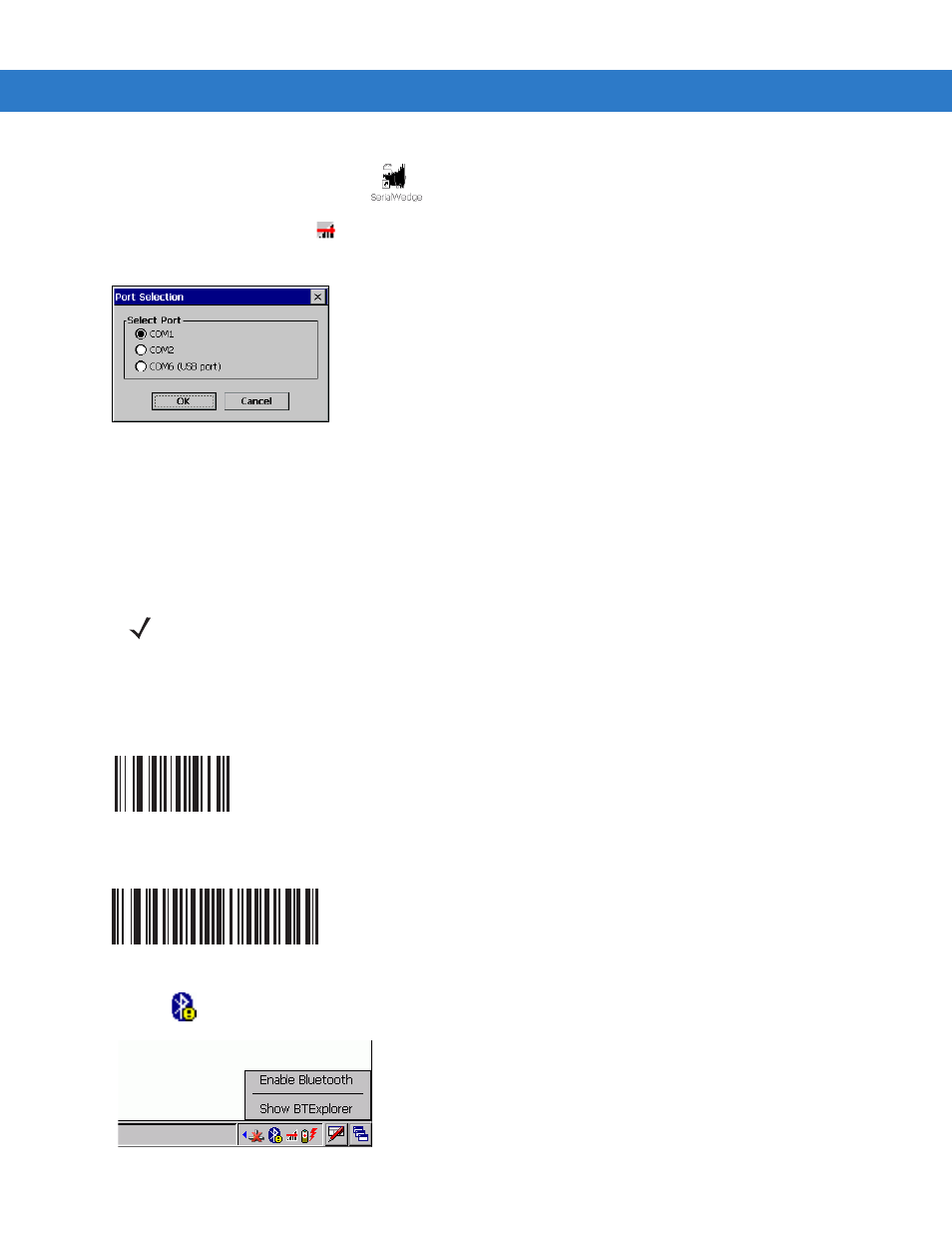
2 - 26 VC5090 Vehicle Computer Product Reference Guide
7.
Double-tap the
SerialWedge
icon
on the desktop to launch the application.
8.
Tap the
SerialWedge
icon
in the task tray.
9.
Select
Configuration
>
Port Selection
from the pop-up menu. The
Port Selection
window appears.
Figure 2-36
Port Selection Window
10.
Select the COM6 (USB port) radio button.
11.
Tap
OK
.
12.
Verify that the scanner is connected properly. See
Verifying the Scanner is Working Properly on page 2-31
Connecting an LS3578 Bluetooth Scanner
To connect an LS3578 Bluetooth scanner to the VC5090:
1.
Ensure that the scanner battery is fully changed.
2.
Scan the
Set All Defaults
bar code.
Figure 2-37
Set All Defaults Bar Code
3.
Scan the
HID Profile (Slave)
bar code.
Figure 2-38
HID Profile (Slave) Bar Code
4.
Tap
>
Enable Bluetooth
. The
Bluetooth
icon changes to indicate that Bluetooth is enabled.
Figure 2-39
Enable Bluetooth
NOTE
Refer to the scanner Product Reference Guide for information on configuring the scanner.
