Accepting a bond, Accepting a bond -12 – Motorola VC5090 User Manual
Page 146
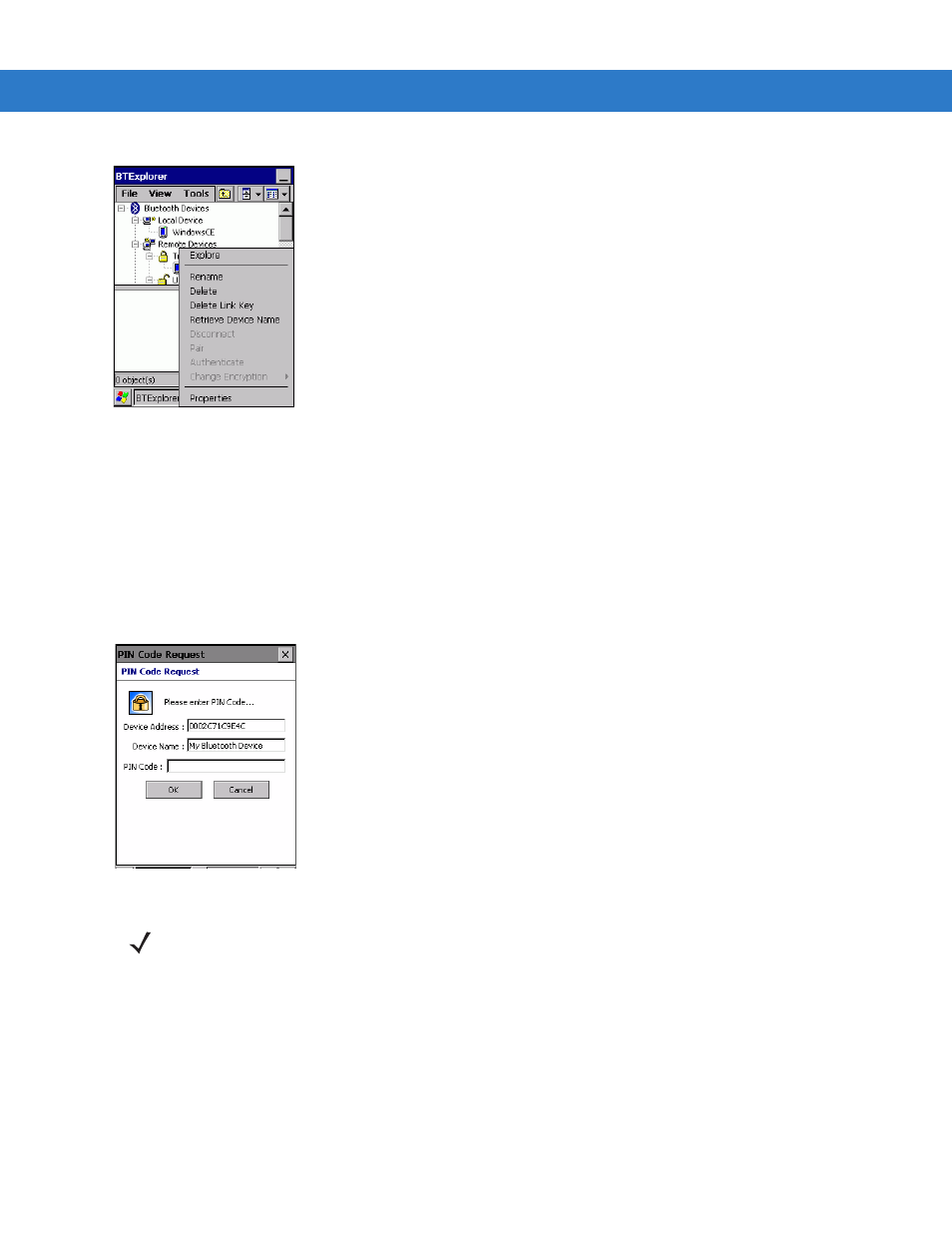
5 - 12 VC5090 Vehicle Computer Product Reference Guide
Figure 5-17 Delete a Bonded Device
3.
A confirmation dialog appears. Tap
Yes
.
Accepting a Bond
When a remote device wants to bond with a vehicle computer you give permission by entering a PIN when
requested.
1.
Ensure that the vehicle computer is set to discoverable and connectable. See
Bluetooth Settings on page 5-19
2.
When prompted to bond with the remote device the
PIN Code Request
window appears.
Figure 5-18 PIN Code Request Window
3.
In the
PIN Code:
text box, enter the same PIN that was entered on the device requesting the bond. The PIN
must be between 1 and 16 characters.
4.
In the
Device Name:
text box, edit the name of the device requesting the bond, if desired.
5.
Tap
OK
.
6.
The bond is created and the vehicle computer can now exchange information with the other device.
NOTE
Connections to untrusted devices are a security risk.
