Setting up remote desktop client in appcenter – Motorola VC5090 User Manual
Page 232
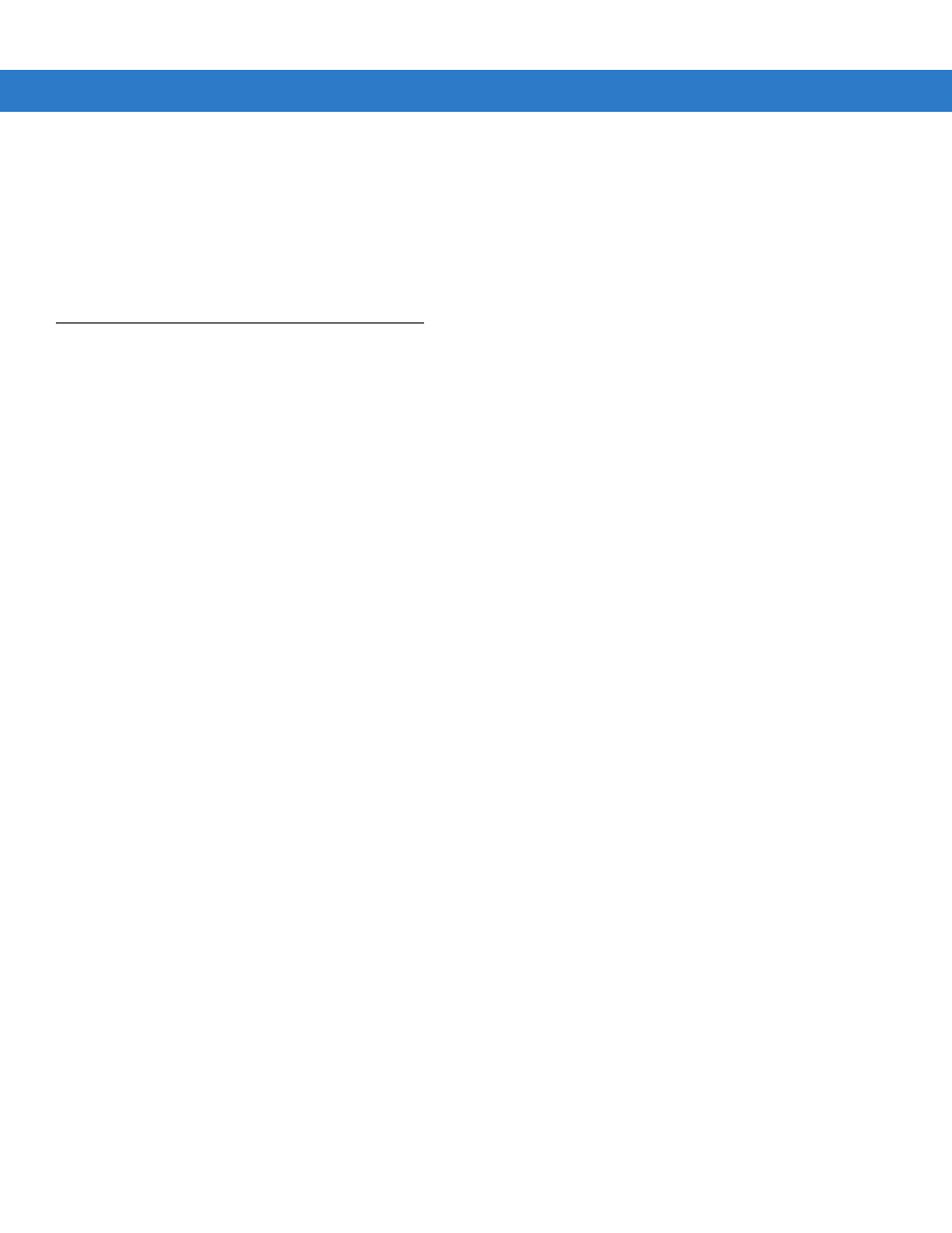
B - 2
VC5090 Vehicle Computer Product Reference Guide
e.
Enter “
exit
”.
f.
Tap
Enter
to close the window.
2.
Install Citrix ICA Client software.
a.
Download the client software from the Citrix web site.
b.
Follow the instructions that come with the software.
Setting Up Remote Desktop Client in AppCenter
To set up the Remote Desktop Client in AppCenter:
1.
In App Center (version 1450 or higher):
a.
Tap
File
>
New Program
. The
Edit Program Dialog
window displays.
b.
Tap the
...
button. The
Running Programs Dialog
window appears.
c.
Select the Services program icon.
d.
Tap
OK
.
e.
In the
Descr
text box, enter a name.
f.
In the
Approved Window Titles
: text box, enter
*|*
.
g.
Tap
Save
.
2.
On the VC5090:
a.
On the desktop, double-tap the
Remote Desktop
icon.
b.
Enter the Remote Desktop connection information.
c.
Tap
Save As
.
d.
Navigate to the Application directory.
e.
In the
Name:
text box, enter a name for the connection.
f.
Tap
OK
.
g.
Close the
Remote Desktop Connection
window.
3.
In AppCenter:
a.
Tap
File
>
New Program
. The
Edit Program Dialog
window displays.
b.
Tap the
...
button. The
Running Programs Dialog
window appears.
c.
Select the Remote Desktop Connection program icon.
d.
Tap
OK
.
e.
In the
Args
: text box, enter
\Application\
and the name of the rdp file saved in step 2e.
f.
In the
Approved Window Titles
: text box, enter
Remote Desktop Connection|*
.
g.
Tap
Save
.
4.
Tap
Tools
>
Create Registry File
.
5.
Tap
OK
.
