Rd client version 3.28, Bar code scanning, Rd client version 3.28 -4 bar code scanning -4 – Motorola VC5090 User Manual
Page 194
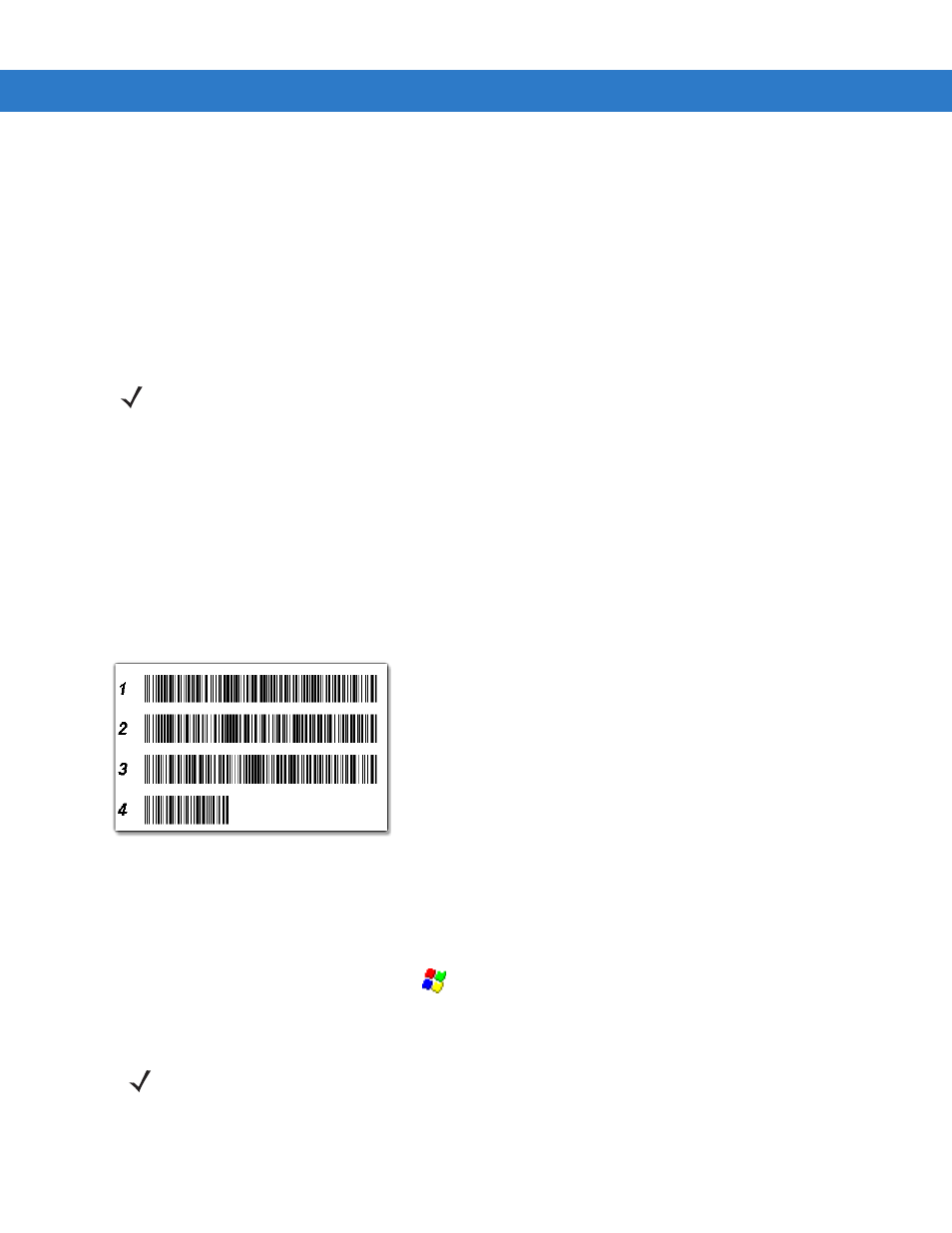
8 - 4
MC17 Product Reference Guide
a.
A new Wireless profile is created on the vehicle computer from the data encoded in the bar code(s)
scanned. See
Chapter 4, Wireless Applications
for more information about wireless profiles.
b.
The designated package(s) are downloaded from the FTP server.
RD Client Version 3.28
The RD Client version 3.28 enables simple and rapid provisioning of new (out of the box) vehicle computers and
simplifies the out-of-box provisioning by scanning bar codes or connecting to a profile server. The RD Client acts
as a frontend for wireless radio configuration, automating the manual configurations that would normally be
required to use these tools.
An MSP Administrator uses the MSP Console for the creation of an RD profile that contains all the wireless
network and security information (for example, ESSID, WEP Keys, etc.) required to get a vehicle computer onto
the wireless network. The profile also contains FTP server access information needed to connect to the
provisioning MSP and the list of software packages to be provisioned to the vehicle computer from the provisioning
MSP. The RD profile can then be encoded into an RD bar code sheet and printed from the MSP Console or loaded
onto a profile server.
Figure 8-5
RD Bar Code Printout Sample
Bar Code Scanning
The
Rapid Deployment
window displays bar code scan status and provides features for resetting and exiting the
application.
To access the
Rapid Deployment
window tap
>
Programs
>
Rapid Deployment Client
.
The
Rapid Deployment
window displays bar code scan status and provides features for resetting and exiting the
application.
To access the
Rapid Deployment
window:
1.
Obtain the appropriate RD bar code sheet from the MSP Administrator.
NOTE
The MSP 3.X Rapid Deployment Client enables staging by scanning staging profiles encoded into staging bar
code sheets. It also enables staging to be performed without scanning bar codes through the use of
On-Demand Staging.
When using On-Demand Staging, the RD Client pulls staging profiles directly from an On-Demand Profile
Server over some form of pre-configured or automatically-configured IP connection.
For detailed information about the MSP 3.X, refer to the Mobility Services Platform 3.X User’s Guide.
NOTE
Use only a scanner connected to the serial port when scanning bar codes using the RD Client.
