Serial port services, Personal area network services – Motorola VC5090 User Manual
Page 152
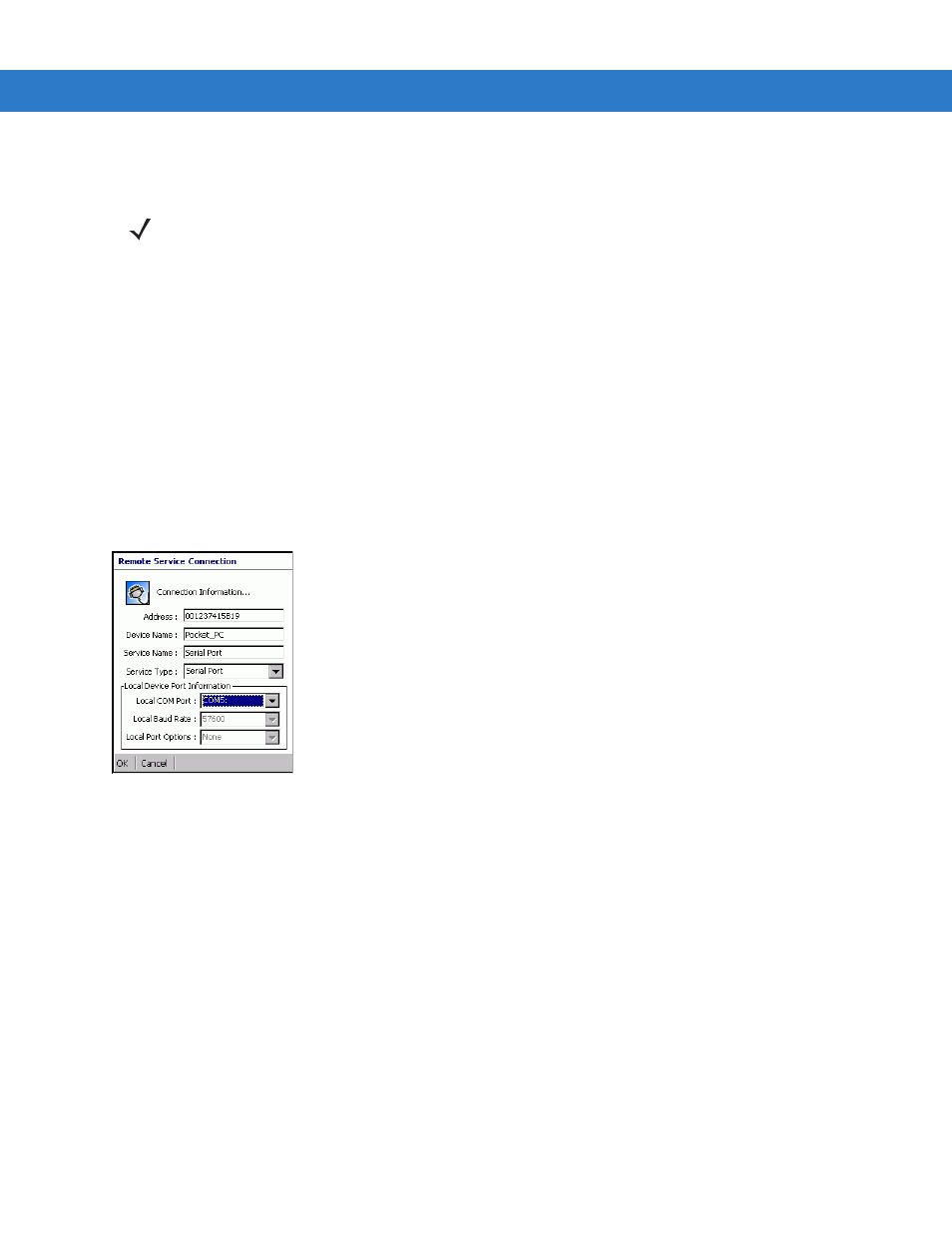
5 - 18 VC5090 Vehicle Computer Product Reference Guide
Serial Port Services
Use the wireless Bluetooth serial port connection just as you would a physical serial cable connection. You must
configure the application that will use the connection to the correct serial port.
To establish a serial port connection:
1.
Ensure the vehicle computer is discoverable and connectable. See
Bluetooth Settings on page 5-19
2.
Discover and bond (pair) with the remote device.See
Bonding with Discovered Device(s) on page 5-9
.
3.
In
BTExplorer
, select the
Remote Devices
folder.
4.
Select the
Trusted Devices
folder.
5.
Tap the remote device folder.
6.
Tap and hold
Serial Port
and select
Connect
in the pop-up menu. The
Remote Service Connection
window
appears.
Figure 5-24 Remote Service Connection Window
7.
In the
Local COM Port
drop-down list select a COM port.
8.
Tap
OK
.
Personal Area Network Services
Connect two or more Bluetooth devices to share files, collaborate or play multi player games.
To establish a Personal Area Network connection:
1.
Ensure the vehicle computer is discoverable and connectable. See
Bluetooth Settings on page 5-19
2.
Discover and bond (pair) with the remote device.See
Bonding with Discovered Device(s) on page 5-9
.
3.
In
BTExplorer
, select the
Remote Devices
folder.
4.
Select the
Trusted Devices
folder.
5.
Tap the remote device folder.
6.
Tap and hold
Personal Area Network
and select
Connect
in the pop-up menu.
NOTE
By default, COM ports COM4, COM5 and COM9 are Bluetooth virtual ports. If an application opens one of
these ports, the Bluetooth driver activates and guides you through a Bluetooth connection.
