Motorola VC5090 User Manual
Page 223
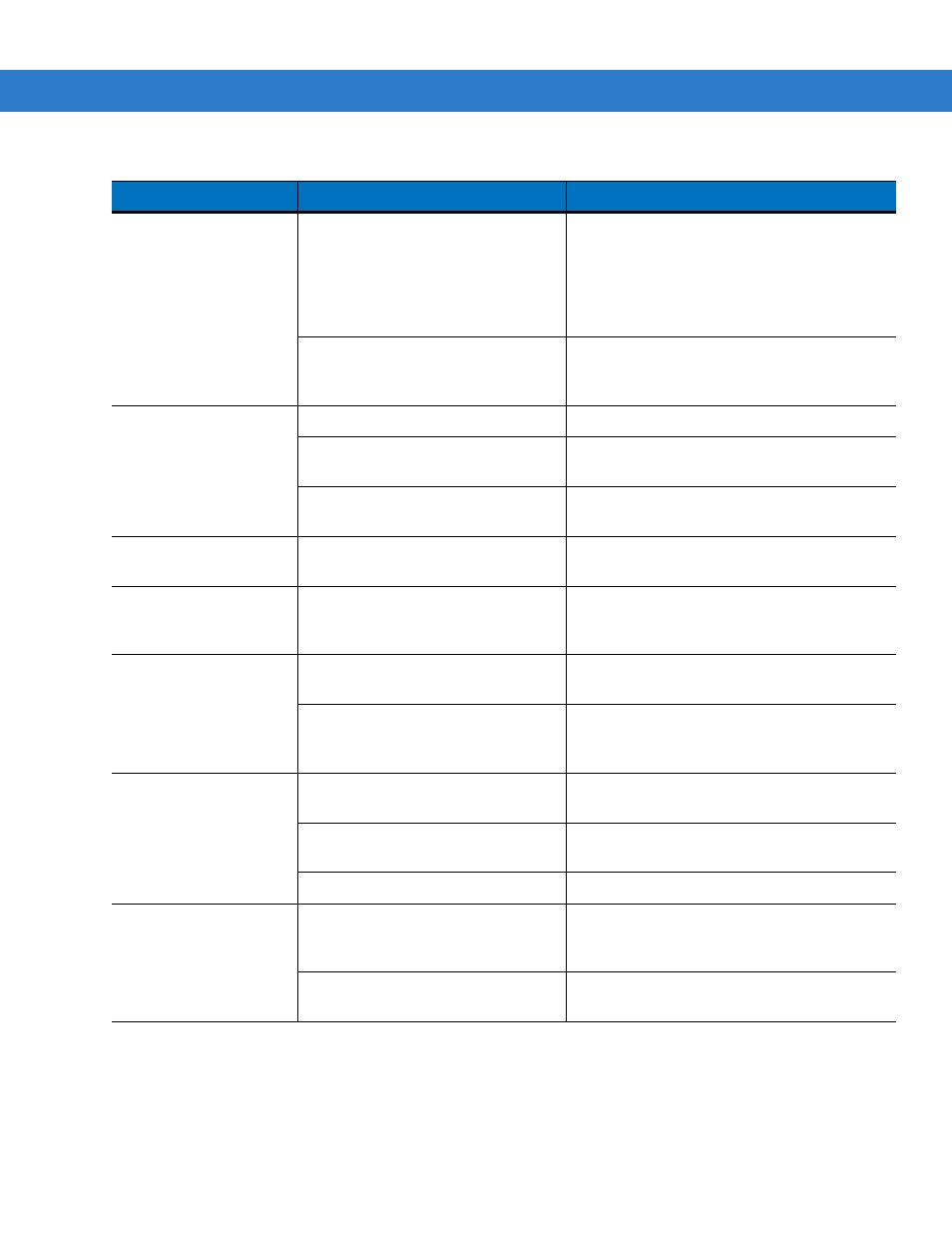
Maintenance and Troubleshooting
9 - 3
Optional scanner does
not operate.
Scanner is not properly connected to
the vehicle computer.
Connect the scanner to the COM1 or COM2
port. Ensure the proper COM port is selected in
the SerialWedge application, see
continues, refer to the scanner Product
Reference Guide.
SerialWedge application is not
enabled or set to the correct COM
Port.
Ensure that the SerialWedge application is
enabled and set to the correct port. See
No sound is heard when
you tap the touchscreen
or press a key.
Volume is turned down.
Adjust the volume in the Control Panel.
Application currently running disabled
the sound.
Configure the application to enable the sound.
Faulty speaker.
Contact Motorola Enterprise Mobility Support.
See
Service Information on page xvi
Missing pixels on the
display.
Faulty LCD.
Contact Motorola Enterprise Mobility Support.
See
Service Information on page xvi
COM1 or COM2 port is
not working.
Another application, ActiveSync or
SerialWedge is using the port.
Stop the application using the port, disconnect
the ActiveSync cable from the host, or change
the SerialWedge COM port setting.
No response when
ActiveSync is initiated.
ActiveSync cable not connected
properly.
Connect the ActiveSync cable.
ActiveSync is not configured properly.
Configure ActiveSync in the Control Panel. See
Setting Up an ActiveSync Connection on the
Host Computer on page 6-3
No keys are working on
the optional or built-in
keyboard.
The optional keyboard is not properly
connected to the vehicle computer.
Check the cable connections between the
keyboard and the vehicle computer.
The application does not require
keyboard input.
Configure the application to use the keyboard.
Vehicle computer is not responding.
Warm boot the vehicle computer.
COMM LED is off.
Lost network connection.
If problem continues, contact Motorola
Enterprise Mobility Support. See
COMM LED is turned off.
Enable the COMM LED using the Control
Panel. See
Table 9-1 Vehicle Computer Problems (Continued)
Symptom
Possible Cause
Action
