Connecting an ds/ls3408 usb scanner, Connecting an ds/ls3408 usb scanner -22 – Motorola VC5090 User Manual
Page 50
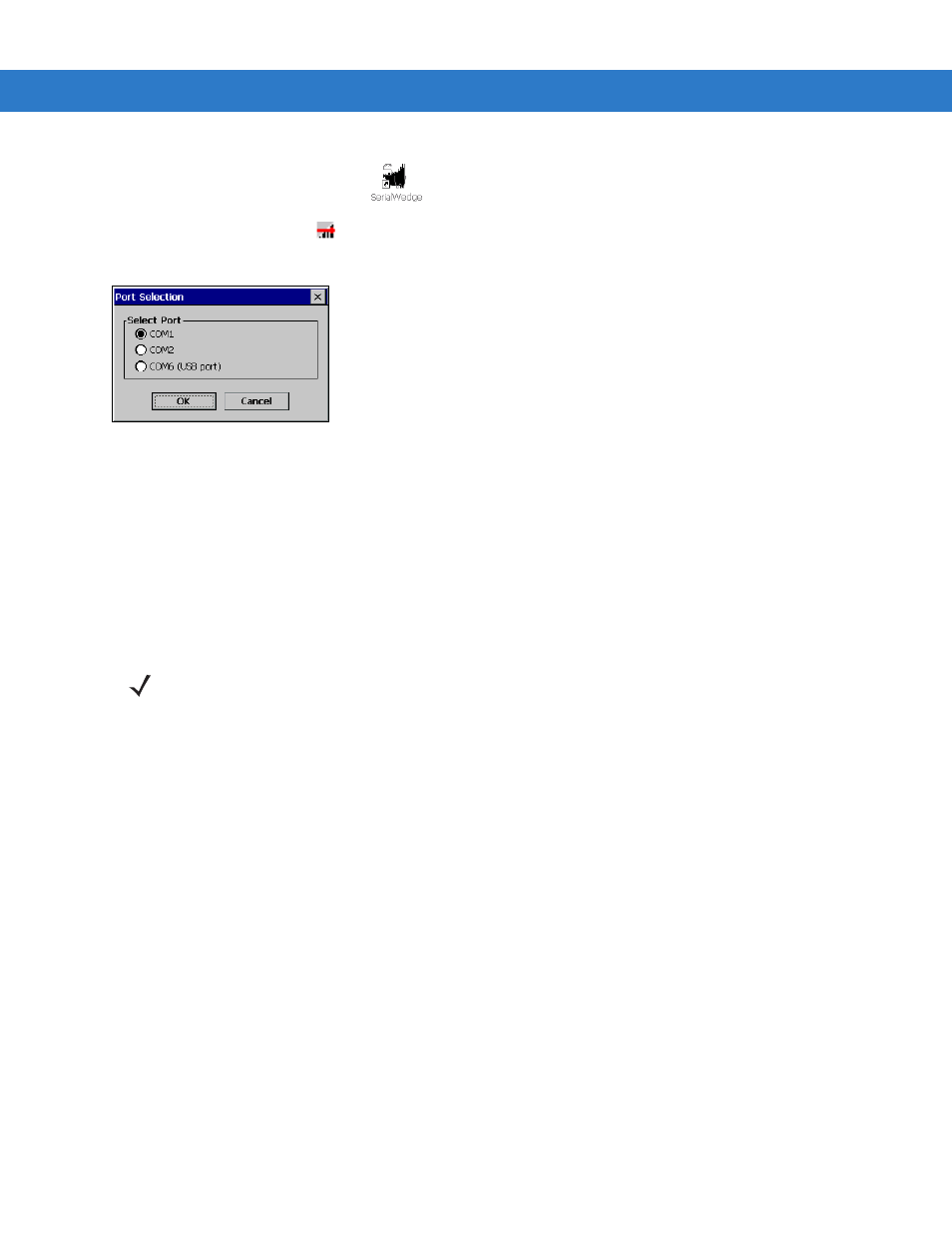
2 - 22 VC5090 Vehicle Computer Product Reference Guide
4.
Double-tap the
SerialWedge
icon
on the desktop to launch the application.
5.
Tap the
SerialWedge
icon
in the task tray.
6.
Select
Configuration
>
Port Selection
from the pop-up menu. The
Port Selection
window appears.
Figure 2-26
Port Selection Window
7.
Select the COM port radio button to match the COM port that you connected the scanner cable to (COM1 or
COM2).
8.
Tap
OK
.
9.
Verify that the scanner is connected properly. See
Verifying the Scanner is Working Properly on page 2-31
Connecting an DS/LS3408 USB Scanner
To connect a DS3408 or LS3408 USB scanner to the VC5090:
1.
Connect the appropriate USB scanner cable to the scanner.
2.
Connect the USB scanner cable to the USB/Keyboard connector.
NOTE
Refer to the scanner Product Reference Guide for information on configuring the scanner.
The USB scanner cable connects to the USB/Keyboard connector. If the optional keyboard is used on the
VC5090 Full-screen configuration, you are not allowed to connect a USB scanner on the rugged USB port.
Connecting a USB scanner to the USB A port is not recommended.
