Headset services, Headset services -17 – Motorola VC5090 User Manual
Page 151
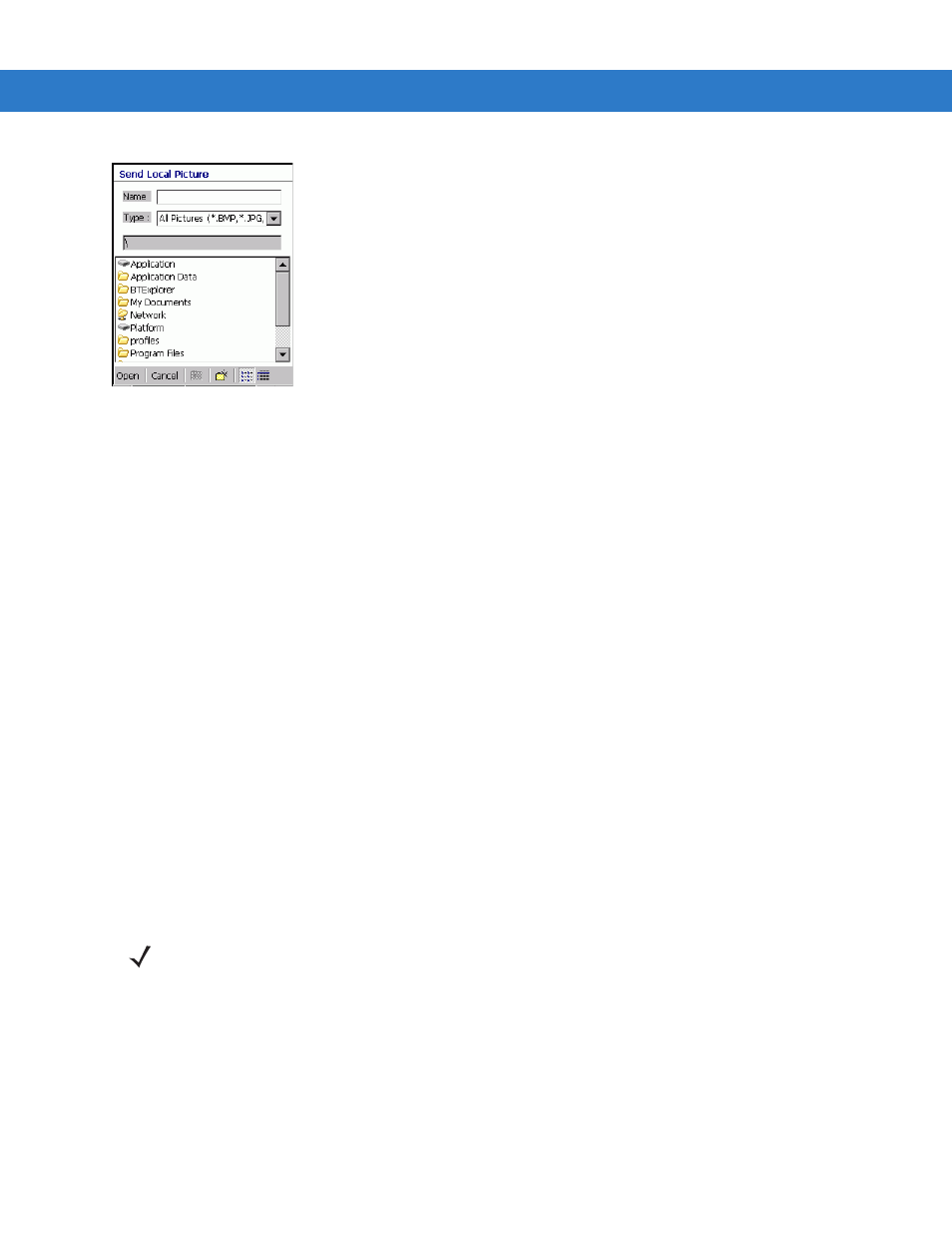
Using Bluetooth 5 - 17
Figure 5-23 Send Local Picture Window
9.
Navigate to the picture that you want to send to the other device.
10. Tap
Open
.
11. Tap
OK
. The picture is sent to the other device and a confirmation dialog box appears on the other device to
accept the picture. A
Send Picture
dialog appears.
12. Tap
Ok
.
Headset Services
To connect to a Bluetooth headset:
1.
Ensure the vehicle computer is discoverable and connectable. See
Bluetooth Settings on page 5-19
2.
Discover and bond (pair) with the headset.
3.
In
BTExplorer
, select the
Remote Devices
folder.
4.
Select the
Trusted Devices
folder.
5.
Tap the remote device folder.
6.
Tap and hold on the remote device and select
Explore
. A headset service item appears.
7.
Tap and hold on the headset service name and select
Connect
.
8.
The vehicle computer connects to the headset. Refer to your headset user manual for instruction on
communicating with a Bluetooth device.
To adjust the microphone gain:
1.
Tap and hold on the headset service item and select
Adjust Microphone
from the pop-up menu. The
Microphone Properties
window appears.
2.
Select the slider and adjust the gain.
3.
Tap
OK
.
NOTE
If the vehicle computer goes into suspend mode, the Bluetooth headset disconnects from the vehicle
computer.
