Backlight control button, Programmable (“p”) keys – Motorola VC5090 User Manual
Page 75
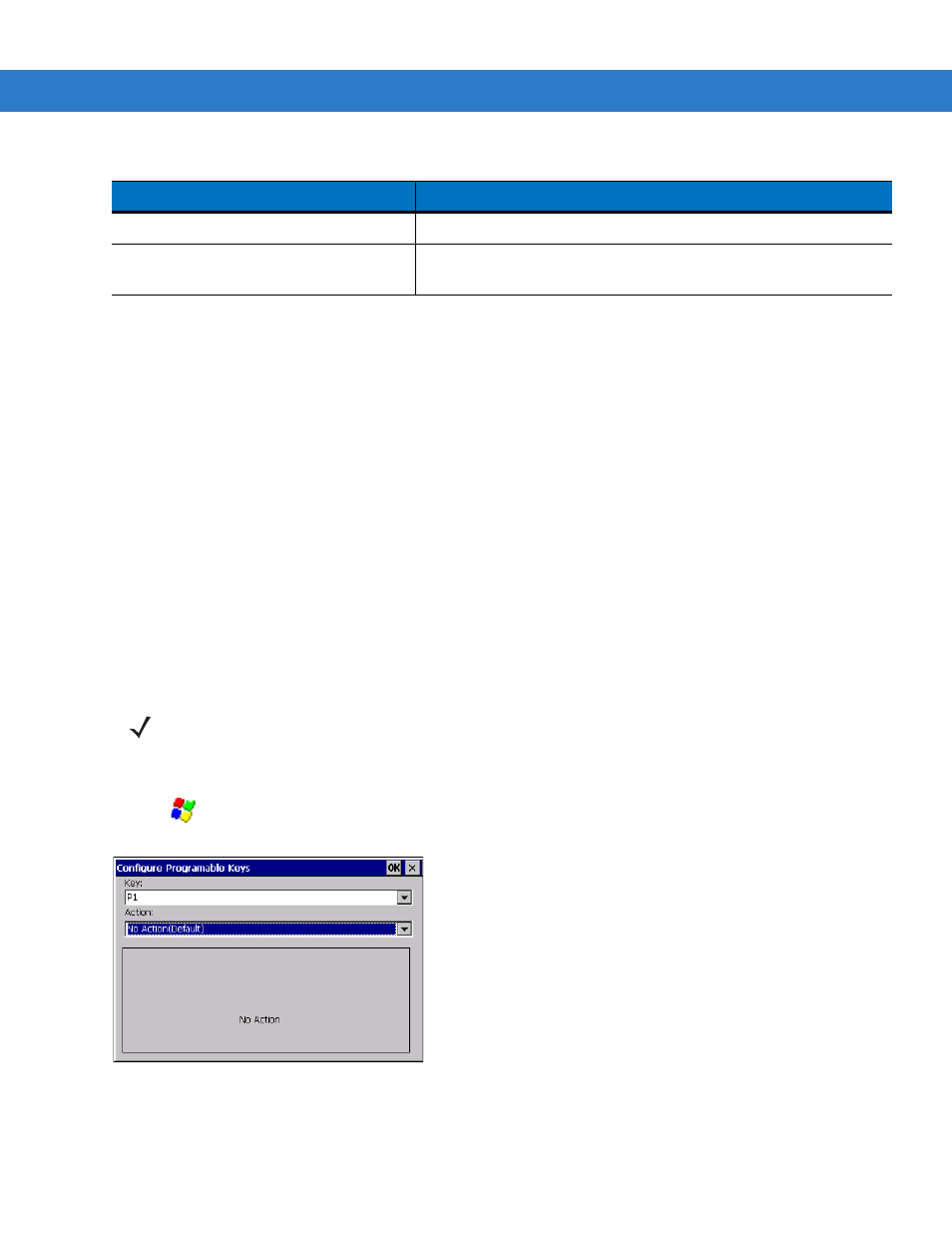
Operating the VC5090
3 - 3
Backlight Control Button
The Backlight Control button places the Quick Access Panel’s
P1
,
P2
and
P3
buttons into the backlight control
mode where you can adjust the brightness of the display or turn on/off the keyboard backlight. See
for more information.
Programmable (“P”) Keys
The programmable keys on the Quick Access Panel (
P1
,
P2
,
P3
) can be set to perform certain functions, such as:
•
launching an application
•
simulating a key press
•
toggling the SIP keyboard
•
enabling and disabling the touch screen
•
toggling the keyboard backlight
•
playing a key sequence
•
launching the calibration screen.
To set a programmable key:
1.
Tap
>
Settings
>
Control Panel
>
Programmable Keys
icon. The
Configure Programmable Keys
window
appears.
Figure 3-3
Programmable Keys Screen, Key Drop-Down Menu
2.
In the
Key:
drop-down menu, select the P key you would like to program.
3.
In the
Action
drop-down menu. select the function you would like the P key to perform.
Slow Blinking (once every 1.6 seconds)
Good WLAN signal.
Off
Poor WLAN signal. Radio is not associates with an AP. Radio is
disabled. COMM LED is disabled.
Table 3-2 COMM LED Indicator (Continued)
LED State
Indication
NOTE
These settings are not persistent across a cold boot.
