Passkey dialog – Motorola VC5090 User Manual
Page 111
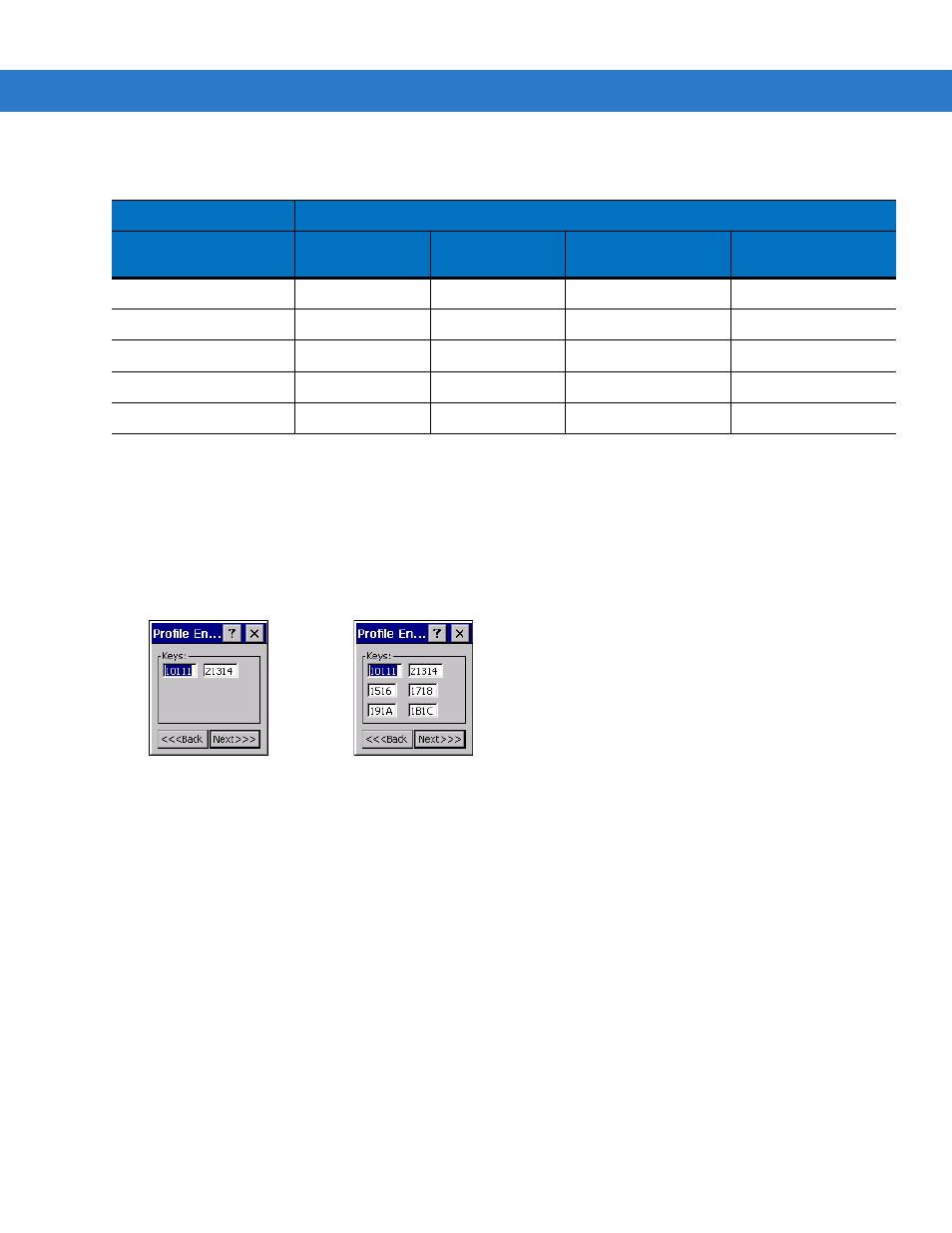
Wireless Applications 4 - 17
Key Entry Page
If you select either
40-Bit WEP
or
128-Bit WEP
the wizard proceeds to the key entry dialog box unless the
Use
Passkey
check box was selected in the
Encryption
Key Entry
dialog
box will be shown only if the authentication is set to
None
. To enter the key information:
1.
Enter the 40-bit or 128-bit keys into the fields.
2.
Tap
Next
.
Figure 4-22 40-Bit and 128-Bit WEP Keys Dialog Boxes
Passkey Dialog
When you select
None
as an authentication and
WEP
as an encryption, you can choose to enter a passkey by
checking the
Use PassKey
check box. The user is prompted to enter the passkey. For WEP, the
Use PassKey
checkbox is only available if the authentication is
None
.
When you select
None
as an authentication and
TKIP
as an encryption, you must enter a passkey. The user cannot
enter a passkey if the encryption is
TKIP
and the authentication is anything other than
None
.
When you select
None
as an authentication and
AES
as an encryption, you must enter a passkey. The user cannot
enter a passkey if the encryption is
AES
and the authentication is anything other than
None
.
Table 4-12 Encryption / Authentication Matrix
Encryption
Authentication
Open
WEP
TKIP
AES
(Fusion 2.5 only)
None
Yes
Yes
Yes
Yes
EAP TLS
No
Yes
Yes
Yes
PEAP
No
Yes
Yes
Yes
LEAP
No
Yes
Yes
Yes
TTLS
No
Yes
Yes
Yes
40-Bit WEP Keys Dialog Box
128-Bit WEP Keys Dialog Box
