Creating the script for the hex image, Opening a new or existing script, Updating tcm 1.x scripts – Motorola VC5090 User Manual
Page 175: Creating the script for the hex image -9
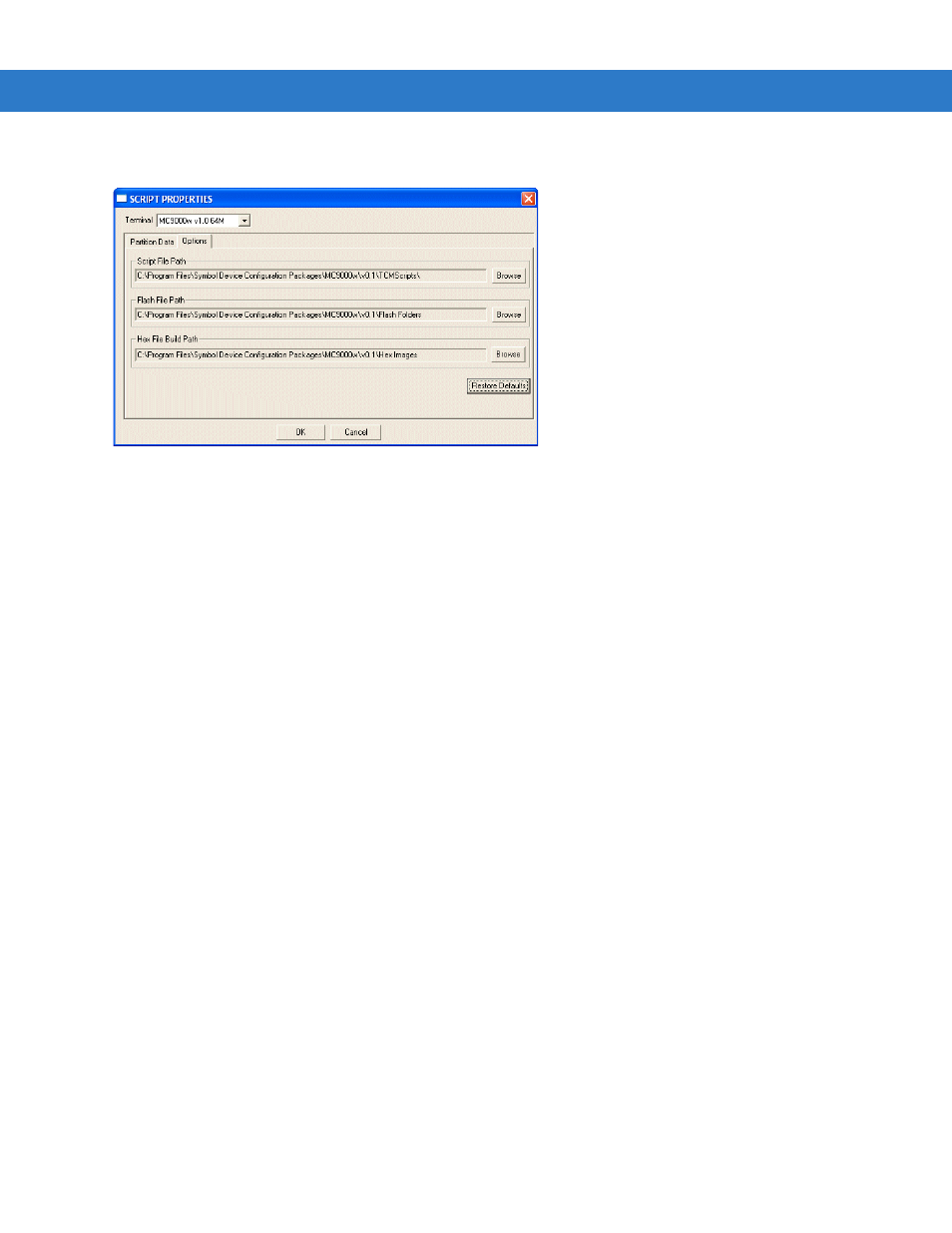
Application Development and Deployment
7 - 9
8.
Click the
Options
tab. The
Script Properties
window >
Options
tab appears.
Figure 7-5 Script Properties Window - Options Tab
9.
Set the paths for the Script File, Flash File and Hex File Build.
10.
Click
OK
.
Creating the Script for the Hex Image
On start-up,
TCM
displays the
TCM
window with the
Script1
window and
File Explorer
window pointing to the
following directory:
$ \Program Files\Symbol Device Configuration Packages\VC5090w\v0.1\TCMScripts\
The
Script1
window directory pane displays two partitions:
Platform
and
Application
. Depending on the type of flash
chip, the number of partitions may change. Files can be added to each of the partitions. TCM functionality includes:
•
Opening a new or existing script file
•
Copying components to the script window
•
Saving the script file.
Opening a New or Existing Script
A script file can be created from scratch or based on an existing script file. Click
Create
to create a new script or
click
Open
to open an existing script (for example, a script provided in the DCP for VC5090w). If an existing script is
opened and changes are made, saving the changes overwrites the original script. To use an original or Motorola
supplied standard script as a base and save the changes in a new script, use the Save As function to save the
script using a different file name.
Updating TCM 1.X Scripts
Script files that were created with older versions of TCM can be upgraded to TCM 2.0 scripts. Click Open to open
an existing script created with an older version of TCM. The Conversion window appears automatically.
